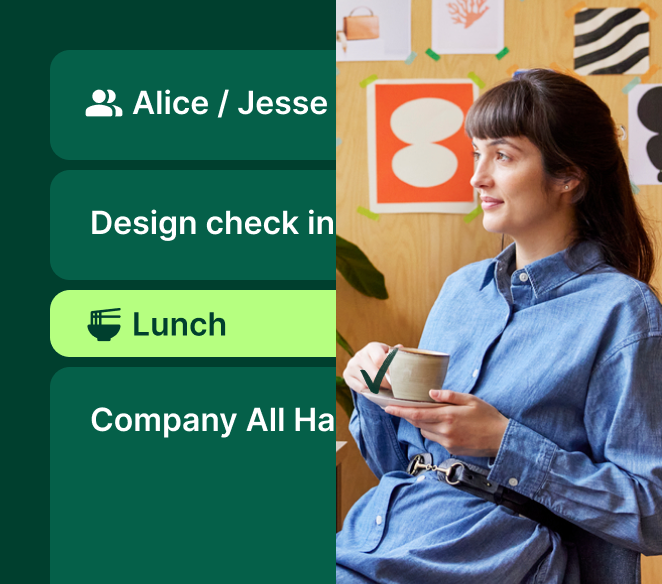When your time and attention are being pulled in a hundred different directions, you’re likely to feel overwhelmed and less productive. There’s actually a name for this state of mind: Reactive and Distracted. If you’re spending much of your day in this brain state — and many of us do — it’s nearly impossible to make traction on deep, meaningful work.
We’re here to help. With Microsoft’s new focus time feature (available in Microsoft 365 and Microsoft Teams), you can finally achieve the level of flow you need to produce your best work — and, more importantly, keep your stress levels down! In this blog post, we’re breaking down everything you need to know about Microsoft’s focus time feature, including what it is, what it does, and how to use it.
Plus, we’re sharing an alternative that brings the power of AI to Outlook. (Hint: It’s trusted by over 15,000 organizations to maximize their time and prevent burnout.) Let’s dive in!
Why focus time is your best investment
First, let’s briefly cover why it’s so important to manage your ability to focus as much as you do your time. Just take a look at some of these stats:
- Context switching reduces a person’s productivity by 40%
- An employee has an average of 11 minutes between interruptions
- The average employee spends 61% of their time on busywork outside their role
It’s no wonder productivity is a huge topic these days! So many of us are stuck in a cycle of notifications, multi-tasking, and shallow work. And as the above stats show, it’s seriously impacting our ability to get things done. But here’s the good news: As the world wakes up to the value of focused work, technology is also rising to the challenge.
From apps designed to streamline the Pomodoro technique to others that automatically enable Do Not Disturb whenever you’re busy, there are all kinds of tools to help you focus better. In the next section, we’re giving you the rundown of Microsoft’s focus time feature.
All about Microsoft Viva and how it can encourage better time management
If you’re a Microsoft 365 or Microsoft Teams user, you’re in luck. Users can create a personal focus plan in Microsoft Viva, the employee experience platform included within Microsoft 365 and Microsoft Teams. A personal focus plan allows you to block up to four hours each day, setting aside time to take care of important tasks and projects. Like Tony Robbins said, “If you schedule it, it’s real.”
Plus, it’s automatic. That means all you have to do is set up your preferences, and then Microsoft Viva will schedule focus time for you, every single day. Talk about setting your workweek up for success!
What else does a personal focus plan do? During booked focus time, your status in Teams and Skype for Business automatically changes to “Focusing” to let your co-workers know when you’re busy. Notifications are also paused during blocks of focus time. But don’t worry — you also have the option to set priority contacts, so that important messages can still come through during focus time slots.
Ready to make your personal focus plan? We’ll guide you through it.
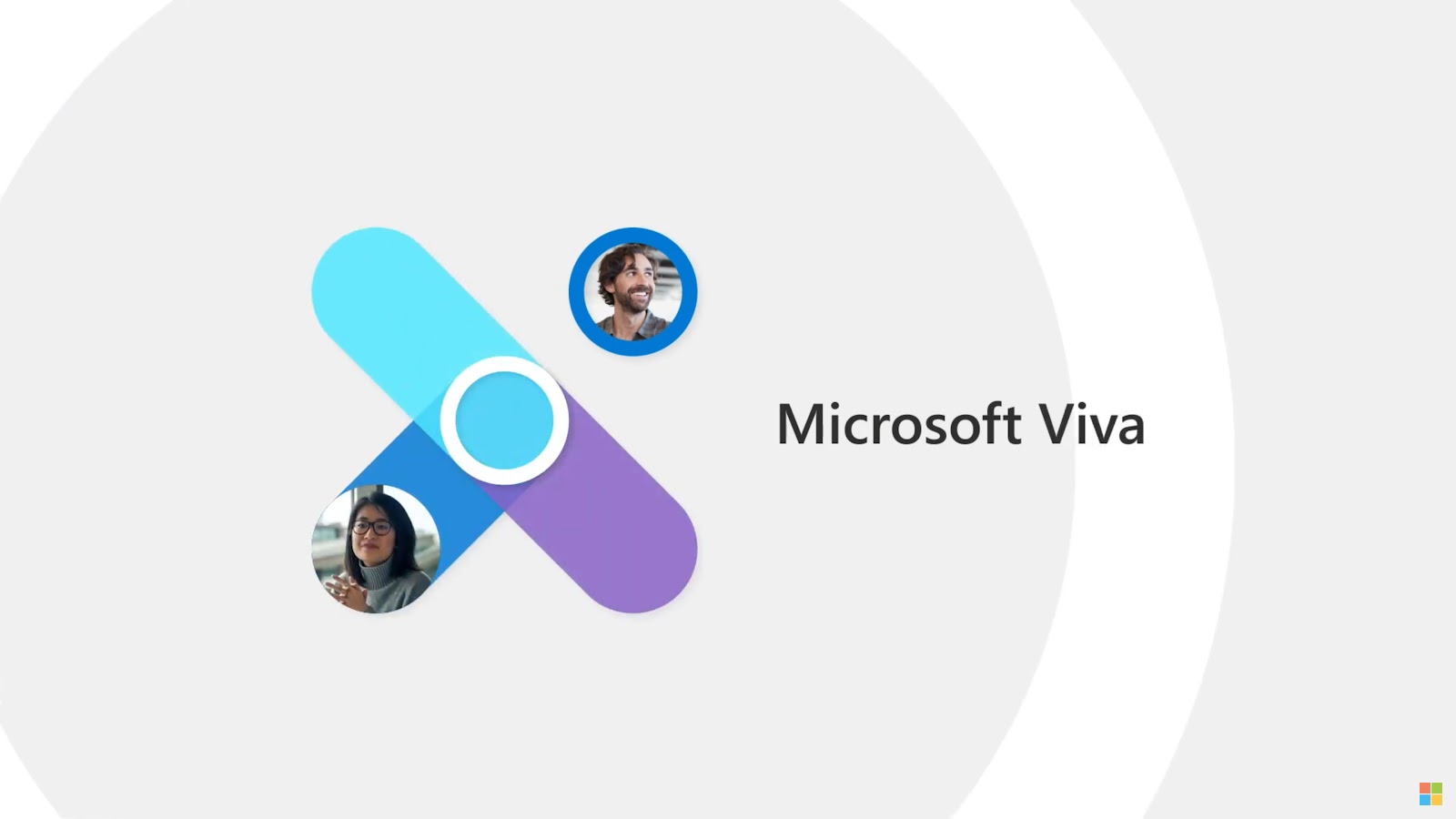
How to create a focus plan in Microsoft Viva
Microsoft Viva, the employment experience platform in Microsoft 365 and Microsoft Teams, gives you three different ways to create your own focus plan:
- Microsoft Viva Insights app (in Microsoft Teams or on the web)
- MyAnalytics dashboard
- Insights Outlook add-in
Option 1: Viva Insights app
Microsoft Viva Insights is an app that you can access in Microsoft Teams or on the web. Here’s how to create your focus plan using this method:
- Select Protect time in the tab bar
- In the “Focus plan” card, select Get started
- Follow the prompts to enter your preferences, such as how much focus time you want to schedule each day and whether you prefer to focus in the morning or afternoon
You’re all set! If you ever want to change your plan configuration, all you need to do is select the ellipses in the top right of the Viva Insights app, select Settings, and then select Protect time.
Want to schedule individual blocks of focus time (i.e. without creating or changing a focus plan)? Here’s how to do that:
- Select Protect time in the tab bar
- In the “Book focus time” section, Microsoft offers suggested time slots based on your availability in Outlook calendar. Select Book time to book a suggested time slot.
Great! You’ve now created an individual focus time event.
Option 2: MyAnalytics dashboard
You can also use the MyAnalytics dashboard to create a focus plan. Just note that Microsoft announced they will be retiring the MyAnalytics dashboard mid-December 2022. Until the meantime, you should still be able to create a focus plan using this method.
- In the “Focus” section of the dashboard, select Get started
- Choose how much focus time you’d like Microsoft Viva Insights to schedule for you every day, and then select Next
- Select the time of day you’d like your focus time, and then select Next
- Select whether you’d like a reminder in Microsoft Teams to begin focus mode, and then select Next
- Choose whether you’d like to receive notifications from Microsoft Teams during focus time, and then select Looks good!
Pro tip: Productivity gurus including Cal Newport and Nir Eyal argue that deep, profitable work requires chunks of uninterrupted time that are at least two hours, preferably longer. If you can, set your preferences to aim for two hours a day.
Option 3: Insights Outlook add-in
If you have a Microsoft 365 plan and a valid Outlook mailbox, then you can use the Viva Insights Outlook add-in to create a focus plan.
- Click on Want focus time every day?
- Select Book time now
You’re all set! Now that Microsoft Viva Insights understands your preferences, it will book focus time for you automatically, using your Microsoft Outlook calendar. The only catch is that it’ll never automatically book a focus time event that lasts more than two hours. That, you’ll have to do manually.
How to change or leave your focus plan
Next up, let’s talk about how to change or leave your focus plan. (This information comes in handy when your schedule changes or you’re going out of office.)
- Open the Microsoft Viva Insights app
- Select Protect time in the tab bar
- In the “Focus plan” card, select View focus plan preferences
- Make the changes you want to make
- Select Save changes
That’s all you need to do to update your focus plan. Simple, right?
Additional information about Microsoft’s focus time feature
Want to learn more about focus time in Microsoft Viva? Here are some additional details about how it works, such as how Viva chooses time slots.
- Viva will never double-book you by scheduling focus time over an existing calendar event.
- Viva schedules focus time two weeks in advance.
- You can check on the progress of your focus plan, which includes metrics like how many days you had to focus last week.
- Viva Insights selects time slots based on your preferred duration for focus time and whether you prefer to focus in the morning or afternoon. However, it prioritizes duration over time of day.
- You can set a status message that automatically sends to your colleagues while you’re in Do Not Disturb mode.
- Viva protects noon to 1 p.m. by default so that you can enjoy lunchtime. However, if there aren’t any other available time slots, Viva will book noon to 1 p.m. for focus time.
The better way to schedule focus time
Deep work is kind of our obsession. It’s the reason we created Clockwise, the first-ever time orchestration platform. Clockwise learns about what we need from each day, and what our co-workers need from us. Then it makes time for both, using AI to find the right moments for us to meet while protecting flexible time for us to focus.
So what makes Clockwise more powerful than Microsoft’s focus plan feature? While Microsoft merely books focus time for you and calls it a day, Clockwise looks at your entire team’s schedules dynamically, finding the optimal way to arrange Focus Time and meetings alongside each other.
It’s the modern way to bring schedules together in harmony at the organizational level, making our schedules dynamic and our time personal. And, both Microsoft and Google users can get started for free.
Just take a look at what Clockwise can do for you:
- Move flexible meetings to their best times for you and your teammates
- Create blocks of uninterrupted Focus Time in your day
- Reschedule meeting conflicts automatically
- Optimize your schedule for your most productive times
That’s only a sneak peek of how Clockwise reworks your workday for better focus and less burnout. Click here to discover more of the amazing benefits of using our time orchestration platform.
Going forward
Take some time out of your day to finally focus on something other than busywork. Doing so won’t just make you more productive; it’ll also help you feel less stressed. Try out Microsoft Viva’s built-in focus time feature to automatically book focus time everyday. Or, try Clockwise, a free AI-powered calendar assistant that optimizes meeting times and Focus Time for your entire team.
Read next, Microsoft Bookings vs Calendly vs Clockwise for insight on how these tools compare for scheduling efficiency.