Most AI tools started in the cloud, accessible only through browsers, always needing a connection, and running on servers you don’t own or control. That setup worked fine for quick answers or light use. But for people who need AI to handle serious work, writing, research, planning, and development, it’s not enough.
There’s now a growing shift toward local, customizable AI desktop apps. These tools don’t rely on the cloud. You install them. You choose the models. You decide how they behave. And everything they process stays on your machine.
This guide looks at the best of these AI companions, tools built not for entertainment or casual chat, but for people who want something reliable, adaptable, and entirely theirs.
Key Takeaways
- Local AI runs on your machine, not in the cloud — no server calls, no data sharing, no network dependency.
- You control the behavior, tone, memory, and workflow — not just through prompts, but through persistent settings.
- Top tools like LM Studio, GPT4All, and Jan AI support offline operation, custom model loading, and document interaction.
- Customization goes beyond tone — you can build personas, reuse templates, and fine-tune how tasks get done.
- Use cases go deep — writing, research, coding, and planning without sending anything off-device.
- Setup takes some effort, but once installed, a local AI companion stays fast, private, and fully in your hands.
What Is a Customizable AI Desktop Companion?
A customizable AI desktop companion is software that runs right on your computer, with no constant internet connection, and no sending your data off to distant servers. It’s not just a chatbot in a box. It’s a tool you can shape: tweak its memory, adjust how it responds, even choose which AI model powers it.
Unlike cloud-based assistants that follow someone else’s rules, a local companion listens on your terms. You decide how it behaves, where your data lives, and what it remembers. It’s not just for writing or thinking. It can break down complex ideas, help with coding, manage notes, or track your train of thought—all while staying on your machine.
What Makes an AI Desktop Companion “Customizable” and “Local”?

The idea of a personal AI isn’t new, but the way people are building and using them has changed fast. Most well-known tools, ChatGPT, Claude, and Gemini, are still browser-based and cloud-run. They work well for general tasks, but the user doesn’t have much say in how they actually behave. You can tweak tone with a prompt here or there, but that’s as far as it goes. You don’t control the model. You don’t own the data. And you can’t use them without a network connection.
Local AI is a different kind of tool entirely. It doesn’t just run on your device; it stays there. No remote servers, no intermediary. That opens the door to more than just privacy. It allows for control, real customization, and adaptability across different kinds of work.
But not everything that calls itself “local” actually is. And not every AI you can install is truly flexible. If you're looking for something you can rely on and shape to fit your workflow, here’s what really matters:
It Runs on Your Machine
A true desktop AI companion installs like any other app. No browser extensions, no always-online portals. It should have a native interface, or at least a local environment, where it operates independently from the web. You launch it from your dock or taskbar, and it does the heavy lifting using your system's hardware.
You Control How It Behaves
Customizability isn’t about picking from a dropdown menu of “friendly,” “formal,” or “funny.” It means setting rules. Defining tone. Giving it context. The better tools let you build reusable personas, shape response behavior, and sometimes even load in your own documents or task structures as context.
It Doesn’t Need the Internet to Think
This is where many AI apps draw the line. If they rely on a constant connection to respond, calling out to an API every time, you’re not really running anything local. A true local AI works differently. It downloads the model, like Mistral, LLaMA 3, or TinyLLaMA, and runs entirely on your hardware. Once you set it up, you can work offline without interruption. It’s not just convenient, it gives you a tool that stays with you, regardless of your connection.
Why Local AI Matters
When the model runs on your machine, your data stays with you. Drafts, research, code, and client work never leave your system. You don’t have to worry about leaking sensitive info or breaking an NDA just by asking a question. For legal, medical, or contract work, that kind of privacy isn’t optional. Even for everyday use, it helps to know your notes and ideas aren’t being stored somewhere else. It’s also faster. No API calls, no lag, no rate limits. You’re not stuck behind a paywall or slowed down by filters that block useful replies.
Must-Have Features for Modern Desktop AI Companions

Choosing the right AI companion isn’t about trends or branding; it comes down to how it handles your work, how much control it gives you, and whether it actually runs on your machine. Here’s what to look for:
Local Model Support
The core requirement: it should run language models locally, without relying on an internet connection. This means it must support formats like GGUF, GPTQ, or AWQ, used with models such as Mistral, LLaMA 3, TinyLLaMA, or OpenHermes. Once installed, the model stays on your system and can run on either a CPU or GPU, depending on your hardware. No server calls, no outside processing.
Custom Behavior and Memory Configuration
You should be able to shape how the AI thinks and responds. That includes setting up system instructions that define tone, style, or task focus, and saving those settings for future use. Some tools let you edit long-term memory, assign roles, or switch between different modes of behavior mid-session. This goes far beyond simple prompt injection; this is structural control.
Scripting and Repeatable Workflows
Tools like LM Studio or KoboldAI allow for reusable prompt templates or scripted interactions. This is especially useful for tasks that follow patterns—generating article drafts, code reviews, task checklists, or structured summaries. If your tool can’t remember or repeat process steps, you’ll waste time retraining it every session.
File Handling and Local Context Awareness
Some apps can pull content directly from files, PDFs, code, markdown, and notes. That means the AI doesn’t just respond to prompts; it can actually interact with your work. This is essential for research, writing, and software development. Bonus if it can handle folders or batch processing.
Offline Operation
A true local AI application should function entirely without internet access. If the tool depends on a connection to generate responses or access core features, it isn’t operating locally. Offline capability is essential not just for protecting sensitive data, but for maintaining access when networks are unavailable or restricted.
Model Switching and Fine-Tuning Controls
The ability to switch between different models is important for tailoring performance to specific tasks. Smaller models can offer faster response times for simple prompts, while larger models are better suited for more complex analysis or writing. A well-designed application should also provide control over core settings such as temperature, context length, and token limits, allowing the user to adjust output behavior as needed.
Simple, Responsive Interface
A local AI tool should offer a clean, responsive interface that fits into a desktop workflow without unnecessary complexity. Features like global hotkeys, system tray access, or terminal-based operation make the assistant easier to access and use consistently. The interface should support frequent use without becoming a distraction or requiring extra steps to launch or interact.
A customizable AI desktop companion should do more than respond to prompts; it should fit your workflow, respect your data boundaries, and run without outside dependencies. If it can’t offer that level of control, it’s not truly customizable, and it’s not really local. Let’s take a closer look at some of the best customizable AI desktop companion apps available in 2025.
Top 3 Customizable AI Desktop Companion Apps (2025)
1. LM Studio
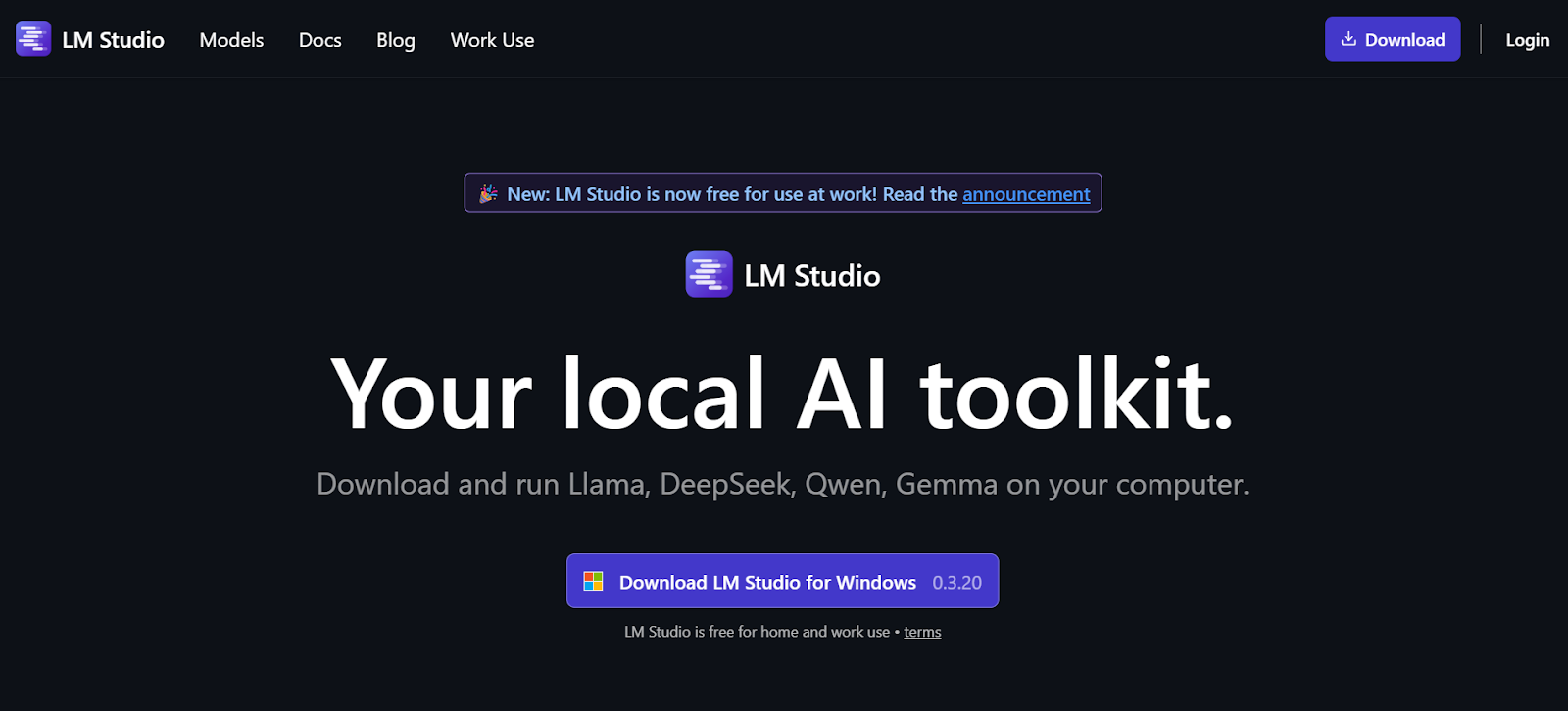
LM Studio is a desktop app built for running large language models directly on your machine. It runs on Windows, macOS (including Apple Silicon), and Linux, and works entirely offline after you download a model. You can browse and install open models, like LLaMA, DeepSeek, Gemma, and Qwen, through its built-in catalog, or load your own.
It uses formats like GGUF and MLX, and works with both CPU and GPU setups. You get full access to model settings like temperature, token limits, and system instructions. It also includes a prompt editor, lets you switch models easily, and supports structured output and API access if you want to connect it to your own tools.
You can attach files, PDFs, notes, code, and chat with them offline. There's also a local server built in if you're building on top of it or integrating with apps. No account required, no cloud involved.
Notable Features:
- Built-in model browser with Hugging Face integration
- Supports prompt editing and system instruction separation
- Runs offline after initial setup
- Works with local documents (RAG)
- Hotkey model loader (Cmd/Ctrl + L)
- Lightweight UI with stable performance, even on CPU-only systems
- REST API and OpenAI-compatible endpoints for developers
Good for:
Writing, coding, journaling, local research, document parsing, and building small tools on top of local models.
LM Studio works quietly in the background, doesn’t ask for more than your machine can give, and doesn’t call home. It’s built to stay out of the way and stay in your hands.
2. GPT4All Desktop
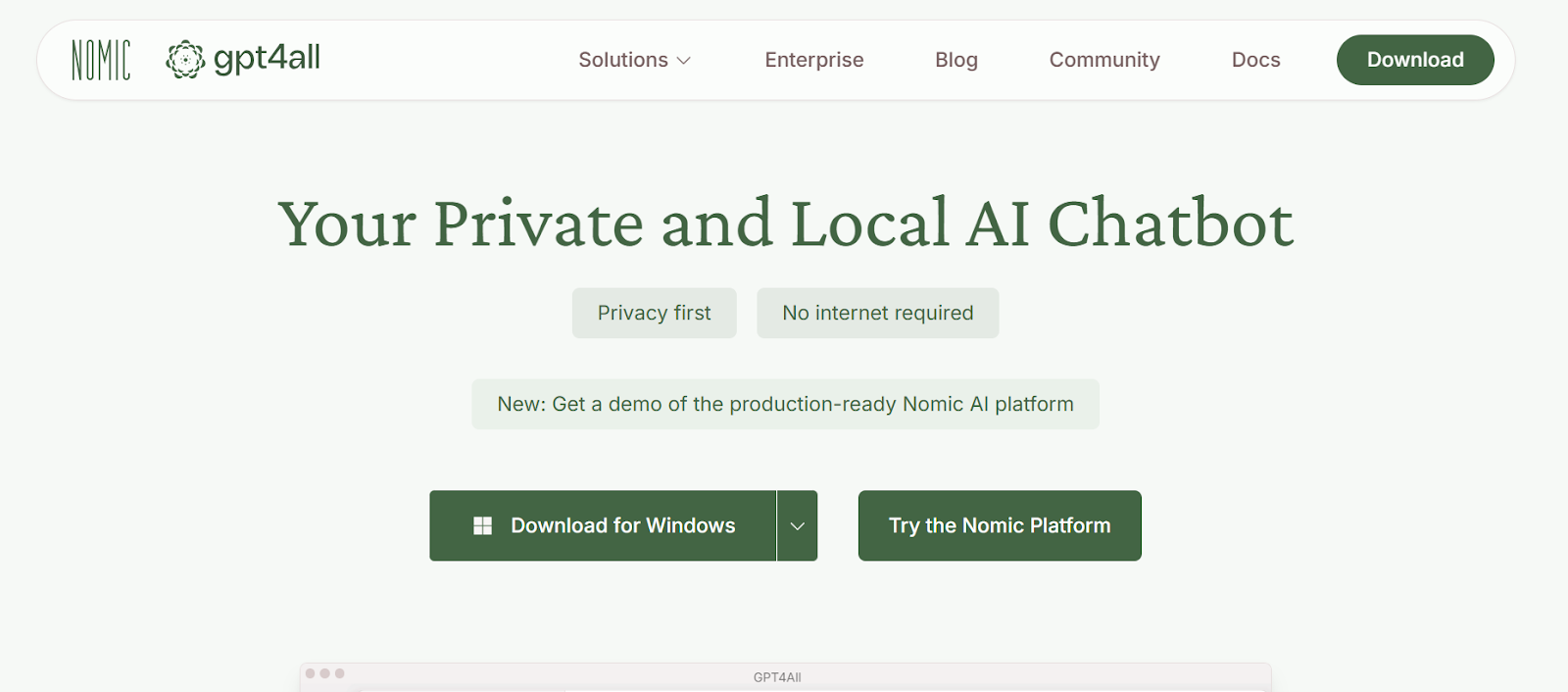
GPT4All Desktop is a free, open-source application built by Nomic AI that runs large language models entirely on your device. It’s designed for privacy-focused users who want full control over their AI workflows without relying on cloud services. Once you download a model, no internet connection is needed—everything runs locally on your CPU or GPU.
The app supports hundreds of open-source models, including options from DeepSeek, LLaMA, Mistral, Nous-Hermes, and others, all packaged in efficient formats like GGUF. Whether you’re on a Mac with an M-series chip, a Windows machine, or Linux, GPT4All can run across platforms without additional dependencies.
Beyond simple chat, it includes LocalDocs, a feature that allows the assistant to work with your own files, PDFs, text documents, and notes, while keeping everything private and offline. Developers can also connect GPT4All to other tools using its Python SDK or REST-compatible API.
Key Features:
- Runs fully offline with no background network calls
- Works across CPU and GPU setups (Mac M-series, AMD, NVIDIA)
- Compatible with over 1,000 models from open sources
- LocalDocs allows private file-based question-answering
- Includes a standalone desktop chat interface (not web-based)
- Offers a Python SDK and developer-friendly API endpoints
- All code is open-source (MIT license) and community-audited
- Settings for temperature, context size, batch size, and more
Use Cases:
Private writing, personal note-taking, sensitive legal or client work, development environments without internet access, and integrating local LLMs into your own tools or systems.
GPT4All Desktop is built for people who need real privacy, offline access, and a local-first approach to language models, without sacrificing range or flexibility.
3. Jan AI
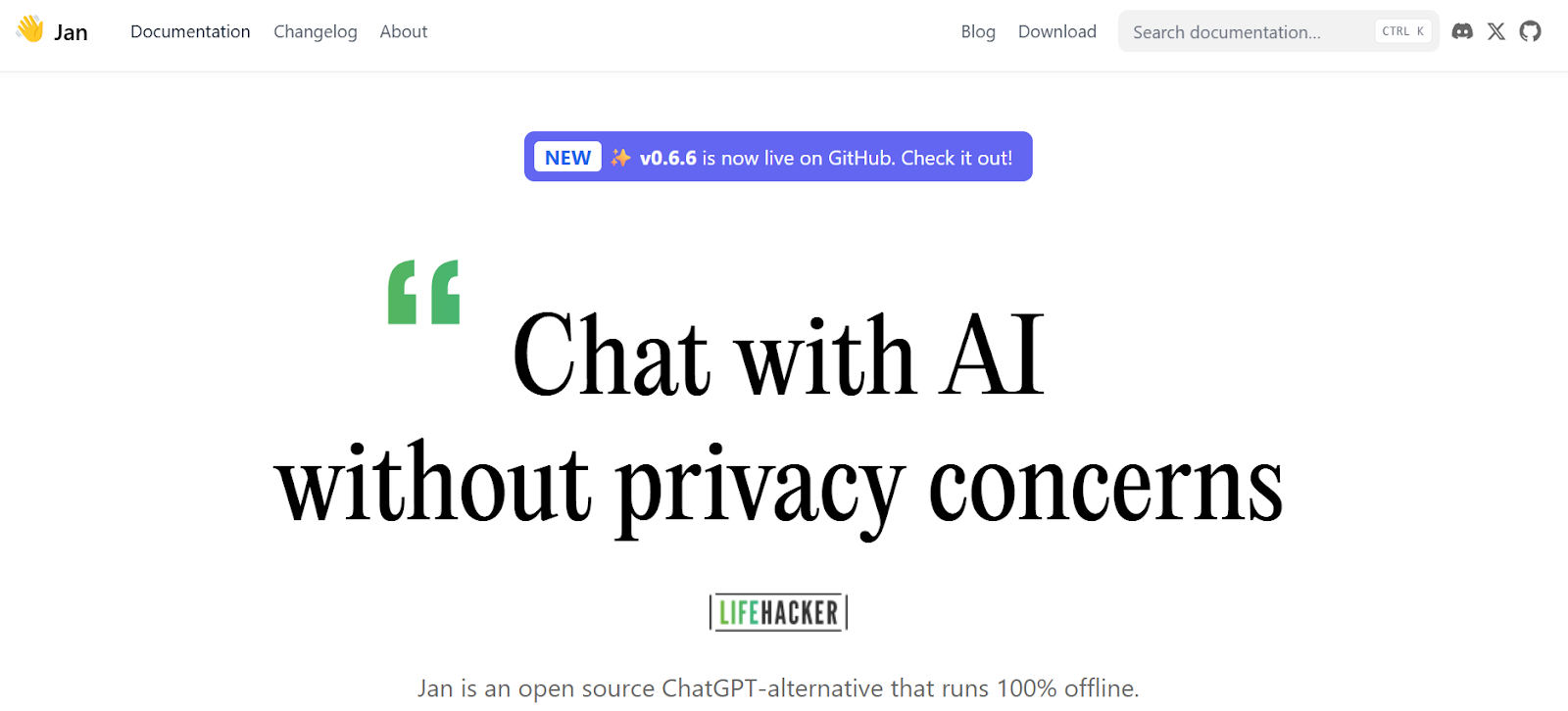
Jan AI is a fully offline, open-source desktop app for running language models directly on your machine. It’s designed around the idea that your conversations, documents, and AI usage should stay private and under your control. Once installed, Jan AI doesn’t require any network connection. Everything runs locally, using models you choose and hardware you already have.
You can download and run models like LLaMA 3, Gemma, or Qwen from Hugging Face, or load your own GGUF files. Jan AI also includes a local API server compatible with OpenAI’s API format, which makes it easy to connect with other apps or use it in scripts. Whether you’re a casual user or a developer, you get full access without needing a subscription or cloud account.
Core Features:
- 100% Offline after setup—no data leaves your machine
- Open model access via Hugging Face or local import (GGUF format)
- Cross-platform support: Windows, macOS, and Linux
- File interaction: Ask questions about local documents and notes
- OpenAI-compatible local API server on http://localhost:1337
- Supports local and remote models (if you choose to connect Jan to external providers)
- Full parameter control: Temperature, context size, moderation, batch size, alignment
What You Can Do with Jan AI:
- Use it as a local assistant for writing, reading, planning, or coding
- Ask questions about PDFs or text files stored on your device
- Build AI-powered tools without touching cloud APIs
- Host your own private LLM API server for home or lab use
- Extend the app with third-party plugins or scripts
System Requirements:
- CPU: AVX2 support required (Intel Haswell or newer)
- RAM:
- 8GB for small models (~3B)
- 16GB for mid-size (7B)
- 32GB+ for larger (13B)
- GPU (optional):
- 6–12GB VRAM for faster performance and larger models
- Storage: Minimum 10GB free space recommended for models and app data
Local API Server:
- Runs by default on 127.0.0.1:1337
- Accepts OpenAI-style requests for chat completions
- API key required for access
- Can be exposed to local networks if needed
- Fully configurable (port, host, prefix, CORS, logs)
Use Cases:
- Private writing, journaling, or brainstorming
- Research and reading with document-based Q&A
- Local dev environments where cloud access isn’t allowed
- Connecting open-source tools to a personal LLM backend
- Teaching, experimentation, or lab settings without internet
Jan AI is open-source under the Apache 2.0 license. It doesn’t collect user data, doesn’t run background telemetry, and doesn’t lock features behind paywalls. Everything, from chat history to model weights, lives on your machine and stays in your hands. It’s local-first software, with no tricks and no dependencies you don’t approve.
These three tools cover the essentials: local model control, private file handling, and a workflow that doesn’t depend on the cloud. For most users, technical or not, they’re more than enough to get real work done with AI, entirely on their own machine.
How to Set Up a Local AI Companion
Setting up a local AI companion doesn’t require a deep technical background, but it does call for the right hardware, the right model format, and a tool that gives you control. If you’re using LM Studio, GPT4All, or Jan AI, the setup is straightforward but not trivial. Here’s what to know before you start.
1. Hardware Requirements
Running AI models locally means using your CPU, GPU, and RAM to generate each response. Larger models require more memory and processing power.
- CPU-only setup: A modern processor with AVX2 support (2013 or later) can run 3B–7B parameter models with no GPU.
- RAM:
- 8 GB → Small models like TinyLLaMA or Phi-2 (up to 3B)
- 16 GB → Mid-size models (up to 7B)
- 32 GB+ → For 13B or larger models
- GPU acceleration (optional):
- 6–8 GB VRAM → Up to 7B models
- 12+ GB VRAM → For larger models and faster performance
- Apple Silicon (M1/M2/M3): Efficient for quantized models using MLX or Metal backends.
2. Where to Download Models
Each tool offers a different interface for getting models, but most rely on the same sources:
- Hugging Face – Public repository for thousands of open models. Filter by GGUF format for local use.
- LM Studio Model Hub – Built into the app; models come pre-tested and ready for use.
- GPT4All Marketplace – Curated collection with notes on system compatibility and performance.
- Manual Import – You can also download models directly from trusted GitHub or HF links and load them into Jan AI or LM Studio manually.
3. Model Formats Explained
Before running a model, you’ll need the correct file type. Not all formats work with every app or hardware setup.
Stick to GGUF unless you have a specific reason to use another.
4. Getting Started (Example Setup)
Whether you're using LM Studio, GPT4All, or Jan AI, the overall steps are similar:
Install the App
- Download the app installer from the official site. Follow system-specific instructions.
- No accounts or telemetry are required—just install and run.
Download a Model
- Use the in-app browser (LM Studio/GPT4All) or import manually (Jan AI).
- Good starting points: Mistral-7B-Instruct-GGUF, Gemma-2B, or LLaMA-3-8B.
Load and Configure
- Adjust temperature, max tokens, context window, and system prompt.
- In LM Studio, you can create prompt templates. In Jan AI, you can script custom instructions.
Optional: Add Documents
- GPT4All (LocalDocs) and LM Studio support uploading PDFs, notes, or code.
- Jan AI has experimental file integration and growing plugin support.
Start Interacting
- Once loaded, you can start chatting locally—no connection needed.
- You can run benchmarks, track response time, or use the local API for integrations.
Quick Tips:
- Start with smaller models (e.g., 3B–7B) and scale up once your system handles them well.
- Close unused apps to free up RAM during model loading.
- Use GPU if available, but ensure your drivers and dependencies (CUDA, Metal) are installed.
- Monitor RAM usage — if your system starts to slow down, reduce context window size or batch size.
Best Ways to Customize Behavior and Personality
One of the biggest advantages of using a customizable AI desktop companion is that you’re not locked into a single tone, format, or personality. You’re not just talking to a chatbot; you’re shaping how it responds, how it works, and how it fits into your workflow.
Most users won’t need to fine-tune a model (i.e., retrain it on new data). That process is complex, resource-heavy, and usually unnecessary. With the right configuration and well-structured prompts, you can shape behavior in real, practical ways.
Here’s how:
1. Use a System Prompt to Set the Role
All three tools, LM Studio, GPT4All Desktop, and Jan AI, allow you to define a “system” prompt. This is the foundation of your assistant’s behavior. It’s not a one-off instruction; it stays active across interactions unless reset.
Examples:
- Editor: “You are a professional technical editor. Be concise, prioritize clarity, and follow American English conventions.”
- Explainer: “You help simplify complex topics for a general audience. Always define technical terms before using them.”
- Planner: “You are a structured assistant who breaks tasks into steps. Always suggest next actions in bullet form.”
2. Build Reusable Prompt Templates
If you frequently use your AI assistant for similar tasks, it helps to save reusable prompts, either in a template manager (like LM Studio) or as text snippets you keep on hand. These are not just for convenience; they help maintain consistency and reduce cognitive load.
Examples:
- Code review:
“Review this Python code. Flag logical issues and formatting inconsistencies. Use Markdown with headings for each section.” - Research summary:
“Summarize this article in three parts: key points, open questions, and relevant citations. Keep it under 300 words.” - Daily log:
“Take this conversation and extract tasks, deadlines, and open threads. Format as a checklist.”
3. Chain Prompts for Complex Tasks
You don’t have to write a single long prompt to handle everything. In some tools, especially LM Studio or Jan AI, you can guide the model through multi-step interactions using a sequence of smaller prompts.
Example:
- “Summarize this legal document in plain English.”
- “List three questions a client might ask based on this summary.”
- “Draft an email response addressing those concerns.”
This kind of chaining gives you more control over the structure without rewriting your model’s behavior each time.
4. Adjust Behavior Through Parameters (If Needed)
Beyond prompts, local tools allow direct control over generation settings. The most important ones:
- Temperature – Controls randomness. Lower (0.2–0.5) = more predictable. Higher (0.7–1.0) = more creative.
Quick note: This adjusts how focused or freeform the model’s replies feel. 0.5 usually gives a steady balance, clear without being rigid.
- Max tokens – Limits response length. Useful for tasks where you need brief answers or summaries.
- Context length – Determines how much memory the model has in each conversation. Tools like Jan AI or LM Studio let you adjust this directly.
These settings don’t define personality, but they influence how the assistant behaves, especially when writing longer content or responding in real-time.
5. Save Configurations and Roles
- LM Studio allows saving multiple prompt configurations for different tasks.
- Jan AI supports persona loading through its config files or plugin system.
- GPT4All can store different behavior setups if you’re using it with custom models or scripts.
If you switch often between roles (e.g., from coding assistant to editor), this ability to save and reload behavior profiles can save time and avoid repetition. You don’t need to rewrite a model or retrain it from scratch to make it useful. The combination of prompt templates, system instructions, and parameter tuning gives you everything you need to create a reliable, role-specific AI experience. Once set up, these companions feel less like tools you use and more like tools you’ve built.
Use Cases That Make Local AI Worth It
Local AI isn’t just a private version of a chatbot, it’s a dependable tool that can sit quietly in your workflow, especially when privacy, control, or offline access matter.
Writing & Editing
- Draft blog posts, emails, or internal docs
- Rewrite or rephrase without sending data online
- Summarize transcripts or notes privately
Coding & Development
- Generate boilerplate or complete functions
- Explain the code without exposing it
- Document snippets with your own formatting rules
Research & Reading
- Summarize academic papers or reports
- Ask questions about PDFs or local text
- Build searchable notes without uploading anything
Productivity & Planning
- Draft reports or project updates
- Plan goals or daily tasks in plain language
- Keep an offline knowledge base or journal
Local AI gives you a quiet, capable tool that stays in your workflow, not someone else’s server. It doesn’t ask for a connection, it doesn’t send anything out, and it doesn’t get in the way. If you need something reliable, private, and adaptable, it’s already on your machine.
Wrapping Up
A desktop AI companion should be practical, not performative. It runs locally, handles tasks reliably, and respects the boundaries you set. No background connections, no guesswork about where your data goes, and no waiting on someone else’s server.
If the tool helps you think, write, or build, asking you to trade control for convenience, it’s doing the job. What matters most is that it works when you need it and stays in your hands the rest of the time.
Making Space for Work That Matters
Local AI tools are most useful when you have the time and headspace to use them well. Clockwise helps create that time by organizing your calendar around real focus time, no micromanagement required. It works alongside the tools you already use, making sure your day has room for deep work, not just back-to-back meetings.

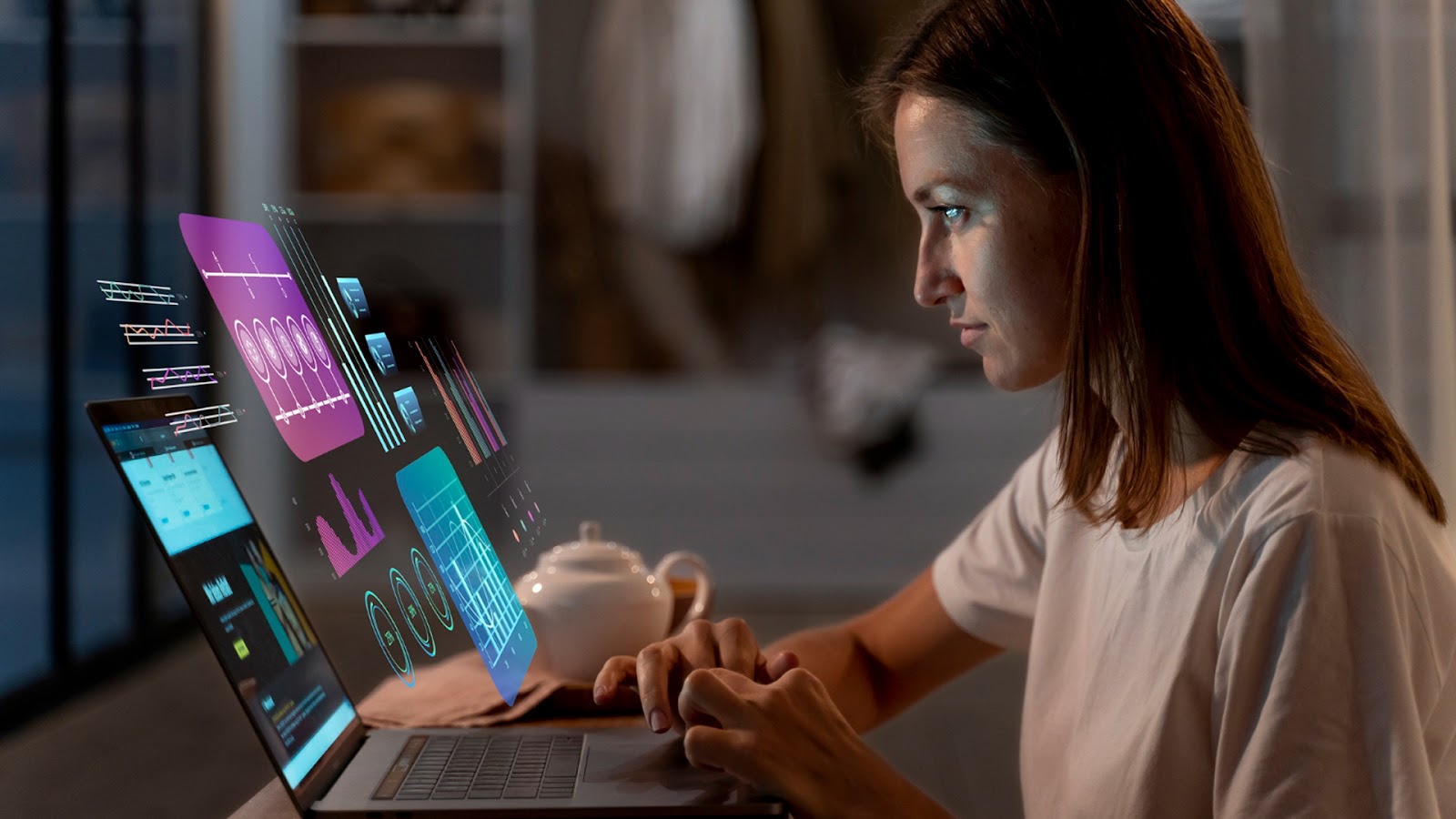
.gif)
.png)



.jpeg)