If you use Google Calendar and Zoom, there are a few ways to integrate Zoom with Google Calendar. This integration allows you to add a Zoom meeting to a calendar invite with one click. Google makes their video conferencing product, Google Meet, the default option for meetings. That doesn’t mean you can’t use Zoom. You just need to install a free app to make it equally seamless.
Adding a Zoom meeting to your calendar invite enables all attendees to simply click the meeting details and then click one more time to join the meeting. No more searching through emails or signing into Zoom to get in.
There are two main options to integrate Zoom with Google Calendar: The Zoom for GSuite add-on and Clockwise. Both options are free-to-use. Here are the pros and cons of each option, based on whether you’re scheduling with your personal or work calendar.
Curious about creating more time in your workday? Clockwise optimizes your schedule to create a smarter calendar. You can learn more here. If you’d like to learn how to implement a time management toolkit for your team, we also offer solutions for teams.
For personal Google Calendars
The Zoom for GSuite add-on is the option for you if you're using a personal Google Calendar, as opposed to Google Workspace (the software formerly known as GSuite). The Zoom for GSuite add-on allows you to easily schedule, join, and manage Zoom meetings from the mobile or desktop versions of your personal Gmail and Google Calendar.
Note that you can't install the add-on if you are signed into multiple Google accounts without causing problems. Sign into the account you want to install the add-on for before installing it. If you want to add it to another Google account, sign out of all other accounts, sign into that account, and then install it.
To use the Zoom for GSuite add-on, sign in to your personal Google account, head to the Google Workspace Marketplace, and search for Zoom.
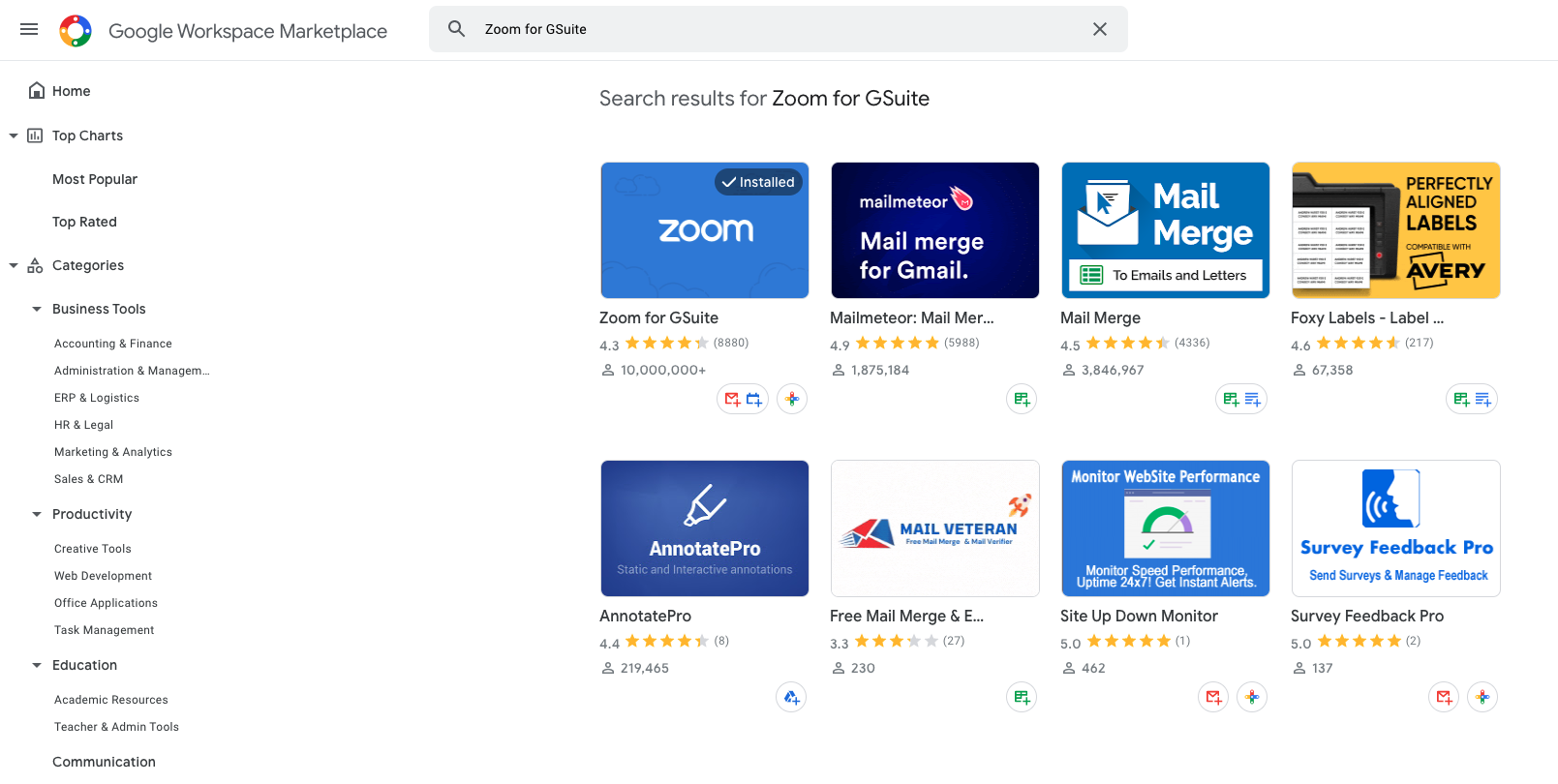
- Click on “Zoom for Gmail”
- Click Install
- Click Continue
- Accept the terms of service
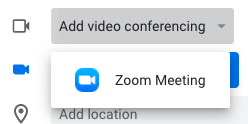
The Zoom for Gmail add-on also makes it possible to schedule a Zoom meeting from Gmail. It will pull the meeting topic into the Google Calendar event from the email subject line automatically. To start scheduling Zoom meetings from Gmail, just sign into Gmail in your browser and create a new email message. Click the Zoom logo in the right-side panel. (When we tested this it worked for current emails in our inbox, but not new ones.) Adjust the meeting settings. The email recipients will get details on how to join the meeting, but they won’t get a calendar invite. To send a Google Calendar invite, you need to use Google Calendar.
For GSuite users
If you want to use Zoom with your work calendar and your company is on GSuite, or if you manage your organization's Google account (as a Google Admin), you can install the Zoom for GSuite add-on for all users or an allowed list of users.
We've built an integration that removes a couple of steps.
Unlike the Zoom for GSuite add-on, you can install Clockwise for your GSuite account while you’re signed into multiple Google accounts.
Like the Zoom for GSuite add-on, Clockwise allows you to add a Zoom Meeting to your calendar invite with one click.
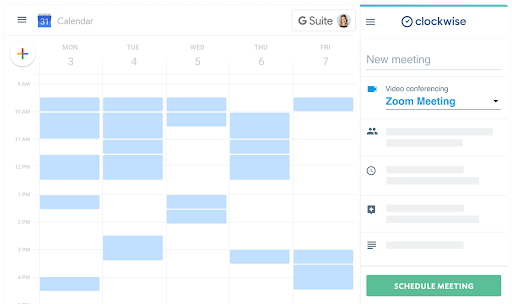
The big benefit Clockwise provides over the Zoom for GSuite add-on is that when you schedule meetings in Clockwise, it automatically suggests the best times to meet.
Filling up empty calendars with meetings hurts our productivity. A poorly scheduled meeting in the middle of a block of Focus Time can cost up to 40% of your productive time at work. Our intelligent scheduler goes beyond whether the calendar slot is free or busy by offering smart suggestions, right in Google Calendar.
Clockwise takes more than ten factors into account when generating these smart suggestions, including:
- The timezone of every attendee
- Meeting preferences (eg: I prefer to meet in the morning)
- Work hours
- Focus Time cost (eg: will this meeting interrupt a block of free time that could be used for productive work)
- Meeting conflicts
- No meeting day
- Your ratings of meeting moves
- Meeting relief
- Travel time
- How soon you want to meet
- Preserving time for lunch
It’s a simpler way to find less-disruptive meeting times, have less fragmented time in your day, and make fewer unnecessary decisions.
Once you sign up for Clockwise (it’s free!), it’s super easy to connect Zoom:
- Head to your Settings to connect your Clockwise and Zoom accounts
- After connecting, add Zoom Meetings to your invites with one click
- Access your Zoom Meeting link immediately from your invite
If you’re not a Clockwise user, head on over to the Chrome store to get started!
Similarly, if you’re an admin for your organization’s GSuite account, you can add Zoom to the organization’s calendars via the Clockwise for Admin app. This app connects your organization’s Zoom admin account to Clockwise. It allows everyone in your org to add a Zoom meeting to their Clockwise invites with one click. And it enables everyone to join their Zoom meetings immediately.
Going forward
It’s never been easier to integrate Zoom with Google Calendar. If you only have a personal Google Calendar, the Zoom for GSuite add-on is the best option for Google Calendar Zoom integration. But if you’re on GSuite, Clockwise is the ideal Zoom integration with Google Calendar.
Interested in implementing a Smarter Schedule for your workday?
- Clockwise – Get started using Clockwise with Focus Time, Flexible Meetings, Scheduling Links, and Powerful Integrations here.
- Smart Calendar for Teams – Teams on a paid plan see 44% more Focus Time created on average. Watch a demo of our Shared Calendar App or contact us for a walkthrough.


.gif)
.png)



