Clockwise has a faster way to see how much time your teammates have available to work. The old way requires trying to figure out who has bandwidth by looking into every possible person’s calendars and the tasks they’re assigned in your project management or resource management software. That’s effective, but time-consuming.
Our Team Analytics shows you who on your team has the most available Focus Time at a glance. Focus Time is two or more hours of uninterrupted time, which we believe is the minimum amount required to quiet your brain from distractions and really dig deep into a task.
Why Focus Time matters when allocating resources
When deciding who has bandwidth for a new task or project, most people just look at total available time. But not all time is created equal. Fragmented time -- 30 minutes here, an hour there -- is far less productive than Focus Time.
Constantly shifting between tasks creates brief mental blocks which can destroy as much as 40% of someone's productive time. You want your employees to work quickly and efficiently. So help them get more done by maximizing their uninterrupted time.
Available time is important. But if it’s not Focus Time, your teammates are going to be working slower than they could be.
How to set up Team Analytics
To find out who has Focus Time to spare on your team, first make sure you’ve added the Clockwise Chrome extension. If you don’t have it yet, check it out on the Google Chrome Store.
Once you’ve installed Clockwise, then make sure you’ve set up your team. To make sure your team is complete and correct, go into Settings, then Team, and check the box next to all your teammate’s names.
If some of your team members aren’t Clockwise users, be sure to invite them in order to get the most out of Clockwise.
But even if they’re not Clockwise users, Smart Suggestions alert you when a teammate is going to have very low Focus Time in the upcoming week in the Assistant tab of your Clockwise Chrome Extension.
How to use Team Analytics
Once that’s set up, click on Team Analytics on the right next to Assistant in the Clockwise right rail.
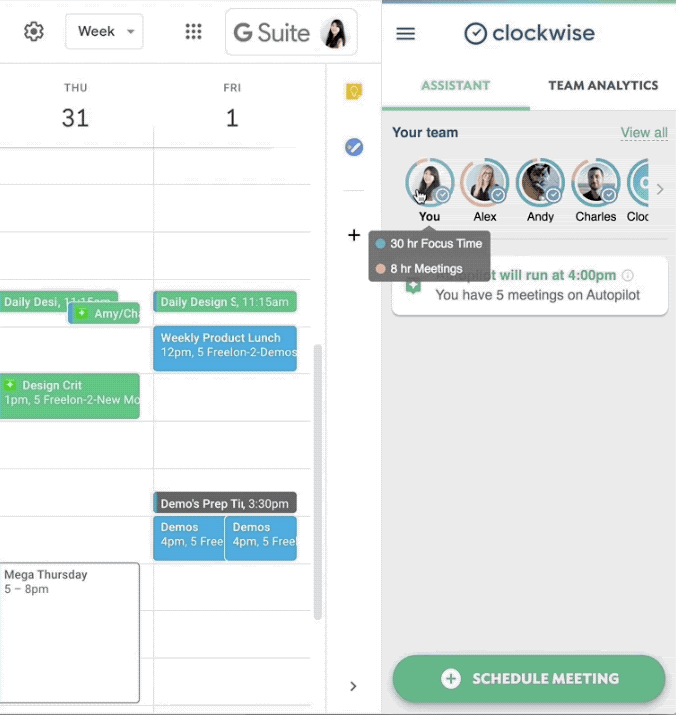
This view shows you each team member’s available Focus Time. Click on an individual’s name or avatar to view deeper information, including their fragmented time, meetings time, and time allocated to other events.
- Focus Time: Blocks of free time within your working hours that are two hours or longer
- Meetings: Events with attendees, or that our algorithm has identified is a meeting
- Fragmented Time: Blocks of free time within your working hours shorter than two hours
- Other: Events our algorithm has identified aren’t meetings
- Out of Office: Clockwise excludes OOO days and vacation from your total working hours
Other benefits of Team Analytics
Seeing how much Focus Time your teammates have improves the accuracy of your team's bandwidth predictions, which helps with estimating and project management.
Team Analytics also shows you how much Focus Time and meeting time you have.
Team analytics is only available from the Clockwise Chrome extension. If you don’t have it yet, check it out on the Google Chrome Store.


.gif)
.png)



