Teachers are adept at handling class disruptions. From cell phones to chit-chat, these daily occurrences are practically built into the job description. But the pandemic has been anything but a minor disruption, forcing educators to rethink — and find creative solutions for — nearly every aspect of their profession. Office hours are one of those things.
Even though the COVID-19 public health emergency has officially ended here in the United States, virtual learning remains a fixture in our education system. So, if you’re a teacher who’s wondering how to make office hours work for the so-called new normal, you’re not alone. The good news? We have the tech to make it happen, even if you have learners in every time zone from San Francisco to New York.
Below, we rounded up six easy ways to set up office hours online. (Bonus: K-12 teachers can also use these methods to schedule meetings with parents!)
Why are office hours important?
Office hours have long been a staple in higher education. They give students the opportunity to engage more deeply with the course material. Students receive guidance from faculty members, whether for structuring their next paper or even structuring their careers. Office hours are synchronous, meaning it happens in real-time, rather than over email. Office hours allow students to get the most out of their education and excel in their studies.
Types of office hours
Let’s talk about two types of office hours: virtual and in-person.
How do in-person office hours usually work?
Traditionally, teachers (typically college professors) hold office hours in-person, face-to-face. The professor sets aside a window or block of time (usually weekly or bi-weekly) when students can stop by their office without having to schedule an appointment at a specific time. Office hours are usually fixed, meaning that teachers hold them at the same time every week, at least during the course of the quarter or semester. Students can find out when their professor holds office hours by checking their class syllabus.
What are virtual office hours?
Now, imagine holding virtual office hours the same way. You’d launch a Zoom video conference, eye on your Waiting Room, waiting for students who may or may not show. Not the best method, right? The drop-in nature of in-person office hours doesn’t easily translate to online office hours.
When it comes to online office hours, the key is to allow students to schedule appointments with you — and to make that scheduling process super straightforward and easy. Here are our top six tips below.
The 6 best ways to hold virtual office hours
1. Host a live Q&A session or webinar online
If you’re teaching online, one way to incorporate office hours is through live streaming. We actually got this idea from LinkedIn and how they conduct office hours on their course platform, LinkedIn Learning. Here’s how it works: The professor “goes live” via broadcasting, students tune in and leave questions in the comments, and the professor answers their questions in real-time.
This method is perfect for an FAQ style office hours session.
To learn how to broadcast a Zoom meeting to YouTube, click here for written instructions or here for a video tutorial. Live streaming is more casual than video conferencing, which makes it better suited for office hours (versus a structured lesson plan with a PowerPoint presentation, for example).
Students might also find it helpful to watch you answer their peers’ questions, something you don’t get in a 1:1 in-person or online meeting. It’s also more efficient than setting up time for individual students.
2. Schedule office hours using Google Calendar appointment slots
Available for work and school (.edu) Google Calendar accounts, appointment slots are a convenient way to schedule office hours using an online calendar app you’re likely already familiar with.
Here’s how to open office hours sessions: In Google Calendar, create an appointment block. This is the entire time range you’d like to make available for students (e.g. 2-4 pm every Wednesday). Within that time block are individual time slots, which your students can sign up for and reserve.
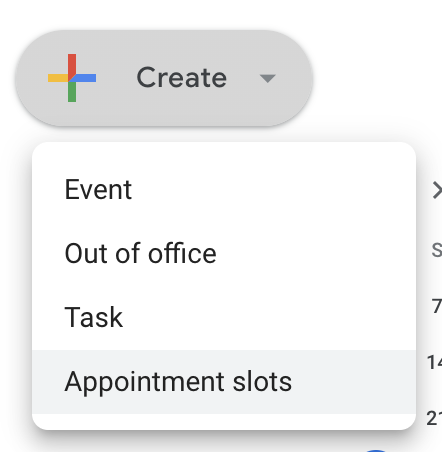
For instance, you can set the duration of the time slots to be 30 minutes long, meaning a time block from 2-4 pm would create four available appointments. Once you’ve set up your time block, inviting your students to schedule meeting times with you is as simple as sending a link.
Pro tip: If your institution uses the learning management system Canvas for remote learning, note that Canvas has a feature similar to Google Calendar appointment slots called “appointment groups.” As in Google Calendar, teachers can use Canvas to block off a chunk of time and divide it into increments for student office hours.
3. Allow students to schedule with you via Calendly booking link
Calendly is a free online scheduling tool that simplifies the back-and-forth process of finding “best times.” Just punch in your availability, then Calendly will create a booking page for you, complete with a shareable link. When your students open the link, they’ll see your available time slots and can book a 1:1 meeting with you in a few clicks.
You can even create an “event type” template, so that anytime a student books an office hours appointment with you, it’s preset to a custom duration and description. Calendly also sends notifications to you and your invitee (such as event reminders and follow-ups).
When you sign up for Calendly using an Outlook account, it automatically connects with your Microsoft 365 account to help streamline your scheduling, but there are more options for those looking to integrate with a different calendar platform like iCloud and Google Calendar.
Pro-tip: You can set Calendly to automatically add video conferencing to your appointments, thanks to integrations with Zoom, Google Meet, Microsoft Teams, GoToMeeting, and Webex. When someone books with you, Calendly automatically creates a meeting link.
4. Allow students to book office hour appointments with Clockwise Links
If finding a good time to meet your students is a never-ending process of calendar-checking and emailing, let us introduce you to Clockwise Links. Clockwise Links is a free scheduling tool that creates scheduling links based on your availability and preferences, taking the headache out of coordinating with other people.
Simply create a link (you can have an entire link exclusively for office hours), add your preferences (more on this below), and send the link to your students. All your students have to do is click the link, view your available time slots, and book!
What makes it different from tools like Calendly is that Clockwise takes over 10 factors into consideration when suggesting the best times to meet. You can set your meeting preferences around things like:
- Preferred meeting hours
- Whether you’d like to avoid consecutive meetings
- Lunch time
- Travel time
- No-meeting days
- Video conferencing software (Google Meet or Zoom)
But most notably, Clockwise Links helps you protect your Focus Time, a.k.a. long stretches of time best reserved for deep work. As you create your link, just tell Clockwise whether you’d like to maximize your Focus Time, free time, or a little bit of both. Your students will only see available appointment slots that align with your preferences!
5. Manage office hours (and everything else on your calendar) with Clockwise
We just shared how to use Clockwise Links to schedule office hours. But let’s dive a bit further into the Clockwise feature suite. If you’ve ever wondered how to manage staff meetings, class meetings, and office hours (all while preserving your own focus time), then a time orchestration software like Clockwise is your new best friend.
To get started, just tell Clockwise your working hours and your meeting availability (e.g. I work Mondays through Fridays from 9-5, and I’m available for meetings with students or other staff members from 10-4). Then, set your weekly Focus Time goals and make your meetings flexible. Clockwise will work to make sure that your schedule is always working for you.
When Clockwise detects scheduling conflicts in your Google Calendar, it will automatically reschedule and resolve them. It also optimizes your schedule by reducing fragmented time and increasing Focus Time. That means you’ll finally have time to catch up on reading and grading papers, developing your lesson plans, or any other tasks that require deep concentration. Click here to get started with Clockwise for free, or click the menu on the top right to learn more. All you need is a work Gmail account!
Burnout is real, and if there’s anything we learned about the teaching profession from the pandemic, it’s that we aren’t doing enough to care for the well-being of our world’s educators. We know there’s no single fix for stress and burnout, but Clockwise can certainly take a few things off your plate!
6. Take advantage of breakout rooms in Zoom
When all else fails, you can take time during a class session to address students’ questions and concerns. Using Zoom, enable the breakout rooms feature. Breakout rooms allow you to split your virtual meeting into separate sessions.
Although it’s not the same as scheduling an office hours meeting, breakout rooms create a more engaging learning environment by allowing students to interact with their teacher (and each other) in smaller groups.
Going forward
Here’s a quick recap of what we covered:
- Live broadcasts are great for hosting group-style office hours, where students can tune in and leave comments for the teacher to address in real-time.
- If you’re a teacher who uses Google Calendar, consider taking advantage of the appointment slots feature. It’s a simple way to let students book an online appointment with you without having to download another tool.
- If your institution uses the Canvas platform for remote learning, check out the appointment groups feature.
- For appointment scheduling made easy, consider using a booking link tool like Clockwise Links or Calendly.
- If you’re a teacher who wants to set aside time for your students while also preserving your own Focus Time, Clockwise can help you do all of that — plus more.
- Use breakout rooms in Zoom to work with students in small groups.


.gif)
.png)
%20Large.jpeg)


