Wondering how to coordinate time with your team directly in Slack?
Slack is the productivity platform that empowers everyone with no-code automation, makes search and knowledge sharing seamless, and keeps teams connected and engaged. With so much to gain, it’s no wonder Slack has become such a valuable tool in many a team’s tech stack.
In fact, if you’re like the average Slack user, then you’re spending three or more hours of your work day in Slack. Eye-opening, right? To make sure you’re getting the most out of that time, consider a calendar integration.
Can you create a team calendar in Slack?
Slack doesn’t have built-in features for scheduling or calendar management. For that, we turn to integrations. With the right calendar integrations, you can view and manage your schedule without ever leaving your Slack workspace.
Doing so is an absolute game-changer for teams who rely on Slack for communication and collaboration, making it easier to coordinate with each other. We’ll show you how. But first, we’ll show you why.
Why create a Slack team calendar? Here are a few benefits:
- Everything in one place. For many, Slack is more than a chat tool — it’s a productivity platform. Adding a calendar integration supercharges Slack even more, which means less time app-switching for you, and more time moving forward.
- Better notifications. Integrating your calendar with Slack allows you to receive event notifications directly in Slack, either in a private or shared Slack channel.
- Team alignment. A shared Slack team calendar promotes better communication and collaboration, especially for distributed and asynchronous teams.
Ready to get started? Below are our favorite apps for adding a team calendar to Slack, whether you’re a Google Calendar or Outlook user.
Best Slack integration for Google Calendar users: Clockwise for Slack
If your team uses Google Workspace, one of the quickest and easiest ways to sync your calendar with Slack is with Clockwise for Slack. Clockwise is AI scheduling and calendar automation that coordinates the way you, your team, and your company prefer to work. Its Slack integration improves your team’s time management by:
- Syncing your Slack status with Google Calendar. Clockwise automatically updates your Slack status when your calendar shows you’re in a meeting, out of office, or engaging in Focus Time. That way, you never have to bother with a manual update (one less thing on your to-do list!), and your team members always know when it is — and isn’t — a good time to reach you.
- Silencing unwanted interruptions. Have you ever forgotten to mute Slack notifications during an important meeting? Clockwise automatically enables Do Not Disturb mode whenever you’re in a meeting or deep work session — helping you stay focused, present, and productive.
- Reminding you of upcoming events. Clockwise helps you prepare for your day with a daily agenda, sent straight to Slack via a private notification.
- Keeping everyone up-to-date on the team’s availability. A must-have for remote teams, Clockwise lets you create a shared calendar that includes your team’s OOO and WFH days (a feature that isn’t included on the Google Calendar app for Slack, might we add). In a Slack channel of your choice, your team can get daily updates on who’s out of office or working from home, making it easier than ever to stay aligned.
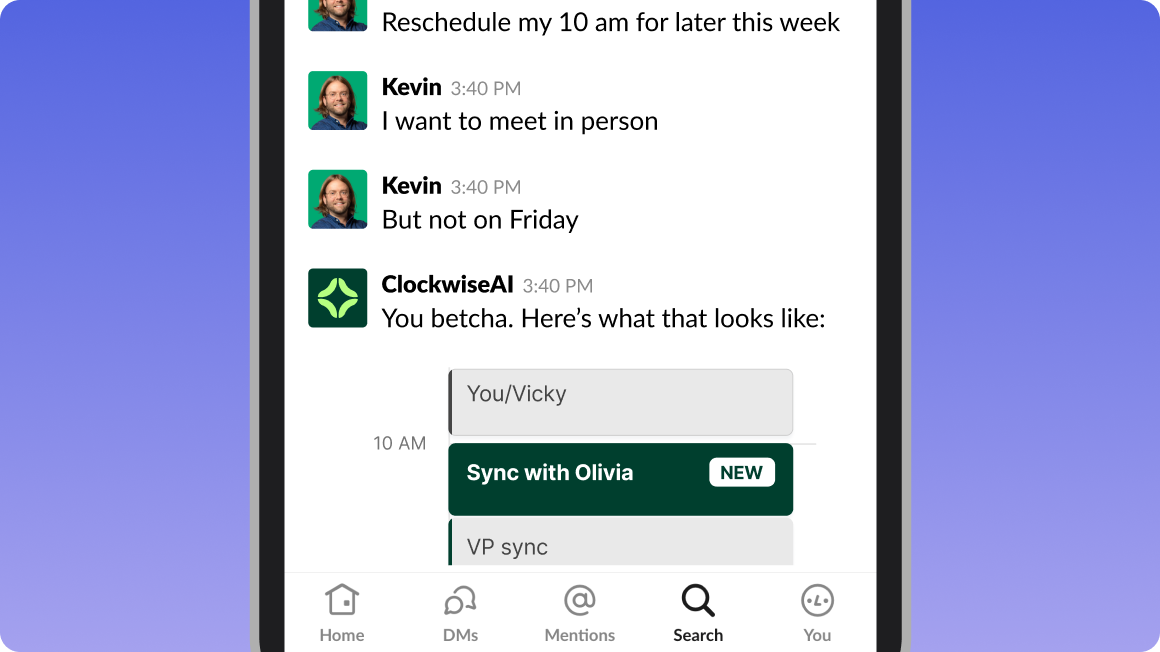
Note: Clockwise is also a close alternative to the discontinued Google Calendar for Team Events app.
To connect Google Calendar with Slack via Clockwise
- Log into the Clockwise web app (If you’re not using Clockwise yet, click here to get started for free.)
- Navigate to Connected Apps
- Select Add to Slack
- Click Allow to grant permissions for Clockwise to access your Slack account
- In Slack desktop from the Home view, click Apps in the sidebar
- Search for Clockwise within your own workspace, or find it in the Slack App Directory and click Add
Pricing
You can get started with Clockwise for free. The free version is perfect for teams who need smart calendar management for a healthier work day. For advanced features like Focus Time, upgrade to a premium plan starting at $6.75 per user per month, billed annually.
Best Slack integration for Microsoft users: Outlook Calendar
For teams that use Outlook as part of Microsoft 365, we recommend Outlook Calendar. Outlook Calendar is an integration that adds calendar functionality to Slack. It’s not to be confused with Slack for Outlook — an integration that adds email functionality to Slack.
Pro tip: Sign up to be the first to know when Clockwise becomes available for Outlook!
Outlook Calendar works by:
- Syncing your Slack status with Outlook. This integration automatically updates your Slack status to show when you’re in a meeting or otherwise unavailable. It’s an easy way to let team members know whether you’re free to chat.
- Giving you quick access to your schedule. Use the /ocal slash command to instantly view your schedule in Slack.
- Letting you schedule events. You can create an event without ever leaving Slack. Just click on the app’s Home tab, then click Create event. Then, you can share the event to a Slack channel or direct message.
- Sending you calendar notifications in Slack. Outlook Calendar reminds you when you have a meeting coming up. It also lets you know when meetings are rescheduled.
- Allowing you to respond to invitations in Slack. View event invitations — and RSVP to them — directly in Slack. Outlook Calendar makes it easier than ever to manage your commitments.
- Launching meetings from Slack. The integration allows you to join meetings in Hangout, Zoom, Webex, and Microsoft Teams with a single click.
To integrate Outlook Calendar with Slack
To start using Outlook Calendar, only one person in your Slack workspace needs to install it. Once installed, any team member in the workspace can then connect their calendar. Slack users with the Enterprise Grid subscription can also install Outlook Calendar at the organization level, adding it to multiple workspaces at once.
- Go to the Slack App Directory
- Click Sign In to Install or Add to Slack if you’re already signed in
- Follow the prompts to install the app
- Click Open Slack to return to your workspace
- In Slack desktop from the Home view, click Apps
- Select Outlook Calendar, then click the Home tab
- Click Connect an account
- Follow the prompts to sync your calendar to Slack workspace
Pricing
The Outlook Calendar app for Slack is free to use.
Going forward
Supercharge your Slack workspace by integrating your calendar. For Google Calendar users, we recommend the Clockwise app for Slack. For Outlook users, we recommend the Outlook Calendar app.
Want to discover even more ways to enhance Slack?
- For project management, read Tips for Awesome Slack Project Management and Team Collaboration
- For no-code automation, read Slack Workflow Builder Guide: Streamline Your Tasks with Examples
- For more integrations, read Best Slack Integrations to Complement Your Productivity Style


.gif)
.png)



