Welcome to the 3-part series where members of our product and engineering teams share how they use the all-new Clockwise. If you missed the unveiling of our hot-off-the-press web application, catch up here. Otherwise, scroll on to discover how to ‘calendar’ like a Clockmate!
Take it away, Nikita!
Meet Nikita, Frontend Engineer at Clockwise
Hi, I’m Nikita! In this blog, I’ll be showing you how I manage my calendar to be more productive, in a sustainable way. Because no one likes burnout!
As an individual contributor, my goals are to:
- Execute on team priorities
- Collaborate with/support teammates
- Work sustainably
Before Clockwise, a schedule that checked all the boxes seemed unrealistic, like something always had to give. Now, I’m able to experience my ideal workday quite often — and it’s thanks to these three Clockwise features.
Tip #1: Flexible Holds
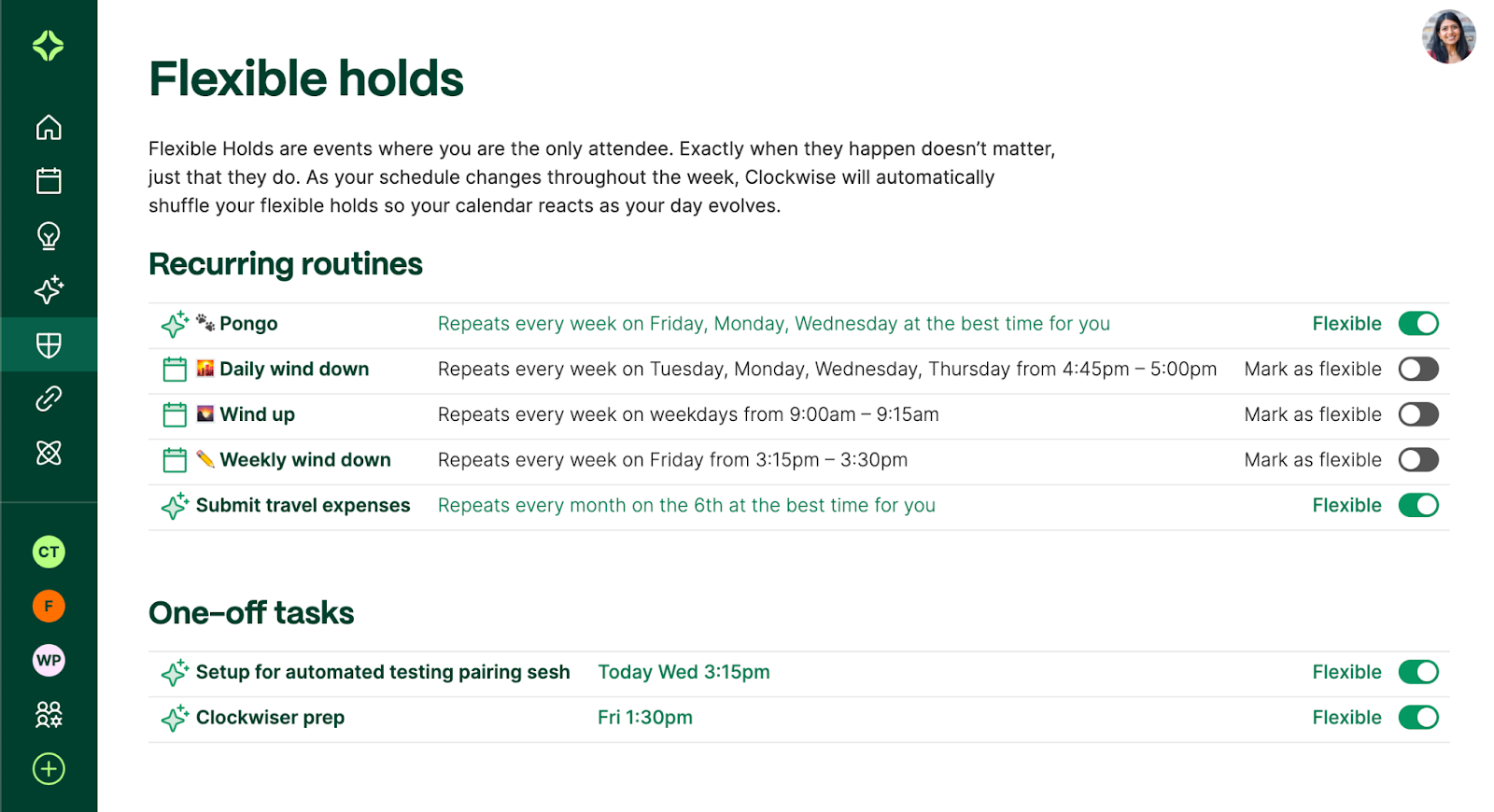
Why I love it: Allows me to customize my perfect schedule
Something I make time for every day is walking my dog, Pongo. The way I build this into my schedule is through Flexible Holds.
A Flexible Hold can be a work task or personal task, routine or one-off. The only requirement is that it’s a one-person event, otherwise it counts as a meeting. By creating a Flexible Hold to walk my dog Pongo, Clockwise automatically schedules it in my calendar at a frequency that works for me (3x/week).
Since it’s flexible, Clockwise keeps it dynamic. If a meeting comes up for example, Clockwise moves my walk to a new slot within the day. Take a look at my Flexible Holds dashboard above to see how this feature helps me make time for what matters.
Tip #2: 1:1 day-of-the-week

Why I love it: Sets aside time for teamwork and collaboration, without sacrificing Focus Time
Even though I’m an individual contributor, I don’t work in a silo. I’ve set up regular one-on-ones with teammates on adjacent teams because:
- It helps me stay connected in a remote-first world;
- It allows me to learn from and collaborate with teammates.
For me personally, I mark these one-on-ones as flexible within specific workdays (rather than within the week, for example). Marking them as flexible gives Clockwise more opportunities to optimize my calendar for greater Focus Time.
At the same time, keeping the flexibility range within specific workdays gives me predictability through the week. (This saves me from context switching!)
Tip #3: Personal calendar sync
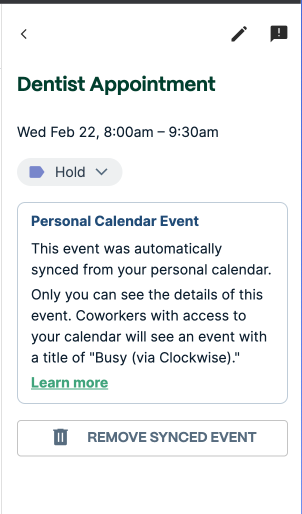

Why I love it: Helps me communicate my availability to my teammates while maintaining my privacy
With Personal calendar sync, Clockwise automatically places a “Busy” block on my work calendar whenever I add an event to my personal calendar, like a dentist appointment for instance. That way, I never have to add an event twice, and my teammates are never surprised when I’m out of office.
What’s also great about this feature is that it syncs with Slack. My Slack status will automatically update to “Busy” during the duration of that event, without sharing any personal details.
If you are also an individual contributor like me, I hope these tips will help you craft your ideal schedule!


.gif)
.png)


.webp)
