If you use Slack and Microsoft Outlook daily, you know it gets tedious keeping track of two communication channels. You find yourself disrupting your flow everytime you switch windows. Or combing through threads and channels just to find a single piece of information.
Thankfully, integrating Slack and Microsoft Outlook is an easy fix for your workflow woes. And it only takes a few minutes to set up!
There are a few ways to sync your Slack account and Outlook account:
- Outlook Calendar for Slack — adds Outlook to Slack
- Slack for Outlook — adds Slack to Outlook
- Zapier — no-code automation platform that connects over 5,000 apps, including Slack and Outlook
In this blog, we’ll walk you through what each tool offers and how to set them all up, so that you can start saving time today!
Outlook Calendar for Slack
Outlook Calendar for Slack is an app that brings some of the functionality of Microsoft Outlook calendar to your Slack workspace. Like the name suggests, this Outlook calendar app doesn’t include email functionality. However, we’ll cover options for that later on.
Features to love:
- Create Outlook events while using Slack
- Automatically change your Slack status based on your calendar using Status Sync
- Get an overview of your schedule, along with event details, right in Slack
- Receive event notifications and join meetings right from Slack (Zoom, WebEx, Microsoft Teams, Skype for Business)
Pro tip: If you’re a Gmail user, use Clockwise to easily sync Google Calendar and Slack. Clockwise automatically updates your Slack status according to your calendar, sends a daily forecast of your schedule into Slack, and more. Click here to try it out.
To download and use this integration, you need Office 365. Currently, it doesn’t support Microsoft Exchange and SharePoint on-premises. Admins can also install this Outlook add-in across their entire organization.
How to install:
- Go to the Slack App Directory
- Click Sign In to Install or Add to Slack if you’re already signed in
- Follow the prompts to install the app
- Click Open Slack to return to your workspace
- In Slack desktop, click Apps in the left sidebar (If you don’t see Apps, click More)
- Select Outlook Calendar, then click the Home tab
- Click Connect an account
- Follow the prompts to sync your calendar to Slack workspace
How to create an event in Slack:
- In Slack desktop, click Apps in the left sidebar (If you don’t see Apps, click More)
- Select Outlook Calendar, then click the Home tab
- Click Create event
- Enter the details for your calendar event
- Click Create
Slack for Outlook
Similarly, you can add Slack functionality to Outlook through the Slack for Outlook integration. This integration allows you to bring your conversations from Outlook into Slack, which is handy when you want to avoid the back-and-forth of an email chain.
Features to love:
- Send email content into a Slack channel or direct message (DM)
- Bring email attachments into Slack for additional context
To download and use this integration, you need a Slack account and Office 365. Currently, it doesn’t support on-premises Exchange Server.
How to install:
- Go to Microsoft AppSource
- Click Get it now
- Follow the prompts to install the app
How to send an email into Slack:
- In Outlook, open the email that you want to send to Slack
- Click the three dots to open More actions
- Click the Slack icon to open the app’s panel in the right-hand side of your inbox
- In the dropdown menus, select the workspace and conversation you’d like to send the email to
- Add an optional message and select whether to include attachments
- Click Send to Slack
Zapier
Zapier is a no-code automation platform that makes it easy for anyone to create automated workflows. Zapier connects over 5,000 apps in a customizable, mix-and-match way — meaning you can integrate almost anything.
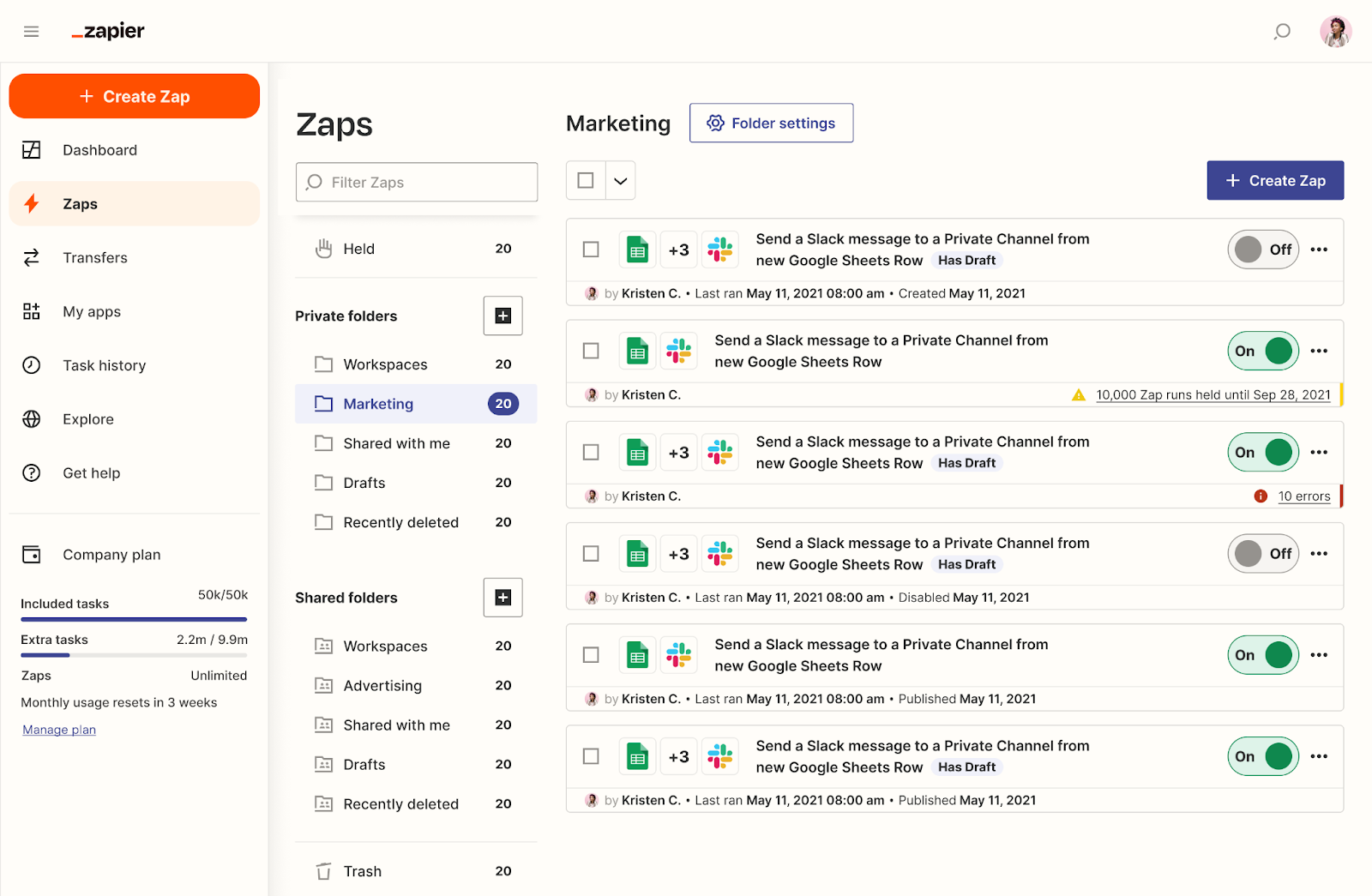
Source: Zapier
If you’re looking for a particular workflow not provided by the integrations above, then we highly recommend checking out Zapier. It’s also a great option if you’d rather manage all your workflows in one place, rather than install multiple integrations.
How Zapier works:
In Zapier, automated workflows are called Zaps. You can create your own Zap, or you can choose from one of Zapier’s templates. Every Zap includes two components: a trigger and an action. The trigger is the event that prompts the action. For example, you can create a Zap that sends a Slack message (action) when a new calendar event is scheduled in Outlook (trigger). Create a Zap for any of the repetitive tasks you find yourself doing daily.
Zap examples:
- Create status updates in Slack based on upcoming events in Outlook
- Send a Slack message everytime you receive a new email in Outlook
- Create event when a certain reaction emoji is added to a channel
The Clockwise advantage
Did you know that Clockwise is coming to Microsoft 365? Be the first to know when Clockwise for Microsoft is out by signing up for the waitlist!
Continue reading, for more options to sync your Outlook calendar.
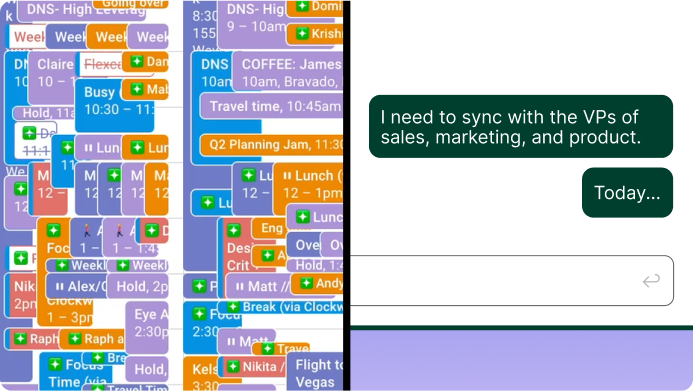


.gif)
.png)


.png)
.webp)