Meeting links, also called scheduling links, are one of the latest technologies to change the scheduling game. But, are you making the most of your link(s)? Below, discover four expert tips to maximize your meetings tool and make booking a breeze.
An overview of meeting links
Meeting links typically refer to URLs that direct users to a video conferencing room. However, in this guide, we’re using meeting links and scheduling links interchangeably. A meeting link, or scheduling link, is a URL that makes it easy to book meetings. At its core, a meeting link does the following:
- Shares the available time slots of the person sending the link
- Allows the recipient of the meeting link to schedule time on the other person’s calendar
In short, scheduling links allow you to book meetings in just a few clicks and without the usual back-and-forth. And because they integrate with other tools, you’re able to automate other parts of your scheduling workflows.
With Clockwise Scheduling Links, anytime someone uses your booking link to schedule a meeting, the following three things happen:
- Email: All attendees receive a meeting invite in their inbox.
- Video conferencing: Whether you’re using Zoom or Google Meet to host your video meeting, Clockwise automatically generates a link to join.
- Calendar: The meeting instantly appears on your connected calendar as a new event — no manual entry required on your part. Clockwise can even sync your personal calendar, so you always get the complete picture of your schedule. Clockwise works with Google Calendar and Microsoft Outlook.
Scheduling links are the best way to quickly share your availability with team members and external participants alike. Now, let’s get into the different ways you can take it a step further.
1. Create scheduling links for different types of meetings
Project kickoffs, client meetings, brainstorming sessions…
Depending on your line of work, your work calendar is probably filled with different types of meetings, each with distinct qualities or requirements. For example:
- Strategy sessions might require a lot of buffer time in your calendar, whereas you might prefer the momentum of having back-to-back interviews with potential candidates.
- Quick check-ins are probably okay to schedule last-minute, whereas you probably need a few days to prepare for a performance evaluation.
Because of these nuances, we recommend separate links for your different meeting types, rather than a catch-all link.
Bonus tip: With Clockwise Scheduling Links, you can create as many event types as you like — it doesn’t matter whether you have a free or an enterprise plan!
2. Customize your scheduling link page
Whether you’re representing yourself or a company, your scheduling page should be an extension of your brand. Every interaction, including one as small as scheduling a meeting, is an opportunity to convey professionalism and a cohesive brand experience. That said, there are two ways you can make your scheduling page more personalized.
First, your copy. The event’s name and description, as well as any automated follow-up emails, are micro-ways to insert your brand’s tone and personality — leverage them! For example, if your tone is warm and inviting, you might use the title “Coffee Chat” for a meeting. If you prefer a no-frills attitude, you might write something more straightforward like “Consultation” or “Demo.”
Second, your logo. For the finishing touch, upload your company’s logo to your booking page. With Clockwise Scheduling Links, you can do that in three simple steps:
- Visit the Scheduling links page in the Clockwise web app.
- Click View settings.
- Drag and drop your logo file.
You’re all set! Enjoy your customized scheduling page.
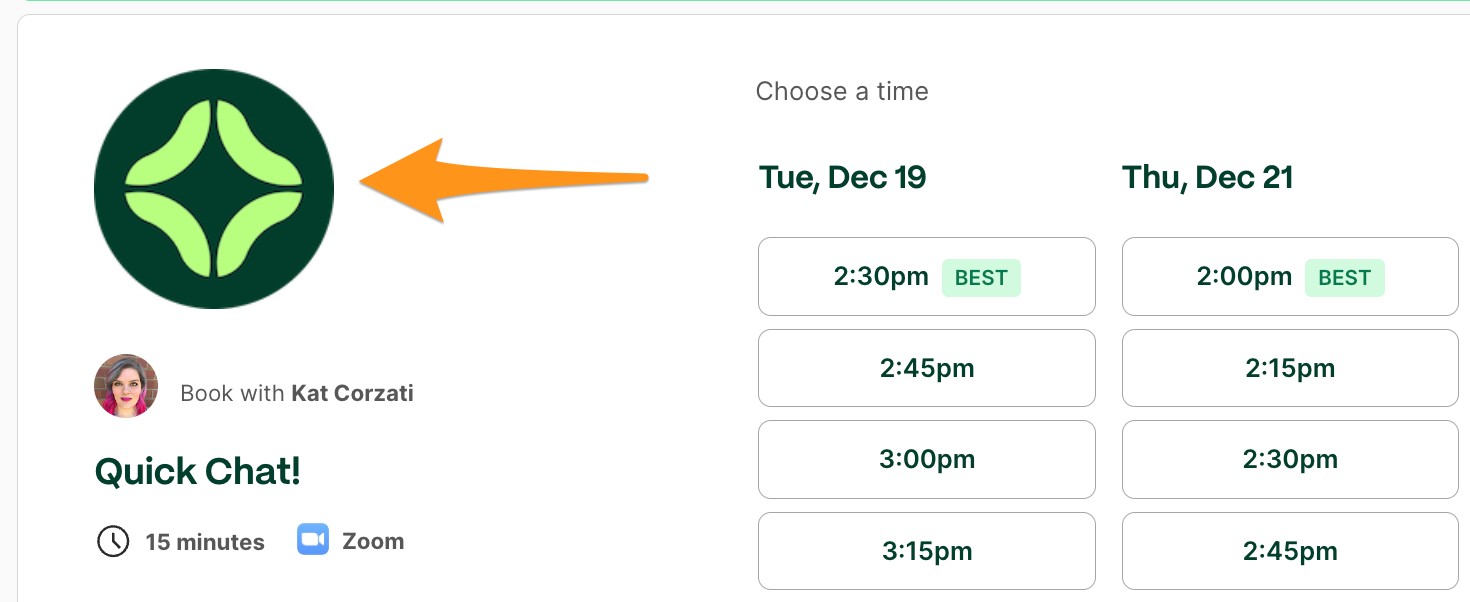
3. Organize your meeting links for quick access
By now, you’ve set up links for all your meeting types, and you’ve even customized your booking pages. Now, it’s time to use them.
Here’s the catch: to use your meeting links like a pro, you need to make them easily accessible to you. You shouldn’t need to open your scheduling tool, log in, find your booking page, and copy-paste the link everytime you want to schedule a meeting. Those are extra steps that defeat the purpose of using a meeting link for efficient scheduling.
Instead, save your meeting links as browser bookmarks. That way, you can quickly access your links whenever you need them. Even better, with Clockwise, your scheduling links are just a click away in your browser window.
4. Use group scheduling links
Last but not least, let’s talk about group scheduling. It’s no surprise that the more attendees there are, the more complicated scheduling meetings can become. That is, unless you’re using group scheduling links!
With group scheduling links, it’s easier than ever to coordinate group meetings — no matter their configuration:
- Multiple internal attendees, one external attendee
- One internal attendee, multiple external attendees
- Round robin meeting (common for CRM applications)
- And more
When deciding on a scheduling links platform, consider the types of meetings you’d like to schedule. Are they a mix of internal and external participants? Would you like multiple hosts per meeting?
Different tools offer different ways to host group meetings, so make sure yours is able to schedule the right meetings for your particular needs.
Going forward
To recap our top four pro-tips:
- Create scheduling links for different event types
- Customize your scheduling link page to reinforce your branding
- Organize your meeting links for quick access
- Use group scheduling links
Clockwise Scheduling Links is the only scheduling tool of its kind to understand and protect your calendar preferences using AI. When suggesting meeting times, it doesn’t just look at the free spots on your calendar. Clockwise also takes into consideration over 10 different factors. Some of these factors include:
- Preferred meeting hours
- Focus Time
- Avoiding consecutive meetings
- Preserving your Travel Time
- Preserving your Lunch Time
- Time zone
It’s easy to get started — just sign up with your work Gmail or Microsoft 365 (previously Office 365) account. Create your first link for free today!

.webp)
.gif)
.png)



