Your ultimate guide to going out of office
Are you going out of office for an extended period of time? Thanks to smartphones, work seems to follow us wherever we go. It’s more important than ever to be able to intentionally remove ourselves from the daily grind — and feel supported as we do so!
In this out of office guide, we’re teaching you everything you need to know about taking time off. From how to craft the perfect out-of-office message to easing yourself back into work, these tips will help you unplug and recharge.
Preparing to take time off
First, let’s go over your pre-OOO action items:
Notify your colleagues
Give your co-workers and/or clients ample notice. Not only does this let your team handle the logistics (e.g. planning coverage), but it also demonstrates respect for each other’s time.
Your timing could depend on workplace culture, the length of your vacation, and any pending projects or responsibilities you have. But as a general guideline, we recommend communicating your scheduled time off at least two to four weeks in advance. If you’re on sick leave, which you can’t predict, just tell your colleagues as soon as you’re able to.
Consider your team norms when preparing your notice — it can be in the form of an email, Slack message, or event on your shared team calendar. Mention the exact dates you’ll be out of office and set expectations around how accessible you’ll be via statements like:
- I’ll have limited access to the internet while I’m away.
- I plan on checking my email once daily.
- You can reach me at [phone number] for any urgent requests.
Assign tasks and responsibilities to other team members
Depending on the length of your absence, you might need to delegate some of your work to your team members. Identify what needs to be done during the given time frame, then determine the person(s) best suited for that work.
When passing your work on to someone else, make sure you provide them with all the context they need to get the job done. Here’s where it’s helpful to choose someone who’s familiar with your shorthand and/or workflow. A tool like Loom can also come in handy if you want to record a quick video tutorial while sharing your screen.
Be sure to also ask someone to be your alternative contact, to handle requests from any people who need immediate help. In your auto-responder email (more on this below), you’ll include the contact information of this person.
Prep your inbox
To prevent email overwhelm when you come back, use automatic sorting. That way, your email platform will instantly organize incoming emails while you’re away. By the time you come back, your email will be already sorted, making it easier for you to start tackling it.
If you’re a Gmail user, automatic sorting is called “filters.” If you’re an Outlook user, the functionality is called “rules.”
To use Gmail filters, open Gmail on desktop. In the search bar, click the icon on the right to open Show search options. Enter the filter criteria, then click Create filter. Select which actions you want to trigger, then click Create filter one more time.
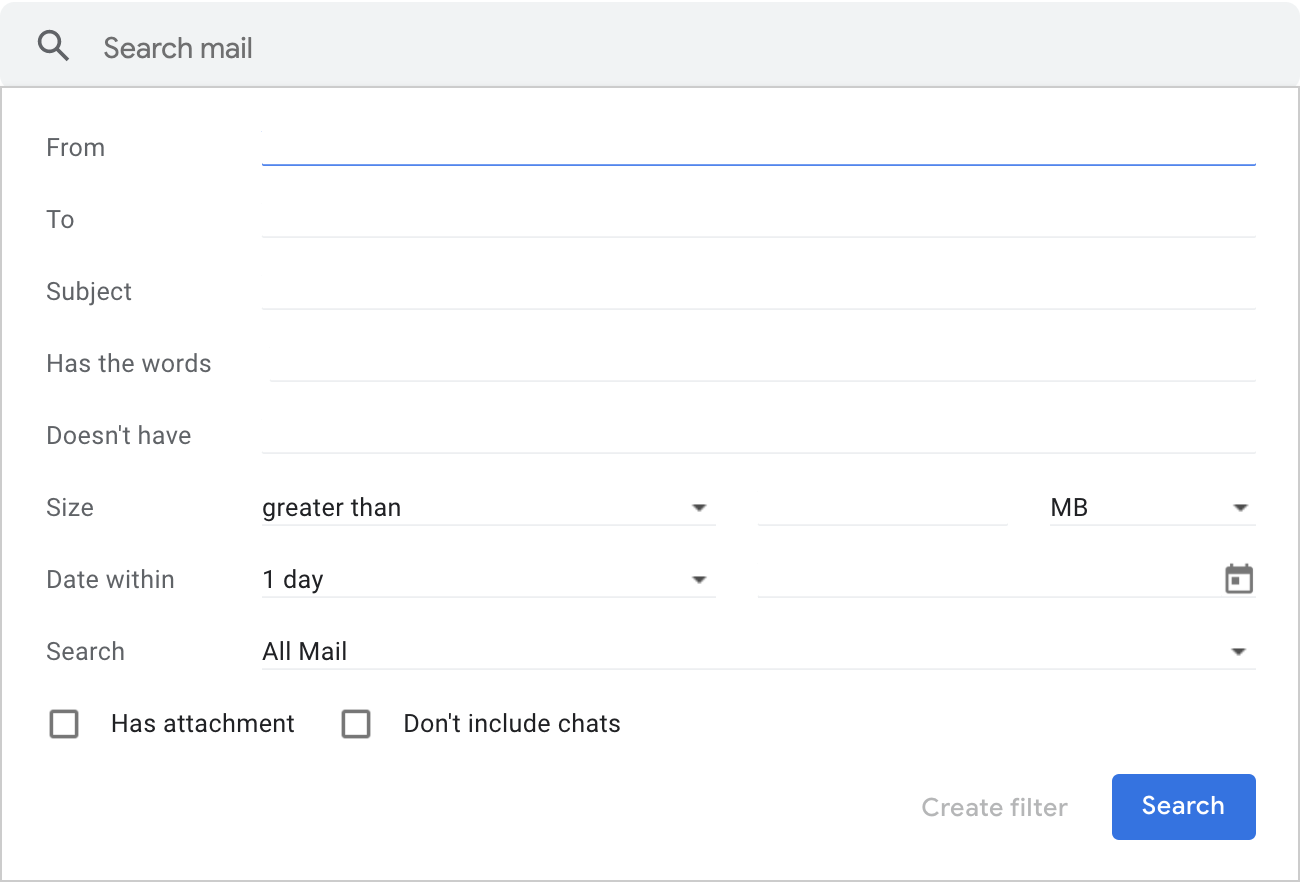
To use Outlook rules, open the web version of Outlook. Click the gear icon in the top-right corner. Then select View all Outlook settings. Go to Mail > Rules. Click Add a new rule, then fill in the details. The most common way to set up a rule is to automatically filter emails from a certain sender to go into a particular folder.
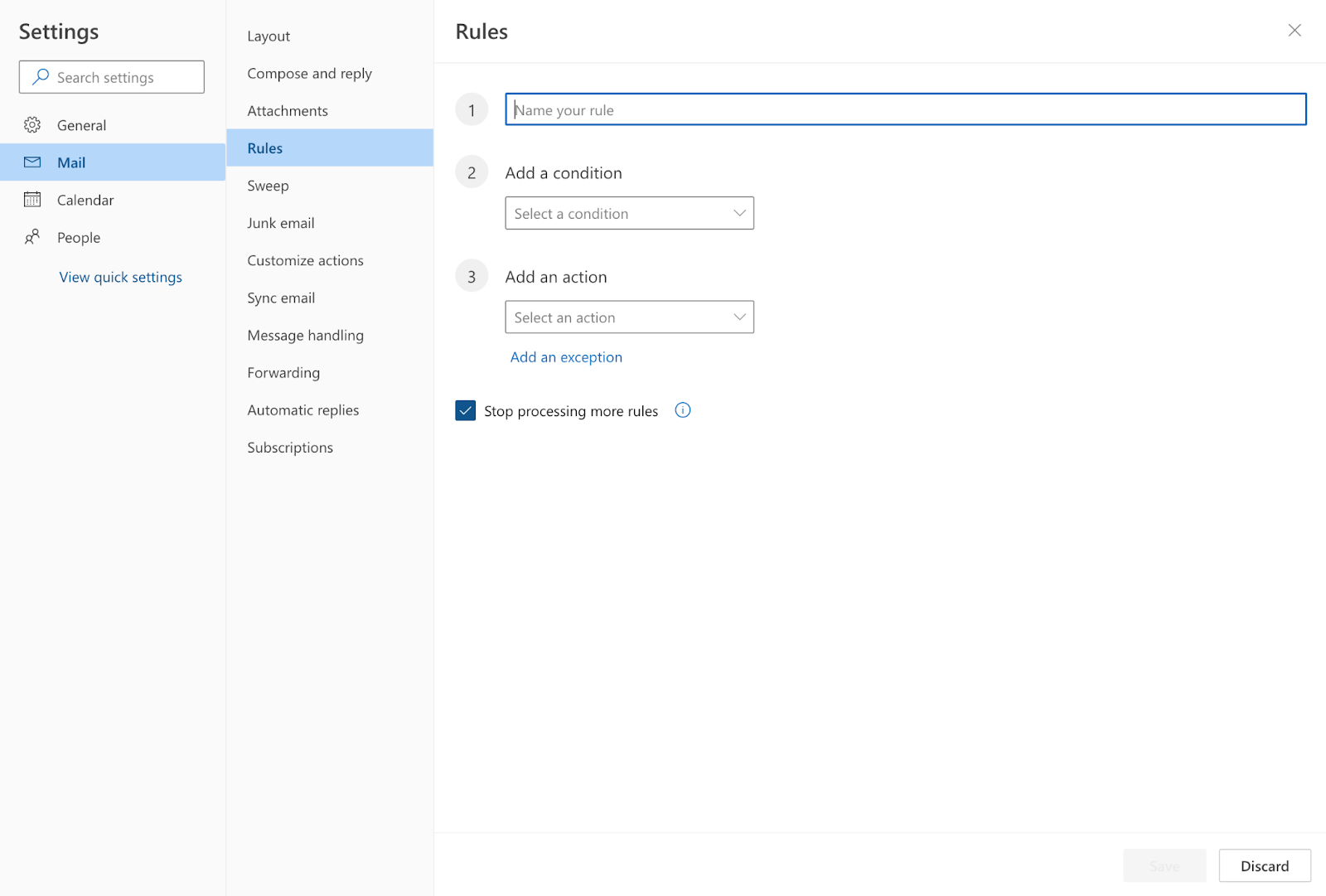
Set up your OOO message
Even after telling people you’ll be out of office, email messages will still find their way into your inbox. Let senders know you’re off duty with a well-crafted auto-response. Below: what to include in your OOO message, plus how to set one up in Gmail, Outlook, and Slack.
How to write the perfect OOO message
The most effective out of office auto-replies are clear and concise. Makes sure your message does the following:
- Informs the other person that you’re out of office
- Sets expectations for when they’ll hear back from you
- Provides alternative contact for urgent matters
Feel free to include additional details if you’re comfortable doing so. You might mention if you’re at a work convention, on family/medical leave, or celebrating your honeymoon. Not only do these details add context, but they also make your message more personable.
Below are a couple out-of-office message examples you can use as templates:
Email template #1
Hello,
Happy holidays! I’m currently out of office and will be unavailable until [return date]. For immediate assistance, please email my [assistant/colleague/etc.], [name], at [email address]. Otherwise, I’ll get back to you as soon as I can.
Warmly,
[Your name]
Email template #2
Hi there,
Thank you for your message. I’ll be out of office from [start date] to [end date] and will get back to you as soon as I can. In the meantime, existing clients can reach out to [name] at [email address] for assistance. Looking to book a meeting? You can schedule a call with me directly at [insert booking link].
Thank you,
[Your name]
Next up: how to set up your OOO message from your email account in Gmail and Outlook.
Gmail
First, click on the gear icon in the top-right corner of your screen.
Then, click on See all settings.
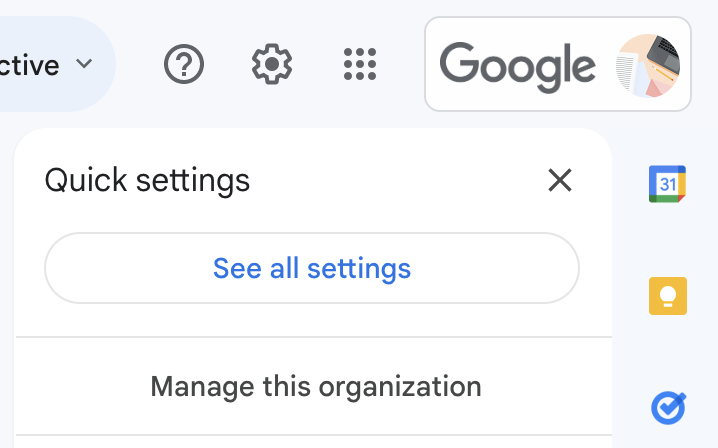
Scroll down until you reach the “Vacation responder” section.
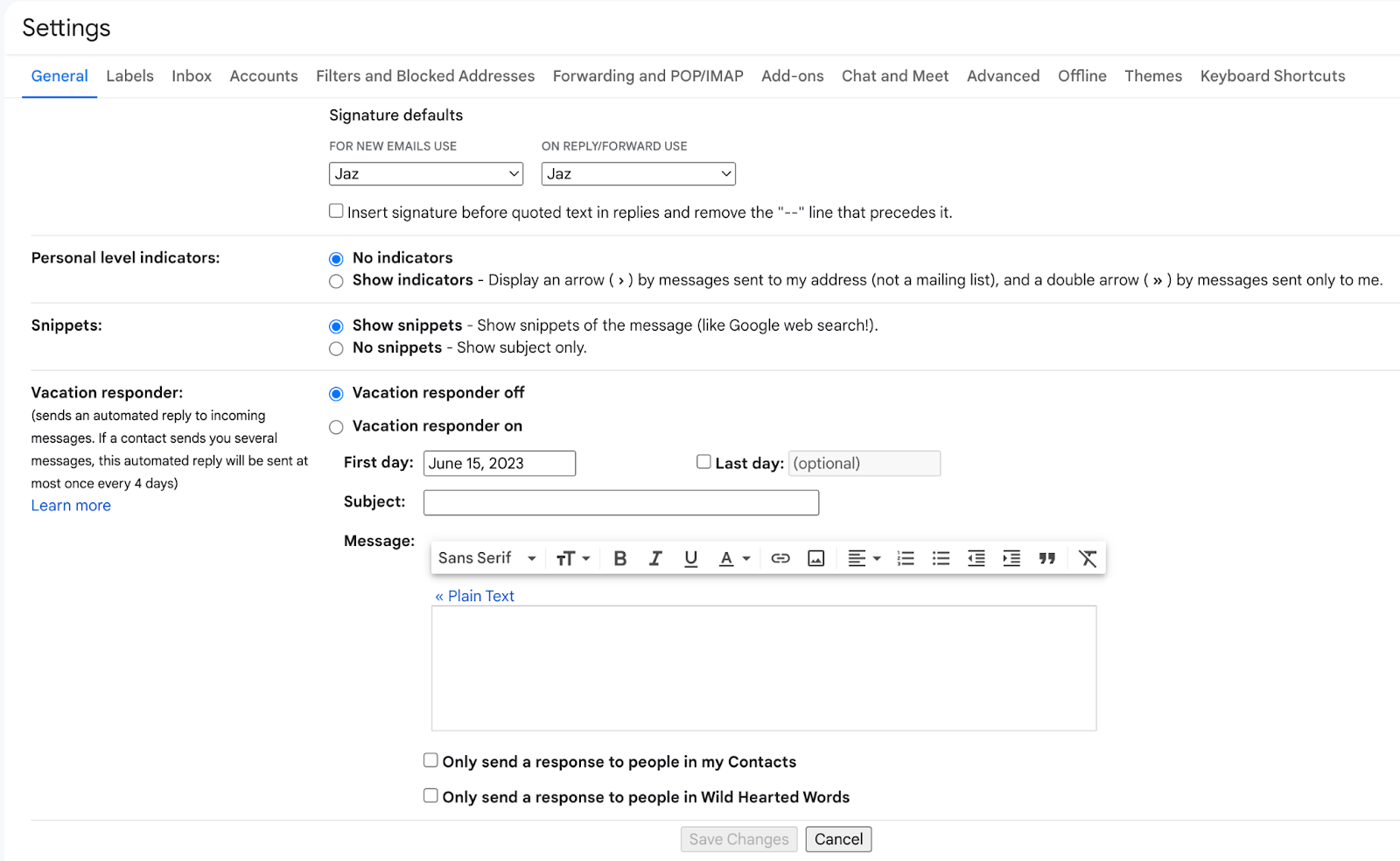
Select Vacation responder on, enter a date range, then enter your out-of-office email. You can also specify who receives your auto-response. You can choose to have anyone who sends you an email receive your auto-response, or to only send it to people in your contacts or people in your organization.
Microsoft Outlook
Click File > Automatic Replies. A new window will open up; from there, enter your auto-reply. By default, your auto-reply will begin immediately. Otherwise, you can set a specific time range.
You can even create different automatic replies for internal and external contacts. Just click on Inside my organization and Outside my organization.
Slack
Although Slack doesn’t send automatic replies like Gmail and Outlook, you can set your Slack status to let everyone know you’re out of office.
Click on your name in the top-left corner of your screen. Select Set a status. You can choose Slack’s ready-made “Vacation” status (complete with a 🌴 emoji). This particular status stays put until you clear it manually.
Alternatively, you could enter a custom status and also specify an end date. Note that Slack statuses start immediately with no option to schedule it for a later date.
- Can be up to 100 characters long
- Includes emoji of your choice
Returning to work after time off
What’s worse than Sunday scaries? Post-vacation scaries! It can be overwhelming to think about the work awaiting you when you plug back in. That’s why it’s so helpful to have a game plan.
Ease back in
Make it clear to your colleagues that you’re still catching up on emails and other work. That could mean changing your Slack status or sending out a quick memo. This helps to set the expectation that even though you’re back, it may take a couple of days for you to get completely caught up on any emails and messages that came through while you were away.
Schedule a catch-up meeting
Sometimes a live meeting is more efficient than following lengthy email threads and other written communication. Arrange a quick catch-up session with another team member who can fill you in on the important details. You’ll gain clarity on what needs to be prioritized, which will make you more effective and productive from the start.
Going forward
Simplify going out of office with Clockwise. Clockwise syncs your personal calendar with your team calendar, so everyone is aware of each other’s out-of-office dates. Clockwise also updates your Slack status automatically, according to what’s on Google Calendar. Try it for free today.
Read next: Set your Out of Office in MS Teams


.gif)
.png)



