There’s no time like the present to consider switching up some of our routines, including our apps.
I’ve searched the internet to come up with this list of the nine best productivity apps that automate and streamline your work so you get more done in less time and collaborate more effectively with your team members. These aren’t the well-known collaboration tools everyone uses (think more than a group chat or instant messaging communication tool like Slack), but rather some fresh finds you might not have heard of or tried yet.
Note: These apps aren’t listed in any particular order.
What are team productivity apps?
When it comes down to it, productivity is all personal. Sure, you can read blogs, listen to audiobooks, and check out podcasts about productivity. But at the end of the day, some techniques will work better than others, depending on your workflows and scope of work.
Today, we wanted to go over some of the best team productivity apps on the market and the key features, pricing, pros, and cons so you can choose the best one for your needs! What can you expect from productivity apps?
The great thing about productivity apps is there are many ways to be productive. So, on this list, you'll find a variety of apps with a variety of features. From note-taking functionality to real-time team collaboration to distraction squashers, you'll find an app on this list that will help you do more in less time.
Does automation truly help?
And if you’re asking yourself, “Do productivity apps actually work?” We have good news: they do! Of course, it’s easy to get overwhelmed by the sheer number of productivity apps available — but you only need one or at most two to see the benefits. After that, you may get more distracted by trying to keep up with all your apps. In fact, our users see 20+ hours of extra Focus Time weekly.
Some of these software programs have free plans, while others may require a credit card. But no matter the option you choose, our goal is to help you get a return on your investment with one of these tools.
Without further ado, let’s get into the best productivity apps on the market to help you find your most productive self in no time!
1. Alfred
Alfred has been around for a minute but still ranks as one of the top productivity apps because of the utility of keyboard shortcuts. This feature only intensified during shelter-in-place as more of us did more than ever at our computers. For Mac users, Alfred is a souped-up version of Spotlight, the keyboard launcher built into macOS.
If you’re unfamiliar, keyboard launchers let you open, close, find, and organize files, folders, and apps without using your mouse or navigating to the Applications folder.

Image source: Alfred
Rishi Kumar, Clockwise’s former Head of Growth and Monetization here at Clockwise, loves Alfred. “Alfred is my new productivity 😍,” Rishi told me. “I’m a huge fan now and paid for a lifetime.” As the world continues to stay remote and we all spend more time online, it’s become necessary to incorporate automation into our workflows to save time and reduce distraction.
Rishi uses Alfred to automate all the tasks that are more tedious, so he can use his mouse less and can keep fewer browser windows up on his screen. Alfred truly creates a hassle-free workflow experience for Rishi. For example, he can open any application on his Mac with a quick tap of his keyboard, search bookmarks and 1Password (a password manager), kill processes without opening a terminal, and paste the current date quickly on his Google Docs or spreadsheets.
Snippets (Alfred’s term for keyboard shortcuts) saves hours of typing too. For example, you can insert stock responses to common questions with just an exclamation and then a short abbreviation. Alfred will auto-insert the full, rich text. (Links and formatting included!) “I never have to write “ ¯\_(ツ)_/¯.” If I write /shrug, it is always [a] shrug,” Rishi said.
In addition, Alfred offers custom workflows, which automate repetitive tasks. For example, Alfred’s time zone info workflow saves productivity podcaster Paul Minors tons of time (check out our interview with Paul!). Similarly, Alfred’s Convert workflow feature is great when you need to use the metric system if you work with international team members. You create your own if you can’t find the workflow you need in the Alfred community.
Summary of Alfred’s key features:
- Clipboard history - lets you locate any text or file copied from earlier
- Snippets - makes it easy to auto-expand abbreviations into full texts
- Custom workflows - simply link some hotkeys, keywords, and actions and say goodbye to long code!
- Music control - control music apps (like Spotify or iTunes) to get into the work groove
- Usage stats - review your actual productivity
- System commands - sleep your Mac, empty your trash, and activate your screensaver with keywords
Alfred pricing:
- At the time of writing, their paid plans are just a one-time fee of £34 (about $39) or £59 (about $67) for their Mega Supporter Powerpack, which comes with lifetime updates.
Alfred pros:
- Offers one interface for searching your Mac and the web without having to open a browser window.
- Orders search results based on your previous behavior
- Knows where anything is stored; you just need the name. Or, just bring up a list of recently opened files, folders, and applications
- Alfred remembers any text, image, or file you’ve copied since you turned on the feature for easy pasting from Clipboard History.
Alfred cons:
- Excludes PC and Linux users, just available on macOS.
- Hides most of the best features behind the “Powerpack” upgrade. (See pricing for paid “Powerpack” upgrades above.)
- Lacks some features Competitor keyboard app launcher, LaunchBar, has. That includes Instant Send, which lets you act on certain files or text with your keyboard, such as composing a new email with the attached files.
Bottom line: If you’re a Mac user with repetitive tasks you’d like to automate, including teams spread across timezones, Alfred can save you significant time, making it well worth the investment.
2. Clockwise
Our research shows the average worker spent 5% more time in meetings in 2020. And according to other surveys, 51% of employees say the number of meetings are rising. Between Zoom, constant Slack notifications, and an onslaught of emails, reserving time for heads-down work continues to be tough. If the thought of another 1:1 makes you want to scream and go offline forever, we feel your pain.
Clockwise creates that Focus Time you need to get real work done. It’s a smart calendar assistant that frees up time for you to focus on what matters. It does this in a few ways. First, Clockwise finds and blocks off two-hour or more chunks of uninterrupted time for you to focus on your deep work projects. Second, Clockwise creates more of those blocks by moving your meetings to the least-interruptive time possible. Third, Clockwise resolves conflicts automatically and suggests the best times to meet when scheduling, reducing the amount of time you need to spend in your calendar. In short, this smart calendar app can optimize your schedule, so you can work smarter and not harder.
Clockwise supports effective personal time management and is a great tool for boosting team productivity. With Clockwise, you can create and protect no meeting days, understand how much Focus time your team has, and have visibility into your team’s availability. Additionally, our flexible meetings functionality allows users to set which meetings they want Clockwise to move around, reducing the time team members spend playing calendar Tetris.
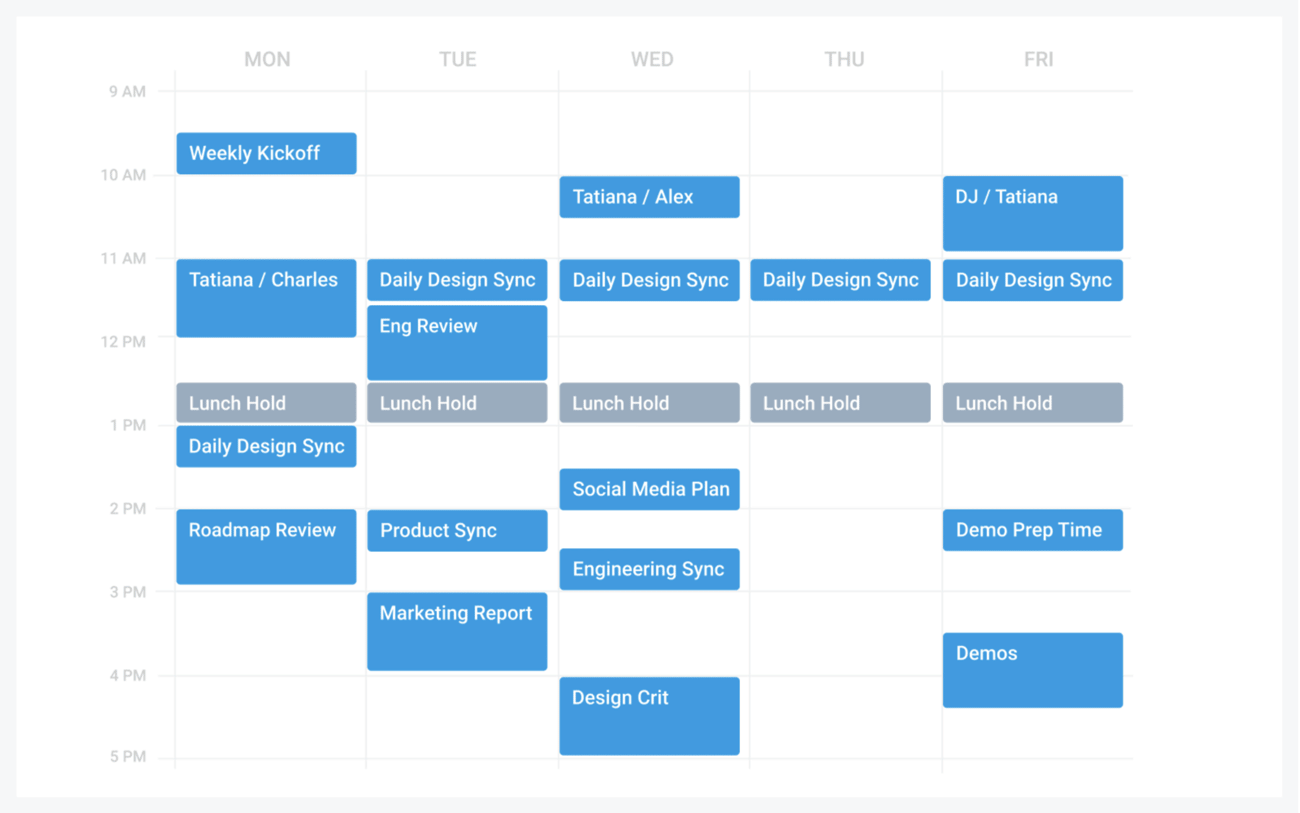
Image source: Clockwise
Summary of Clockwise’s features:
- Calendar optimization - frees up blocks of uninterrupted time, smart meeting scheduling, customized workflow options
- Focus Time - personalized goals to help you crush your to-do list
- Seamless team collaboration - get access to a team availability calendar, protected no-meeting days, and forecast each team member’s bandwidths
- Integrations - sync up with the best project management tools, such as Slack and Asana, so you don’t get lost in a sea of open tabs
Clockwise pricing:
- For teams trialing Clockwise, try Clockwise for free! Download the Chrome extension.
- At the time of writing, Clockwise’s Pro plan is $6.75 per user per month, billed annually, and includes unlimited schedule assists, advanced calendar controls, and priority support.
- The Business plan is $11.50 per user per month, billed annually, and includes personalized onboarding and training, a meeting culture workshop, a dedicated customer success manager, and more!
- And for scaling company-wide, Clockwise offers an Enterprise plan. Pricing information is available upon request.
Clockwise pros:
- Creates more time for deep focus without making you decline meetings
- Resolves conflicts, schedules lunch holds, and adds travel time automatically
- Displays your team your calendar status automatically through the Slack integration
- Adds team no-meeting days and OOO automatically to your calendar via team calendars
- Learns your preferences over time and gives you the option to set your work hours so your schedule can better serve your needs
- Provides tons of value totally free, with paid plans available for even more support and functionality
Clockwise cons:
- Moves meetings for non-users as well
- Restricted to GSuite users currently
Bottom line: Calendars are only getting more hectic. Clockwise has become one of the best productivity apps on the market because it uses AI to significantly improve calendaring, helping you carve out time for focus, spend less time scheduling, and make your life easier through integrations with Asana and Slack.
3. RescueTime
Getting distracted by notifications is nothing new, even if we’re just now experiencing a new age where remote teams are becoming the norm. But it’s not just notifications from your iPhone or Android that distract you — our laptops and desktops compete for your attention too. In fact, you may even find your Windows or macOS to be more distracting than your phone, depending on how your workspace is set up. And studies show that the average worker gets interrupted every three minutes and five seconds! That adds up to a whopping six hours of productivity lost to distractions.
Luckily, RescueTime is to the, well, rescue. As a self-proclaimed “revolutionary productivity assistant,” you can expect to stay more focused, productive, and motivated during work hours. This time management platform seems to have all the bells and whistles to keep on track with your to-do list.
With an intuitive interface, RescueTime makes it easy for you to set up your workflow with a custom daily Focus Work Goal and a smart coaching feature that helps you analyze your meeting schedule and end-of-day summaries. It will even block out certain web apps that negatively impact your focus when you enter a Focus Session, a feature similar to Focus Time at Clockwise or even the Pomodoro technique. At the end of your Focus Sessions, you can see how long you focused and which apps distract you the most. Though it can be confronting to see your productivity analysis, RescueTime will use that data to help you save time in the future.
RescueTime helps teams understand the impact of meetings and distractions, blocks distractions, and provides the opportunity for team members to optimize their remote work schedules.
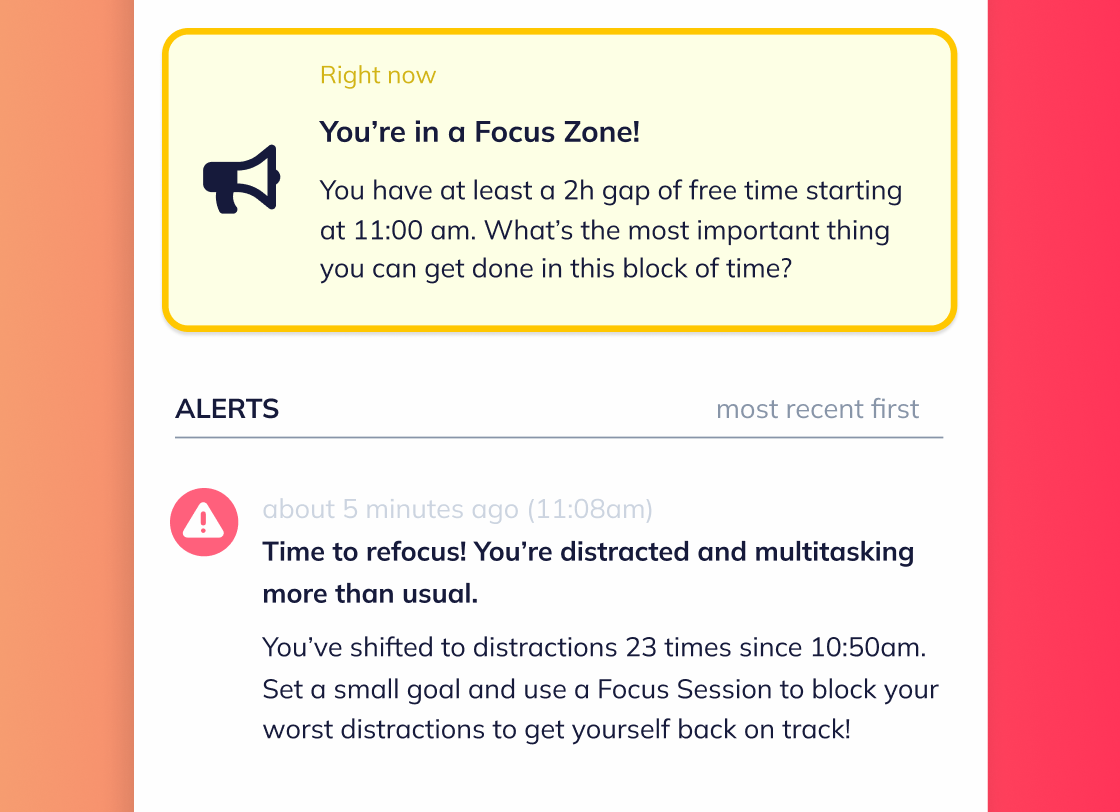
Image source: RescueTime
Summary of RescueTime’s key features:
- Focus Work goal - by gaining access to your meeting schedule, RescueTime customizes a daily Focus Work goal for you
- Smart coaching - it analyzes your focus and meeting schedule to give you reminders to help you stay on track with your to-do list for the day
- Focus Sessions - you can trigger one of these sessions if you need to block certain websites and notifications
- Insights - RescueTime analyzes and lets you block the sites and mobile apps that distract you the most
RescueTime pricing:
- RescueTime has a free plan called Lite that’s better for personal use. But their pro versions are much more comprehensive. Before signing up for one of their paid plans, you can try out their 2-week free trial to see which features you need access to.
RescueTime pros:
- Automatically creates a workflow that’s best for you, so you can be more efficient with your time.
- Works well with PCs, Macs, and Linux. RescueTime also has browser extensions for Firefox and Chrome.
- Tracks your trends (even offline ones) and blocks notifications that distract you the most when prompted.
- You can customize how thorough you want RescueTime to be with tracking for anyone who’s intimidated by the extensive tracking features.
- RescueTime works great for personal use, small businesses, remote teams, freelancers, and large teams alike.
RescueTime cons:
- Though you can switch it off, some might find the offline tracking to be intrusive to their privacy.
- The mobile app version still needs work since their phone usage tracker doesn’t work well at the time this post is written. Plus, the iPhone app requires you to turn on your GPS. To us, this feels unnecessary and potentially a waste of battery.
Bottom line: For those who get distracted easily, there aren’t many time management platforms as great as RescueTime. Even with the limited Lite version, it still is one of the best free productivity apps. And depending on your situation, one of the pro versions may give you a return on your investment.
4. Notion
While businesses are still figuring out the perfect balance between having employees in the office and working at home, project management tools have become a must. If you’re not familiar already, project management tools, like Notion, act like a digital version of walking over to a coworker’s desk to give them updates on certain projects. With Notion, you can get status updates on due dates (or create Gantt charts), share files easily with team members, create team checklists for task management, and more. You can also have brainstorming sessions directly on the platform and in real-time, preventing that all-too-familiar Zoom fatigue.
“We found that it’s not so much about needing new tools but instead, leveraging existing tools to foster greater collaboration during quarantine,” Corporate Recruiter Lauren Munroe said about her team’s use of project management tools to collaborate on projects simultaneously.
One of the best parts about Notion? It will help set your team up for success. With a centralized hub to access information, manage projects, and databases for meeting notes and other processes, Notion is a no-brainer for team productivity. Helpful templates for teamwork include 1:1 meeting docs, standard operating procedure, and tools stack.

Image source: Notion
Summary of Notion’s key features:
- Notion is great for both personal use and company-wide use.
- Close all those tabs because you can connect all your teams, projects, and docs in Notion.
- Custom workflow - use their drag-and-drop feature to create the workspace that makes the most sense to you.
- Ready-made templates - in Notion, you can access and use thousands of community-made templates and events, so you never have to waste time creating your own.
- Use their thousands of integration options, including LastPass, Slack, Gmail, Microsoft Outlook, and tons more.
Notion pricing:
- Notion is free for individuals (best for personal use) and offers various plans to meet your team’s needs.
- At the time of writing, a Personal Pro plan costs $4 per month, billed annually (or $5 billed monthly).
- The Team plan (best for team productivity) costs $8 per user per month billed annually (or $10 billed monthly). Enterprise pricing options are also available upon reaching out to the sales team.
Notion pros:
- Eliminates the hassle of opening, reopening, and switching between tabs by having everything you need for project planning and management in one place.
- Cuts back-and-forth emailing by keeping your notes and documents organized in the best way for your team.
- Always keeps your team in the loop with real-time updates
- User-friendly, intuitive interface
- Works cross-platform with a Mac and Windows desktop app, and mobile app for iOS and Android
Notion cons:
- It can require time and effort to set up your custom workspace, especially for team collaboration
- The navigation options need improvement since it’s challenging to find an exact page or file
Bottom line: If you’re working with a team, Notion can be the best productivity app since you don’t have to leave the platform to collaborate with your team.
5. Trello
Like Notion, Trello is a project management tool best at task management. It lets you organize all your projects into cards (also known as Kanban boards), so with just a quick glance, you can see what’s being worked on, who’s working on which tasks, and what due dates are coming up soon. They’re almost like digital sticky notes, where all your team members (or just one) can collaborate on projects. You can also integrate hundreds of other web apps, such as Zapier and Salesforce.
Where Notion and Trello differ is the scope of functionality. Trello is best for small teams that don’t need comprehensive team reporting features, extensive weekend customer support, or wikis (web pages) for the entire company. Notion is more dynamic since it focuses on being a whole-company platform.
Trello offers solutions for different kinds of teams, including engineering, product, sales, remote teams, and more. Check out their team pages for an idea of what Trello can do for your team and what techniques and integrations you’ll need.
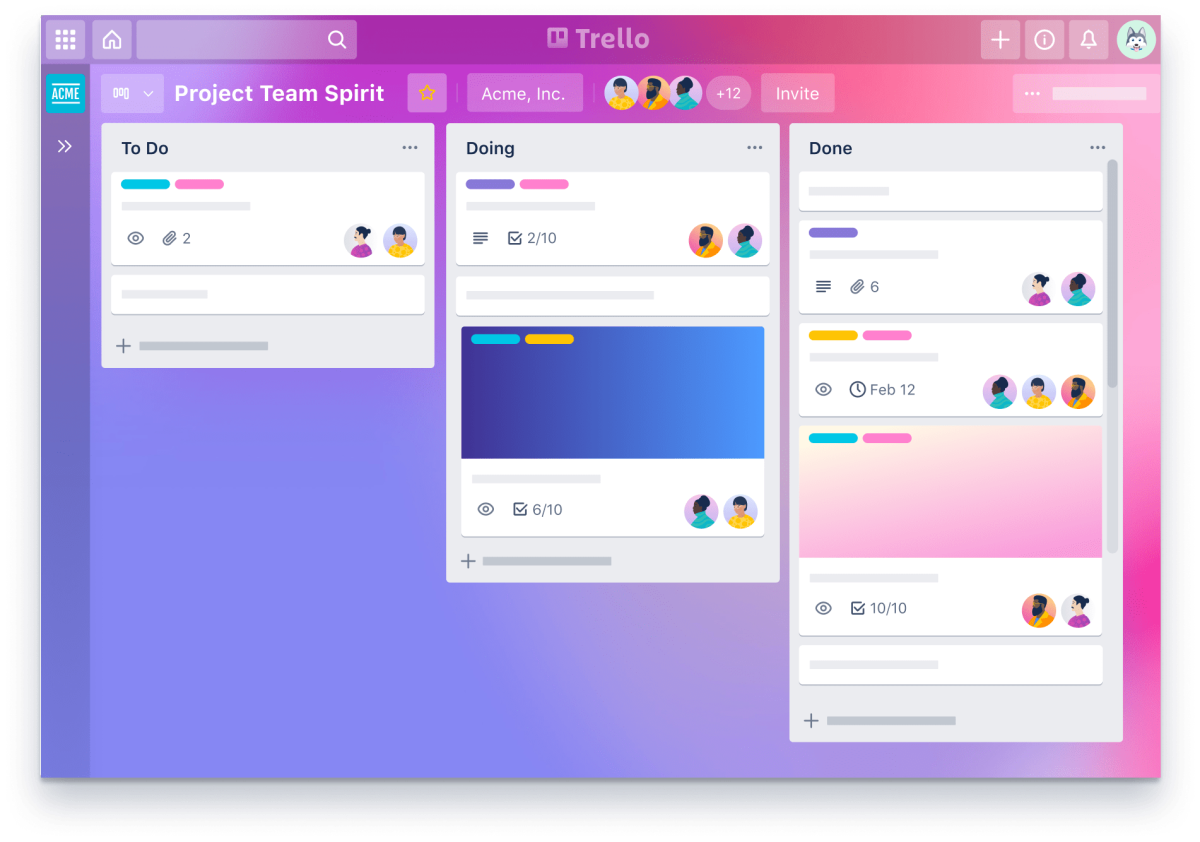
Image source: Trello
Summary of Trello’s key features:
- Simple and flexible interface - you can drag and drop your cards and easily see who’s doing what.
- Task management - in one card, you can add tons of details such as comments, priorities, completion statuses, comments, attachments, and more.
- Integrations - sync up Slack, Outlook, Gmail, Salesforce, Jira, and hundreds of other integrations so you don’t have to furiously open a bunch of tabs
Trello pricing:
- The platform is free to use, but upgrading to one of their paid plans unlocks a ton of additional features — the most useful for this particular article (increasing your productivity) being Butler, which automates your workflow. It can analyze the pattern of your actions and suggest automations that can help eliminate that tedious setup every week.
Trello pros:
- Customizable Kanban boards
- Detailed cards with information about deadlines, priorities, completion status, due dates, comments, and attachments
- Visually pleasing and intuitive interface
- Hundreds of integrations, including Slack, Zapier, 123 Trello Timer (just one of their many time tracking integrations), and even social media apps like Twitter.
- Easy drag-and-drop tools to customize your workflow.
Trello cons:
- Trello can start to feel overwhelming if you add too many subtasks — that’s where a more sophisticated project management tool like Notion or Clickup comes in handy
Bottom line: If you’re part of a small business or you’re a freelancer, Trello is one of the best free productivity apps, especially for task management, since it takes no time to set up, and you can truly customize your Kanban boards to your unique workflow!
6. Todoist
We couldn’t publish this article on best productivity apps without featuring a to-do list app. And that’s exactly what Todoist specializes in. Having launched in 2007, it’s the O.G. to-do list and task manager, mainly for freelancers and small businesses. Instead of having a crumpled, paper to-do list that’s nearly guaranteed to disappear within the first five minutes of your week, you can have one that’s stored in the cloud so you can keep track of all your due dates, no matter if you’re on a mobile device, laptop, desktop, iPad, or anything in between.
Teams love Todoist for planning projects, assigning responsibility, sharing files, and tracking progress. Teamwork flows more smoothly with a tool like Todoist because everyone knows exactly what needs to get done and when. And for prioritization, teams can use color-coded priority levels, labels, and filters for ease of use.
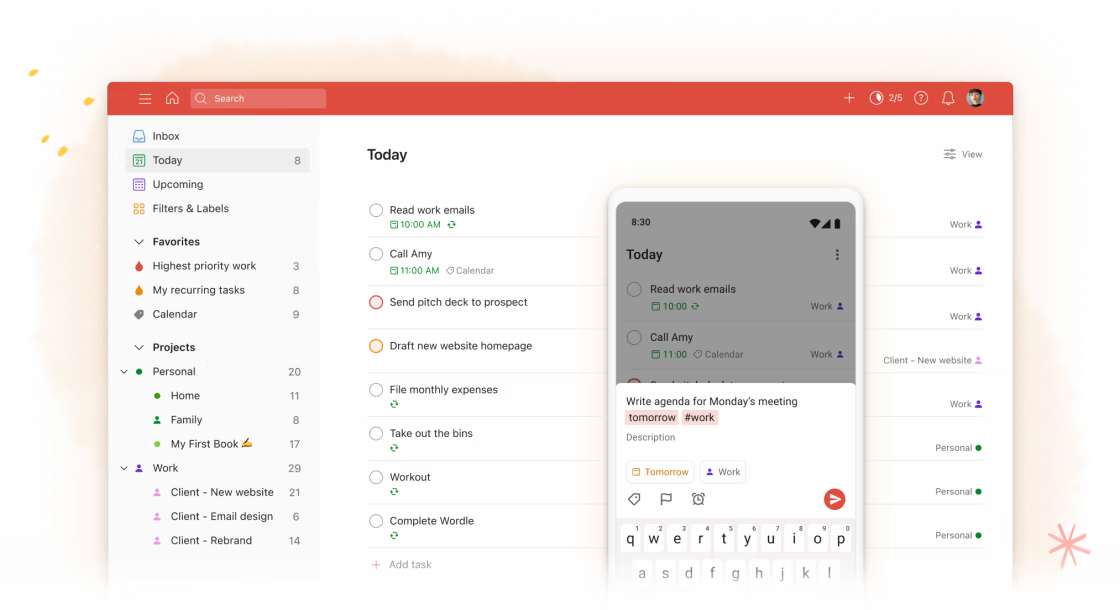
Image source: Todoist
Summary of Todoist’s key features:
- Simple interface - get a clear view of what needs to get done not just today but also in the next few days with color-coded due dates
- Add unlimited details - need to add more details, subtasks, or share files within a to-do list item? You can do that too!
- Board view - if a to-do list gets too overwhelming, you can switch to a Kanban board view to see the bigger picture when it comes to your tasks
- Progress reports - you can customize the number of tasks you want to accomplish every day, and Todoist will let you know when you’ve reached that goal. (The motivational messages they’ve added throughout the app are quite adorable.)
- Todoist will tell you if you’ve scheduled too many tasks in one day to encourage you to shift your priorities.
Todoist pricing:
- There’s a free tier, which we think is great on its own — especially if you’re a freelancer who doesn’t need any of their advanced filters or needs extensive sharing options.
- If you plan to collaborate with a team, you’d find more use in their Pro version ($4 per month billed annually at the time of writing) or Business version ($6 per user per month billed annually), which allows you to open hundreds of active projects, have dozens of collaborators, get access to unlimited activity history, and there's more cloud space for larger file sharing.
- Not sure what you need yet? Try out one of their plans with their very generous 30-day trial!
Todoist pros:
- Offers a minimal, streamlined user interface.
- Integrates with calendar apps like Slack and Google Calendar so you never miss an important due date.
- Natural language processing will fill in details as you type certain keywords.
- It’s compatible with Mac, Windows, Android, iOS, and Chrome.
Todoist cons:
- Though Todoist has paid versions that offer more sophisticated features, we still believe this platform is best for personal use or for freelancers and small businesses who have uncomplicated workflows since they just focus on one thing: to-do list crushing. And while that’s great for productivity, of course, we would love to see more productivity-boosting features like those included in RescueTime.
Bottom line: Don’t want to share a certain task with your whole company? You can house them in Todoist instead, so you can keep some of your tasks private for yourself. Plus, nothing feels quite as satisfying as checking off a task on an actual to-do list — even if it’s digital.
7. Tandem
Tandem is a desktop virtual office app that displays whether your colleagues are free to video or voice chat with screen sharing. You can see whether your colleagues are free to start a conversation at a glance and start talking without links, meeting requests, or waiting.
The user interface is quite streamlined, intuitive, and aesthetically pleasing. Since the purpose of software like Tandem is to make video conferencing as seamless as starting


.gif)
.png)



