On the list of tech must-haves for modern life, a great note-taking app easily makes the cut. Lucky for Android users, we’ve done some research to help you narrow down your (many) choices in the Google Play store.
Whether you’re looking for something minimalist to replace your sticky notes or an advanced option that’s capable of handling team wikis and more, this post has something for you!
Here’s a peek at the awesome apps covered below in depth:
- Colornote
- Google Keep
- Microsoft OneNote
- Simplenote
- Zoho Notebook
- Evernote
- Notion
- Slite
Read on for the best note-taking apps for Android devices, divided by free and paid options, then sorted alphabetically. For our cross-platform chameleons out there, we also mention which operating systems each app is compatible with beyond Android. Let’s get started!
Best free note-taking apps
1. Colornote
With 4.9/5 stars and over 3.5 million reviews in the Google Play store (more impressive than big-name apps like Evernote and Microsoft OneNote, we might add), we had to see why so many people consider this one of the best Android apps for note-taking. Colornote features a user-friendly interface where you can take notes in two ways: text notes and checklists. Checklists are completely interactive — just cross items off with a quick tap. You can even set notifications to stay on top of your to-do list without the need for other productivity apps.
It’s also convenient that everything automatically backs up to the cloud, so you never have to worry about losing any of your content. Overall, Colornote is a straightforward and simple app, designed for basic task management and to capture quick ideas. Just note it’s for our Android-exclusive note-takers — so if you’re looking for cross-platform functionality, this won’t be a good note-taking app for you.
Pros
- Widget feature allows you to access notes on your device’s home screen
- Easily create interactive checklists
- Set reminders and notifications
- Searchable notes
Cons
- Only available on Android, meaning you won’t be able to access your notes on desktop or other devices
2. Google Keep
OS: Android, iPhone, iPad, Web version
If you’re looking for a free and simple way to capture lightbulb-moment ideas or create lists, then you’ll love Google Keep. Although it’s light on features, it has everything you’d expect from a personal note-taking app: checklists, voice notes, the ability to add images, and labels for easy sorting. You can also add drawings, collaborators, reminders, and even backgrounds to your notes.
Since Google Keep comes pre-installed on most Android devices, we can’t help but stack it up against Apple Notes — so, how do they compare? Both apps are lightweight and intuitive, but most notably, Keep lacks where Apple excels: formatting options. For instance, you can’t underline, italicize, or bold text, nor can you add tables, paragraph styles, or bulleted and numbered lists. Not a dealbreaker if you just want a place for your grocery list to live, but if you’re looking for more customization, check out our next favorite below.
Pros
- Completely free to use (no paywall)
- Syncs across Android, iOS, and web app
- Easily create interactive checklists
- Share notes to collaborate with other people
- Add time- and location-based reminders
- Multimedia support (voice memos, images, drawings)
Cons
- Limited text formatting options
- Can’t adjust permissions to make notes view-only (like you can in Google Docs and other Google apps)
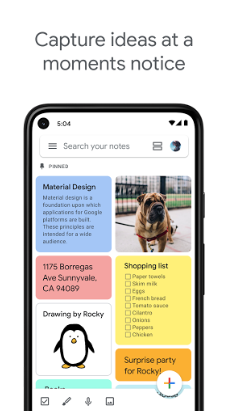
3. Microsoft OneNote
OS: Android, iPhone, iPad, MacOS, Windows, Linux, Web version
Microsoft OneNote is one of the best tools for taking, organizing, and sharing all kinds of notes — from quick memos to extensive documentation. For that reason, OneNote works really well for personal and business needs. The platform takes after your classic notebook system, where you can organize your content into different notebooks, sections, then pages (with optional subpages).
If you’re specifically looking for a free tool to take better meeting notes, OneNote fits the bill. It includes multimedia support (for more interesting notes), sharing (for team collaboration), and syncing across multiple devices. Pair it with a scheduling tool like Clockwise, and your meetings will go from blah to supercharged.
OneNote for Android is pretty impressive as far as mobile apps go. There’s a complete formatting toolbar, a “Sticky Notes” tab to capture info quickly, and a widget feature that lets you access recent notes on your device’s home screen. And of course — you can’t beat $0. To use OneNote, all you need is a free OneDrive account. For more storage and premium features, you’ll need a paid Microsoft 365 subscription.
Pros
- Share and collaborate on your notes in real-time
- Multimedia support (audio notes, images, drawings)
- Widget feature allows you to access recent notes on your device’s home screen
- Text formatting (bold, italicize, underline, highlight, increase/decrease indentation)
- Scan documents into OneNote
- Syncs across devices
- Searchable notes
- Works well in conjunction with other Microsoft tools (i.e. insert entire Excel spreadsheets into your notebooks)
Cons
- Some users might not be fans of OneNote’s “note containers,” which are essentially drag-and-drop content blocks
- If 5 GB isn’t enough storage for your needs, you’ll have to upgrade to a paid account
4. Simplenote
OS: Android, iPhone, iPad, MacOS, Windows, Linux, Web version
Like Google Keep, Simplenote is a great choice if you’re looking for something simple and straightforward. No frills whatsoever — just an easy-to-use note-taking platform backed by some impressive features (like markdown support, the ability to create shareable links for your notes, and tags for easy searching).
Simplenote's minimalist interface makes it easy to start maximizing its features immediately — no learning curve involved.
Pros
- Markdown support
- Searchable notes (including keyword tags)
- Cross-platform compatibility and real-time syncing
- Collaboration features
Cons
- No images
- No drawing or sketching
- No voice notes
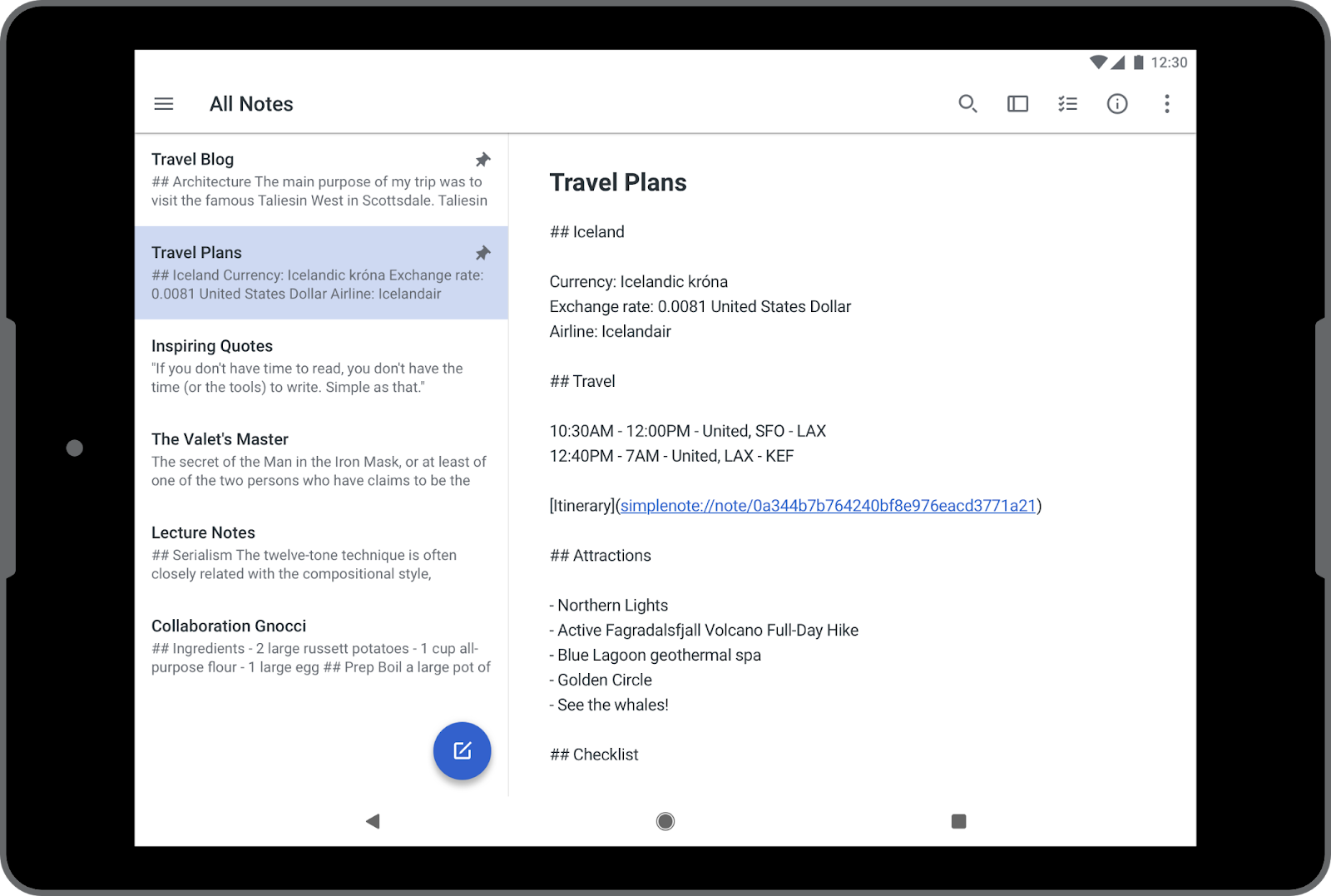
5. Zoho Notebook
OS: Android, iPhone, iPad, MacOS, Windows, Linux, Web version
Not as minimalist as Google Keep, yet not as robust as Notion (below), Zoho Notebook is a great option for people who are looking for something in-between. It has all of the features necessary to bring your notes to life, from rich text formatting and stylus support (if you like writing your notes by hand or sketching) to hyperlinks and code.
What makes Zoho Notebook stand out among the other apps on this list is its “Smart Cards” feature, which automatically formats and structures your notes so they’re never messy and always easy to read. We also like how Notebook leverages touch screen gestures for a unique user experience (take a look at what we mean here).
Pros
- Complete text formatting bar (bold, italicize, underline, highlight, increase/decrease indentation, strikethrough)
- Multimedia support (audio notes, checklists, images, handwritten notes, sketches)
- Collaboration features
- Widget feature (an Android exclusive)
- Version history for each note
- Built-in AI assistant to help you overcome writer’s block, create code snippets, search notes, and more
- Extra privacy protection via passcodes and Touch ID
- No ads!
Cons
- Some users report glitches when it comes to notes organization
Best paid note-taking apps
All apps listed in this section offer free versions. Our reason for listing them here is because the paywall stands in the way of a lot of the features that make these apps standout choices.
If you’re looking for a tool that can help you with long-form notes like meeting notes and SOPs, then this section is for you. With the exception of OneNote, the apps in the free section above are better suited for simpler notes and documents.
Bonus tip: In addition to taking better meeting notes, make meetings more effective by scheduling them with Clockwise, an AI-powered calendar assistant.
6. Evernote
OS: Android, iPhone, iPad, MacOS, Windows, Web version
Evernote is arguably the most widely known note-taking app out there, and for good reason! It’s packed with features that adapt to personal and business needs, making it one of the more versatile note-taking platforms on this list. From checklists and meeting notes to mixed media and web clippings, the Evernote platform works for all of it. And with cross-platform support, you can sync your notes across all of your devices.
Although we’re listing Evernote as one of our favorite paid note-taking apps, Evernote does offer a free version, which is limited to one notebook and 50 notes. Upgrading to Evernote’s personal plan gets you more storage, while upgrading to a professional plan gets you more integrations and access to AI features.
Pros
- Set reminders and due dates
- Searchable notes (including keyword tags and character recognition)
- Templates
- Web clipper
- Integrates with Google Calendar, Gmail, Google Drive, Slack, and Microsoft Teams
Cons
- Free version doesn’t offer as many features as other apps
Pricing
Evernote offers four plans:
- Free
- Personal: $10.83–$14.99 per month
- Professional: $14.17–$17.99 per month
- Teams: $20.83–$24.99 per month
7. Notion
OS: Android, iPhone, iPad, MacOS, Windows, Web version
So much more than a notes app, Notion is an all-in-one workspace that’s completely customizable for your needs. It’s powerful enough to function as a project management tool, with features that let you organize and manage workflows, collaborate in real-time, and create a knowledge base that acts as a single source of truth for your team. On the other side of the spectrum, Notion also works beautifully as an app to simply jot down your ideas.
Like the next app on this list, Notion includes powerful AI features, which you can use for writing, getting answers to your questions, and more. Notion AI is an add-on for your workspace, rather than a built-in functionality with your subscription.
Notion works similarly to OneNote, in that each piece of content is enclosed within a drag-and-drop block. One feature we find impressive is that the Android app is capable of handling all kinds of content blocks, from text to checklists to TeX and code. There’s also a built-in web clipper, markdown support, Kanban boards, spreadsheets, and databases. Notion has managed to create an mobile device app that’s truly a powerhouse in functionality. Not to mention that Notion works on iOS, MacOS, and Windows.
Pros
- Try out premium plans for free
- Super flexible platform (you can even build web pages)
- Huge selection of templates
- Web clipper is available for Chrome, Safari, and Firefox
Cons
- Takes time to become comfortable using the platform because of all of its features
Pricing
Notion offers four plans:
- Free
- Plus: $8–$10 per user per month
- Business: $15–$18 per user per month
- Enterprise: Contact for pricing
- AI add-on: $8–$10 per user per month
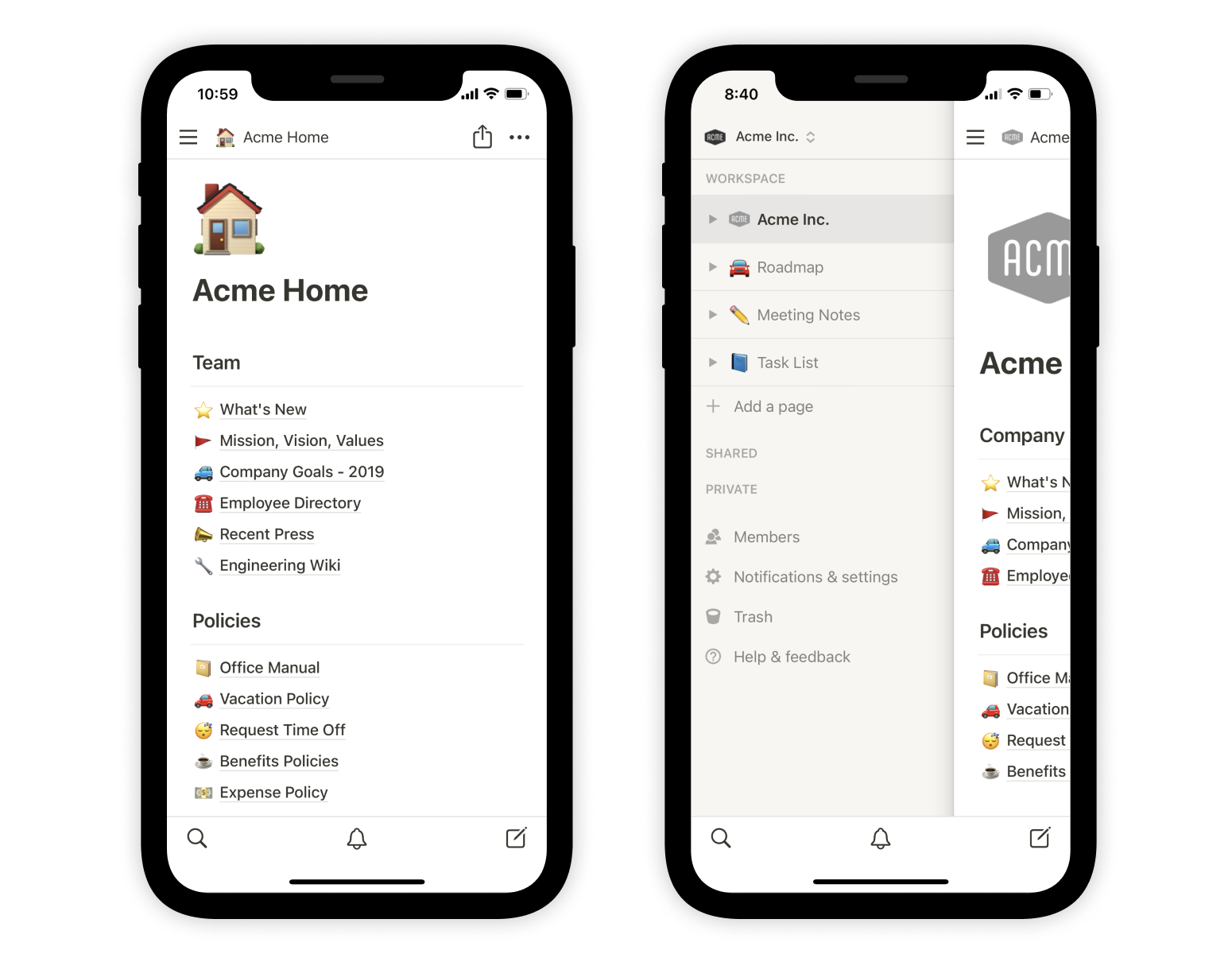
9. Slite
OS: Android, iPhone, iPad, MacOS, Windows, Web version
Like Notion, Slite offers so much more than note-taking. You can use Slite to create a company knowledge base, complete with documents, wikis, videos, spreadsheets, and more. The text editor is straightforward and intuitive, making it easy for entire teams to adopt without having to pore over every tutorial — you can even try it out live here!
Slite is also packed with AI features. Use it as a built-in writing assistant, ask it questions based on your knowledge base, and get smart insights and recommendations.
If the idea of a knowledge base platform entices you and you’re having a hard time picking between Slite and Notion, consider how comprehensive of a tool you are looking for. Put another way: How many different tools and platforms are you looking to replace? Notion is more comprehensive and is meant to replace many different tools, while Slite is less comprehensive but integrates and works nicely with your existing tools. Of course, sometimes the best way to arrive at a decision is to give both apps a test run!
Pros
- Full text formatting bar (on desktop and mobile)
- Searchable platform
- Packed with collaboration features (invite external members to work with you, too)
- Huge selection of templates
- Integrates with hundreds of tools
- Markdown support
Cons
- Some users report that the Android app isn’t as great as the web version
Pricing
Slite offers three plans:
- Standard: $8–$10 per user per month
- Premium: $12.50–$15 per user per month
- Enterprise: Contact for pricing.
Bottom line
Need help deciding? Here’s a quick recap of the apps we covered and what they’re best used for:
- Colornote, Google Keep, and SimpleNote are ideal for capturing quick notes and creating simple lists.
- Notion and Slite are awesome choices for teams who need collaboration features, knowledge sharing, and customization.
- Microsoft OneNote, Zoho Notebook, and Evernote are great in-between platforms, with the ability to adapt nicely to personal and professional settings.
Read next, The Best Note Taking Apps for Mac.


.gif)
.png)



