There’s never enough of it. We’re always wishing we had more of it. And sometimes, we find ourselves wasting it.
Our relationship with time, especially at work, can be complex and complicated, but it doesn’t have to be. With the right (and ideally small) combination of tools, you can boost your productivity to create more time for what matters and stop wasting it on things that don’t.
If you’re one of Asana’s millions of users, this guide is for you. Keep reading to learn:
- How time blocking works (and how Asana can help)
- A few (of the many) benefits of time blocking
- The easiest way to block your time for your Asana tasks
- How you can use Clockwise to save time for your Asana tasks
Spend a few minutes with us to learn how to make the most of your time going forward!
Time blocking in Asana
Time blocking using Asana can be an effective way to manage your workday. But first, here’s a quick splash into what time blocking is and how it works so you can understand how Asana can help sponsor your time-blocking efforts.
First, what is time blocking?
At Clockwise, we’re constantly researching and learning about effective time strategies to help you reclaim more time in your workday to make an impact. Time blocking consistently ranks high on the list (and for good reason!).
Time blocking is a time management technique in which you schedule every part of your day, hour by hour (or in smaller blocks of time if you prefer the Pomodoro technique).
One of the best parts about time blocking is that it’s a simple concept that anyone can use regardless of their role or industry. All you have to do is assemble your to-do list and decide what you need to work on (your task list) and when you need to do each task (how urgent or not it is).
You also need to estimate how long each task will take you (and you might want to consider Parkinson’s Law when you do). (Read more about timeboxing and limiting your time on tasks!) Then, you block off time on your calendar for each task. Ta-da!
Time blocking helps people reflect, identify, and prioritize their highest priority and most time-sensitive tasks rather than wasting time on interruptions and distractions that don’t add value. It forces us to think critically about our work rather than going through the motions and picking up random tasks that might not drive results and progress.
Reader: Dive into Time blocking 101: Your guide to getting started for more.
How Asana can help you block your time
If you are already an Asana user (or are considering becoming one), I have good news! Asana is the perfect tool to help you block your time.
Asana’s robust project management capabilities enable you to create and manage your projects and tasks in one place. Plus, any tasks your teammates assign you in Asana funnel into your “My tasks” list. So, you already have a to-do list you can work with.
Using Asana streamlines the most critical part of time blocking (gathering your to-do list and deciding what to do) for you.
Benefits of time-blocking
Time blocking is a well-loved time management strategy because it works. Blocking your time effectively offers many benefits. For a deeper dive into the benefits of time blocking, read 7 Benefits of Time Blocking. But if you want the TL;DR version, below are some significant benefits you can expect.
Less procrastination and more organization
Blocking your time will allow you to wrangle your to-do list, not just the tasks, but how much you can actually accomplish in a given period. When your to-do list is under control and centralized, you’ll spend less time wondering what you should work on next and can instead jump into action. So, instead of waking up and anxiously sitting at your computer contemplating where to begin, you can sit down with your favorite morning beverage, ready to conquer the first item on your list.
More time for deep work
We aren’t shy about the fact that we’re Cal Newport fans around here. Cal Newport introduced the concept of deep work—creative, focused, deeply human work. Deep work can be hard to come by, especially in meeting-heavy cultures and working environments with burdensome processes, email overload, and other workday distractions. Time blocking creates space for you to do your best, most profound, uninterrupted thinking so you can focus and deliver the task at hand to the best of your ability. You might even find that more time for deep work helps you beat burnout, too.
Less context switching
Context switching is a major buzzkill. Unless you are in the business of saving lives (and if you are, thank you!), nothing is ever truly as urgent as it seems, and bouncing back and forth between tasks and responsibilities only leads to declines in productivity, wasted time, and a diminished attention span. Fortunately, less context switching occurs when you fully take advantage of time blocking. You can structure your time to enable you to do different types of work by batching your tasks (in other words, working on similar tasks at the same time) when it makes the most sense for you and your productivity cycles.
Can I add my Asana tasks to my Google or Microsoft Outlook Calendar?
Technically speaking, you could use your task list in Asana and manually add your tasks to your Google Calendar or Microsoft Outlook calendar, but that’s not the easiest or most time-efficient way (and we’re trying to save time, remember!) Manually time blocking can be time-consuming, not to mention you’ll have to work around meetings and other commitments on your calendar, which requires some strategic thinking and planning on your end (or, in other words, uses up more of your valuable brain power).
What’s the easiest way to time block with Asana?
Instead of manually copying and pasting your to-dos between Asana and your calendar, consider signing up for Clockwise. Let us help you reserve the time you need to tackle your to-do list in Asana automatically.
What can using Clockwise do for me and my Asana task list?
First, Clockwise optimizes your schedule to create Focus Time for completing your to-dos. Focus Time refers to two or more hours of uninterrupted work time that allows you to give a project or task your undivided attention.
Clockwise not only saves Focus Time on your calendar but also rearranges your schedule to open up more blocks of it so you can block your time more efficiently. You tell Clockwise how much Focus Time you need each week, and we will automatically protect that time on your calendar.
With the tricky part of reserving time on your calendar for your to-dos out of the way, now you can either:
- Access your to-do list in Asana directly and get to work during your Focus Time OR
- Add your tasks to your calendar on top of your Focus Time block if you prefer
For example, Clockwise schedules up to 15 hours of Focus Time on my calendar each week, so I have enough time to write. (In fact, a Focus Time block brought this post to you!). Clockwise’s Focus Time holds are also customizable for individuals on paid plans, meaning:
- You can edit the title of a Focus Time hold to communicate what you’re working on
- You can update the duration (and we’ll respect your edit!)
- You can invite your coworkers if you want to brainstorm, pair, or jam together
- You can update the description to keep yourself accountable for what you’re going to use the time for (or in other words, you can list your tasks from Asana in the description)
When I have a full day of Focus Time or a long block, I prefer adding specific tasks to my calendar so that I know precisely what I will do and when. In Google Calendar, you can add a Focus time block directly on top of Clockwise’s Focus Time hold without your calendar thinking your schedule has shifted, like this:

This works best for me at the start of the workday, as it’s unlikely that my Focus Time (via Clockwise) hold will move unless there’s a rare exception.
Of course, this is totally optional and might not work for your preferred task management style. But if you want to reduce tab switching, like to see your to-dos in order at a high level, or don’t want to keep Asana open while in deep work mode, consider quickly adding your tasks to your calendar.
Did you know? Clockwise can sync your calendar to your Slack status, so you can let your team members know you’re deep in thought during Focus Time!
Set up Clockwise and watch your productivity soar
Are you ready to try it for yourself? Signing up for Clockwise and setting your preferences only takes a few clicks. You must be a Google Calendar or Outlook user (business accounts only). As long as that’s true for you, follow these steps to set up Clockwise so you can save time for your Asana tasks:
1. Sign up for Clockwise.
Create your Clockwise account! It’s fast and easy. You must be a Google Calendar or Outlook user with a business account.
2. Create your ideal setup.
Once you create your account, you want to ensure you get the most out of Clockwise right away. Setting your preferences and defining your ideal workday allows us to reserve time blocks for the tasks you need to complete.
During onboarding, we’ll ask for your preferences, including:
- Working hours and meeting preferences
- Your Focus Time goal (the secret to automated time blocking for your Asana tasks)
- Whether you want to mark any of your meetings as flexible (or not)
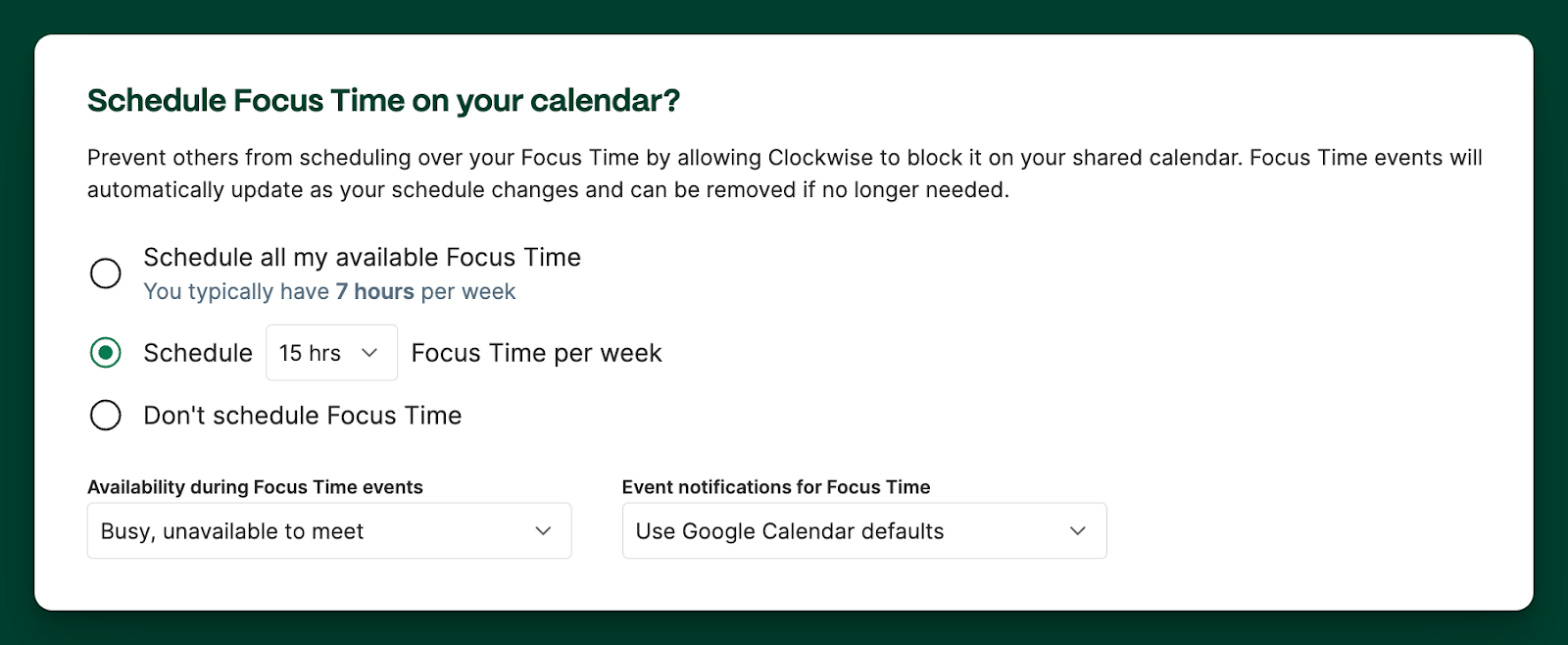
If you miss any of these steps or want to edit your preferences after setting them, we’ve got you covered.
3. Use your time blocks and get to work!
Once Clockwise adds Focus Time to your calendar, you can use these time blocks to tackle your to-do list. Going forward Time blocking is a simple yet incredibly effective work management technique for beating procrastination, reducing painful context switching, and reserving more time for deep work. Manual time blocking, while helpful, can be too time-consuming and daunting. For Asana lovers, pairing your Asana to-dos with Focus Time from Clockwise can help you cruise through your to-do list in no time. Sign up for Clockwise today and become a time-blocking pro in no time!Additional reading
- Time Blocking in Google Calendar
- Create, View, and Use Asana Timelines for Productive Schedule Management
- How to use Asana for project management
- Slack notifications got you in a tizzy? Here’s how to turn on Do Not Disturb


.gif)
.png)



