What’s one way to spot a lousy meeting on the horizon? You guessed it—a poor or missing agenda. We don’t need to tell you how awful disorganized meetings are because we’ve all been there.
If you attend many meetings throughout the week (who doesn’t these days?), keeping track of meeting agendas and notes can be a drag. Not to mention that post-meeting action items and follow-ups can get lost easily.
That’s where a tool like Asana comes in. More than a project management tool, you can use Asana to structure and prepare for your meetings, collaborate with others on meeting agendas, and assign and follow up on action items—all in one place. In this post, we’ll show you:
- Why uniting your meeting agendas and Asana is wise
- How to run meetings and create agendas in Asana using best practices
- What meeting templates are available and their use cases
- How to track action items and prepare your agenda for future meetings
Unite project management and meeting agendas
You might know Asana as a project management tool, but there’s much more to it. Asana is a tool for team collaboration, task management, work management, and productivity. With features like projects, tasks and subtasks, task assignees, and due dates, it’s not only helpful for staying on top of projects; it works well for meeting agendas, too.
Integrating your meeting agendas into your project management tool (in this case, Asana) reduces the amount of time team members will spend locating the agenda document. For instance, if you run a recurring team meeting and create an agenda in Google Docs, it’s easy for that document to get lost amongst a sea of others in Google Drive.
Leveraging Asana as a meeting agenda tool also provides an additional layer of accountability, with the functionality to assign tasks and subtasks to team members during or following a meeting. (More on that later.)
And finally, if your team is already digging around in Asana, why not add to a pre-existing habit and add your meeting agendas to the same place to reduce context switching?
Running meetings in Asana
Asana makes meetings and note-taking easy with the templates they provide. In this section, I’ll show you how to use meeting agendas in Asana and walk you through a handful of the meeting templates available.
The best part? I completed the Meeting Agendas course in the Asana Academy to give you best practices directly from Asana. By the way, if you’re unfamiliar with Asana or need to familiarize yourself with the functionality before using it for meeting agendas, check out the online courses, videos, and webinars available in the Asana Academy. Now, let’s get started.
Planning out your meeting agenda
Before we dive into the structure of your meeting agenda, it’s essential to identify and understand what format best suits the type of meeting you’re planning. Below are some questions to consider:
- Is this a one-on-one, group brainstorming, or recurring meeting?
- Should we view this meeting agenda as a list or board?
- Who is attending this meeting? (This question will help you determine if your Asana project should be private or public.)
- What is the intent of this meeting?
- If this meeting is recurring, are there any sections that will repeat each meeting?
How to set up a meeting agenda in Asana
With a clear understanding of why you’re conducting a meeting and what you hope to achieve, it’s time to create your meeting agenda in Asana. Follow these steps:
1. Open Asana and click “Create Project.”
2. When Asana asks how you would like to start, select “Use a template” so you can choose from the template library. (You can also start a blank project and create your own agenda from scratch if you prefer.)
3. Choose a meeting template from the “Meeting Agendas” list.
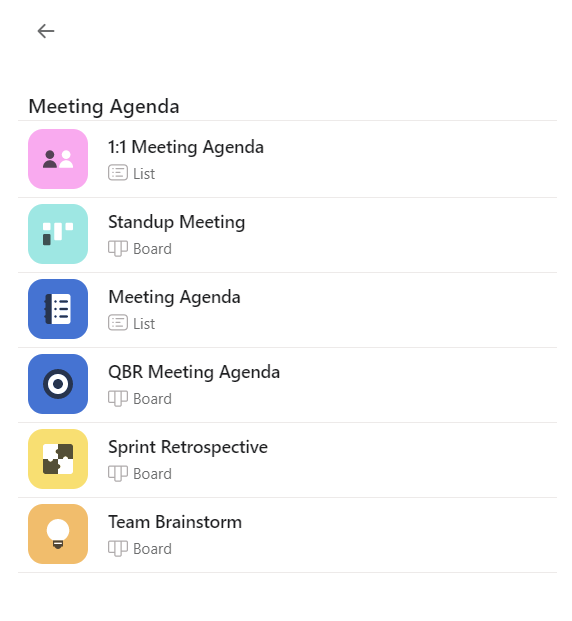
4. Tailor the template to fit your specific needs. (Pro-tip from Asana Academy course: Add a “Notes” section and assign a notetaker for the meeting to ensure that there’s no confusion around who’s taking notes.)
5. Add your team member(s) to the agenda. If your Asana project is private, ensure you add all meeting attendees to it so they can access it.
6. Add topics to discuss and encourage team collaboration, so others add to the agenda. (Pro-tip from Asana Academy course: One single task can live in multiple Asana projects, so that you can copy a pre-existing task into your agenda. That way, when someone updates the task, the update will appear in all projects.)
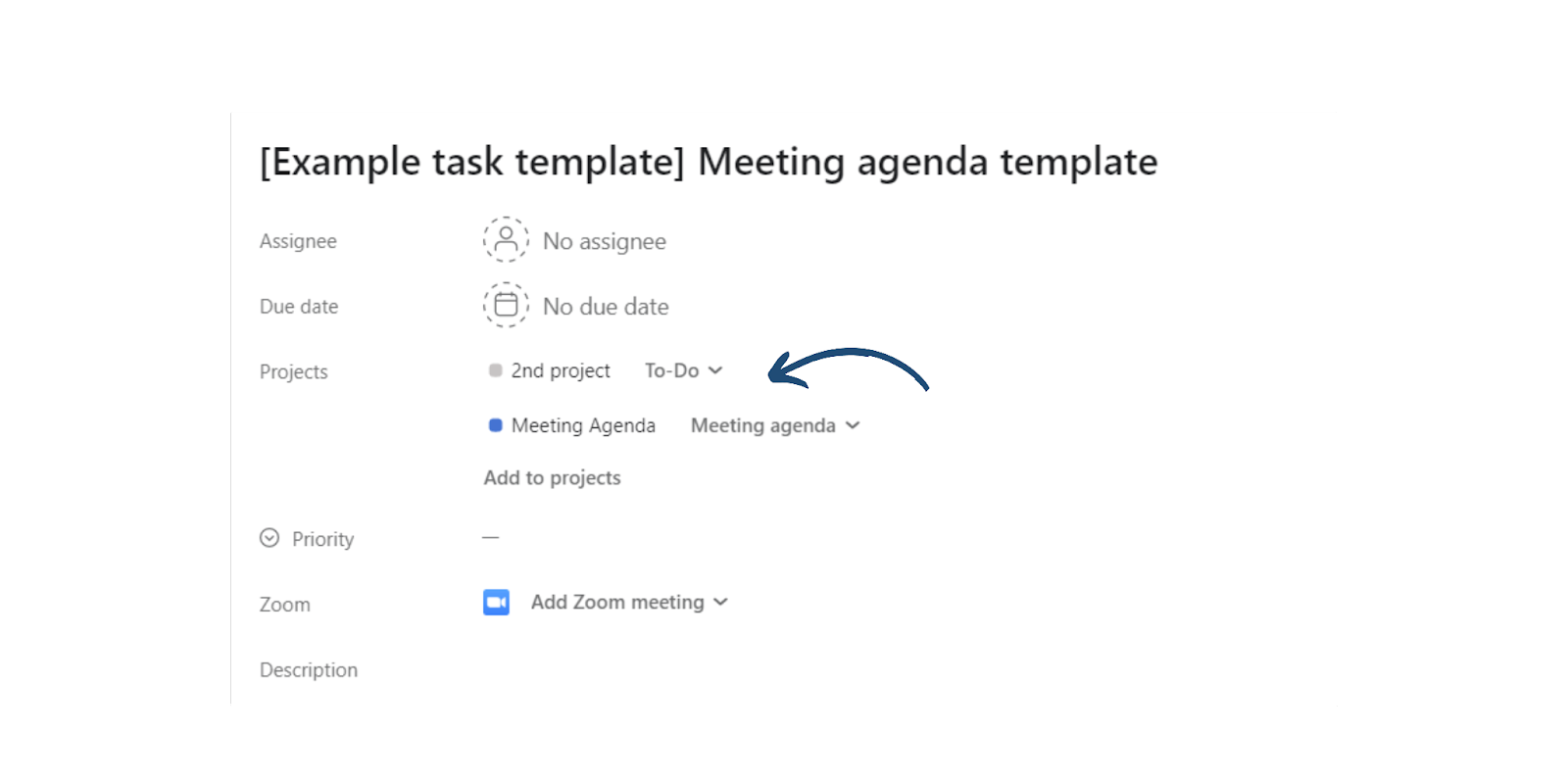
7. Finally, before your meeting, prioritize the tasks on your agenda by dragging and dropping them in order of importance.
8. You’re ready to conduct a productive meeting using Asana!
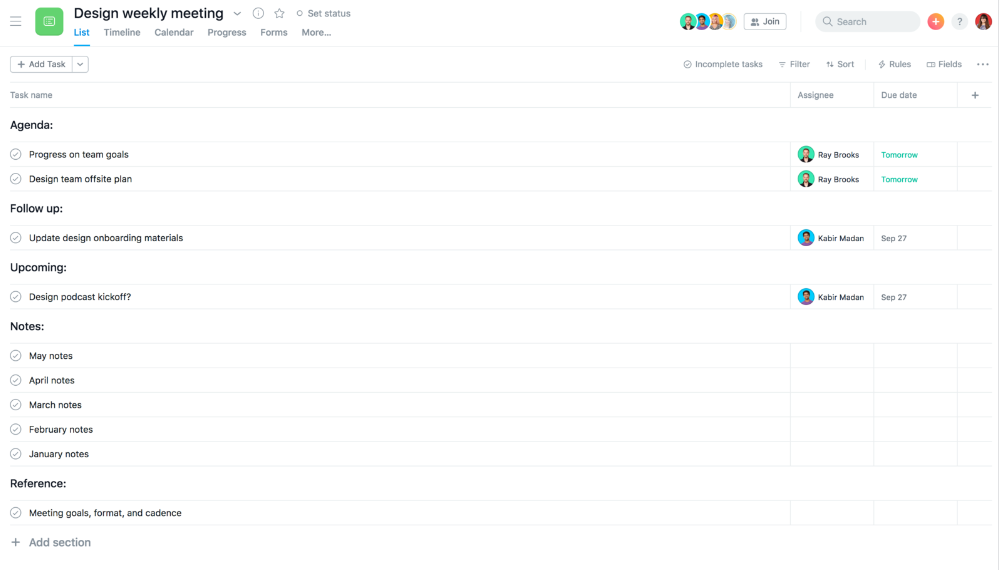
Image source: Asana
What meeting templates are available in Asana?
You can plan many different types of meetings in Asana, but here’s an overview of the templates available in the gallery and their use cases:
- 1:1 Meeting Agenda: Use this template to keep track of discussion topics, meeting notes, and action items for a more meaningful one-on-one meeting agenda. The template is in list format.
- Standup Meeting: Perfect for daily standups, this template provides a simple way to update priorities. The template is in board format.
- Meeting Agenda: A central source of truth for meetings of all sizes, you can use this template as a source of truth for meeting discussions and follow-ups. The template is in list format.
- QBR Meeting Agenda: Use this template to structure quarterly business review meetings and track action items that come out of them. The template is in board format.
- Sprint Retrospective: Ideal for capturing what worked and what didn’t at the end of each sprint, this template enables ongoing process improvement for teams. The template is in board format.
- Team Brainstorm: Use this template to capture ideas from your team during a brainstorming session. You can group ideas into various prompt columns to organize them systematically. The template is in board format.
Remember, you can mark any of these public or private depending on your audience and who you want to share these meeting templates with.
Using Asana for action items and follow-up
During your meeting, be sure to have Asana open and assign a notetaker to capture action items and next steps as tasks and subtasks. Assign the tasks and subtasks and set due dates for each follow-up item to clarify who is doing what and when.
When creating action items, Asana recommends capturing three key components, referred to as The 3 W’s:
- Who: Who is responsible for the action item? Who should teammates reach out to with questions about this task?
- What: Describe the action. Rather than writing a vague description, be as specific as possible regarding what you or the team expect the assignee to do.
- When: Set a date for completion. When setting deadlines, be reasonable and realistic. Don’t forget to account for competing and dependent priorities.
Preparing your agenda for the next meeting
After a meeting, you’ll want to clean up the Asana project and prepare the agenda for your next meeting. Below are some best practices for cleaning up your project from the Asana Academy course:
- Complete agenda items that you closed out during the meeting. (Pro-tip: If you complete a task that lives in multiple projects, you will mark it completed in all projects. To avoid this, you can remove a task from the agenda without marking it complete, so it stays open in other projects.)
- Drag and drop tasks to reorder them, and make sure you note which tasks you discussed but need to follow up on at the next meeting.
- Keep adding tasks to the agenda to discuss at the next meeting.
- Use Asana’s mobile app to add topics for your next meeting while on the go, thanks to the voice recognition feature.
Level up in Asana
If you want to conduct better, productive meetings, look no further than Asana. With its pre-existing meeting templates, customization options, seamless ability to track post-meeting action items, and collaboration capabilities, Asana will have your team conducting better meetings in no time.
Want to make your meetings even better? Check out these additional resources:
- Try Zapier’s Asana + Google Calendar integration which allows you to create meeting agendas in Asana from Google Calendar events
- Download Asana for Slack so you can create new tasks (and agenda topics) directly from Slack messages


.gif)
.png)



