Research indicates that people who are good at managing their time enjoy higher levels of:
- Productivity
- Energy
- Calm
- Accomplishment
- Positivity
- Self-esteem
“Managing your time properly is by far the most important element of success in today’s market,” wealth and time management author Napoleon Hill wrote. Hill recommends you start your journey toward better time-management with an audit of your daily habits. James Clear makes the same recommendation in his best-selling time management book, Atomic Habits. Motivational public speaker and self-development author Brian Tracy recommends closely monitoring where you spend your time to begin to improve your time management skills.
As we close out the decade, now is the perfect time to evaluate old habits and how you spend your time and look for ways to make improvements.
The average person uses 13 different tools, apps, and techniques for tracking their time and habits. While technology has tremendous potential, the wrong tech can end up actually wasting our time.
To help you choose the right tech for your needs, I’ve compared five free time management tools to help you make 2024 your year.
To be included, the app has to be forever free (no free trials), and must have been updated within the last 12 months (no abandoned projects).
I also wanted to narrow down the options to tools that manage and optimize your time specifically, rather than trying to cover task management, calendaring, project management, collaboration, note-taking, and more. The tools below are built to help you build good habits and waste less of your precious time.
RescueTime
Platforms
iOS and Android, Mac, Windows, Linux, Google Chrome Store
RescueTime automatically tracks how much time you spend on sites and in apps across your phone, tablet, and desktop. It then categorizes your time. For example, RescueTime put the time I spent composing this draft in Google Docs as “Design/Comp: Writing.” If I don’t like that category, I can choose from many more, such as “Business: Marketing.” It's a great way to better manage your time.
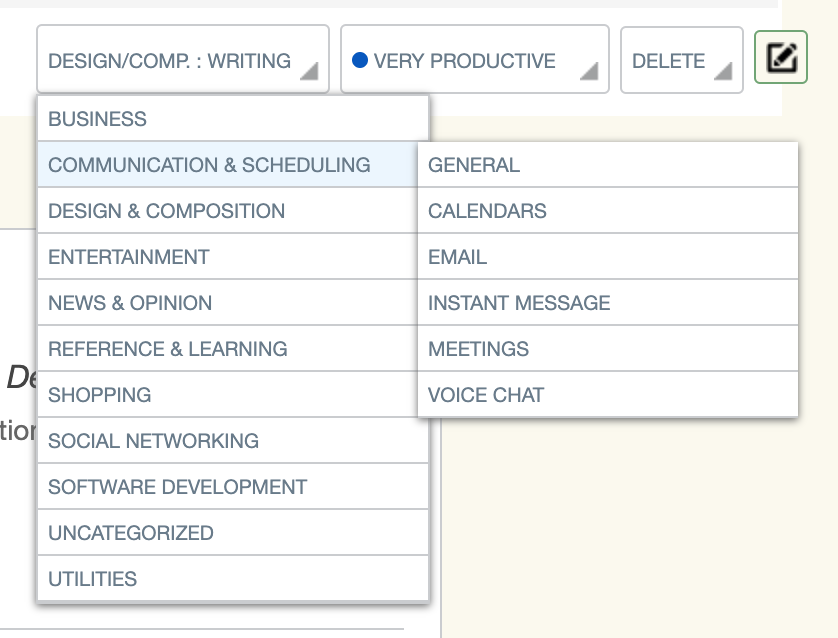
I can also choose how productive I think my time in Google Docs is.

I can also set goals for my productivity levels. I can say, for example, that I want to spend four hours per day writing in order to meet my due date (Design/Comp) every weekday. Or I could say I want to spend less than one hour on sites the app categorizes as Social Networking. I can also set goals by device type: desktop, mobile, and all.
The RescueTime experience on desktop is intuitive enough. But things really fall apart on mobile. If you use RescueTime, you’ll want to install it on your mobile devices so it can record your activities. But you won’t want to set goals on the mobile app. The experience is confusing. For example, in the app it suggests you set goals for “productive time,” but it doesn’t tell you what productive time is or how much you should have. Don’t we all just want as much more productive time as we can get without sacrificing other kinds of time? You can choose how productive your time was, but the app doesn’t explain what your options mean. It gets even weirder in the details, when you can choose when you want your productive time, but there’s one option: 24/7. It also took me about ten seconds to run into an error message about their servers. Then I got another, different error message trying to set a goal.
Users get a weekly email report where they see how they did in relation to their goals, and find out which apps and websites are most distracting for them.
Ratings in the apps stores
3.7 Google Play
2.7 App Store
Keep in mind
RescueTime only stores three months of historical data, making it hard to see long-term trends in your productivity. In addition, RescueTime’s best features are only available to paid users. You have to upgrade to use RescueTime to boost your productivity by:
- Blocking access to your most distracting sites
- Setting alerts to tell you when you’ve been on a particular website for a certain amount of time
- Seeing how you performed on your goals compared to the previous week
- Seeing your most productive times
Good for
Distraction-prone knowledge workers who don’t mind paying for a time management tool but want to try the free version first without having to worry about a free trial ending.
Loop
Loop is a free habit tracker for Android. You decide what new habits you want to set, and how often you want to do them. Habits can be daily or less often, such as once or a few times per week. You can set reminders for each habit for any time of day. After the reminder, you check the habit off if you did it. You can check, dismiss, or snooze your habit directly from the notification, without opening the app. Or from your Android Wear watch.
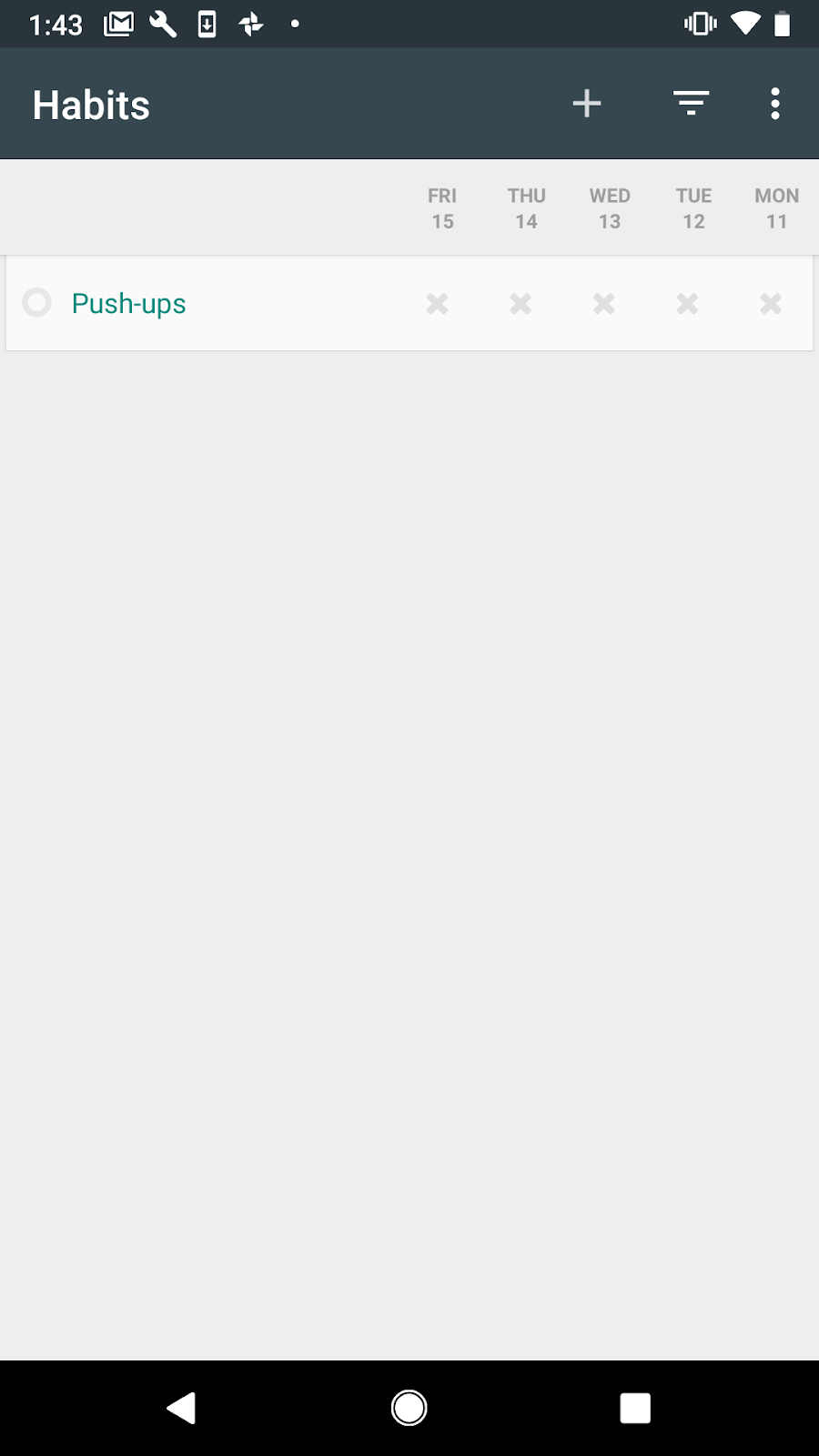
After a few days Loop will give you a habit score and your current streak. Loop also uses a formula to calculate the strength of your habits. Every time you check that you did the habit, it gets stronger. Every missed check weakens the habit.
Loop features include detailed graphs and statistics to see how your habits improved over time and see the complete history of your habits. And you can export data as CSV.
I found it confusing to set up. The first step is to name your habit. I used “pushups” as a habit I wanted to start. But then it prompted me with a field that said: “Question (Did you...today?). I’m guessing this is what’s going to pop up on the reminder, but I’m not sure. And I’m not clear on why I’d need to fill this out, rather than the app just using the name of my habit in the blank space in the question and sending me the question. I guess “Did you pushups today?” is kind of awkward. But it’s not really worth typing out a custom question, to me.
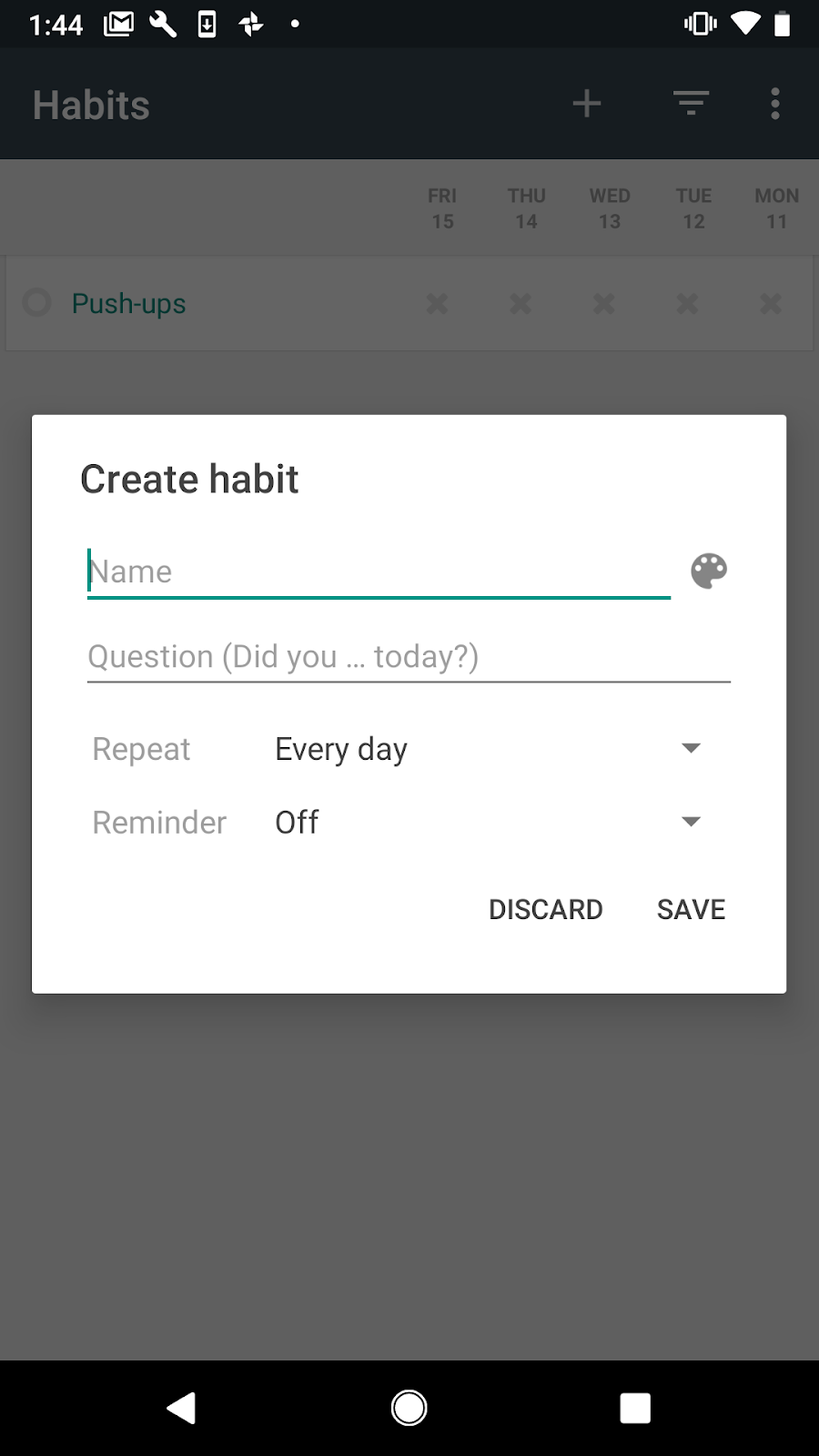
Ratings in the apps stores
4.7 Google Play
Keep in mind
The two big drawbacks to Loop are pretty major, in my opinion. The first is that you can’t set habits that you want to do multiple times per day. The other is that you can’t set habits based on other habits (habit stacking, in Atomic Habits parlance). So, for example, I wanted to set a habit to stop and do four pushups after every meeting at work. The most the Loop app could help me is to ask me at the end of the day whether I did four pushups after every meeting at work. If your goal is to go for a run at 7 am every morning, and you want reminders and reports on whether you did it, Loop is great. If you want something more frequent or with a different trigger than time, Loop isn’t going to be that helpful.
Good for
Android users who want a free app to set new daily or less frequent habits that are triggered by a certain time of day.
Focus Keeper
Focus Keeper is a free time management app for iOS and Android that uses the Pomodoro technique to keep you on-task once you get going on your task list. The basic process is this: Start a timer for 25 minutes. Work until the timer rings. Take a five-minute break. This is one pomodoro. After four pomodoros you take a 20 to 30-minute break.
In addition to basic pomodoro technique functionality and being a great focus booster, Focus Keeper offers time tracking with automated charts so you can see how well you stuck to your work and break times. It continues to keep time and sound the alarm even if you close the app or put your iPhone to sleep.

Focus Keeper is incredibly simple to set up and use on iOS. The app starts you next session when your current session ends. However, some of the included features are a little hidden, like the ability to adjust the timer with your fingers like the egg-timer the technique was based around.
On Android it was a completely different experience. For one, it’s ad-supported. Two, it’s pretty buggy. The app quit unexpectedly. It does offer the ability to create to do lists and set custom sprint and break lengths at the free plan level on Android.
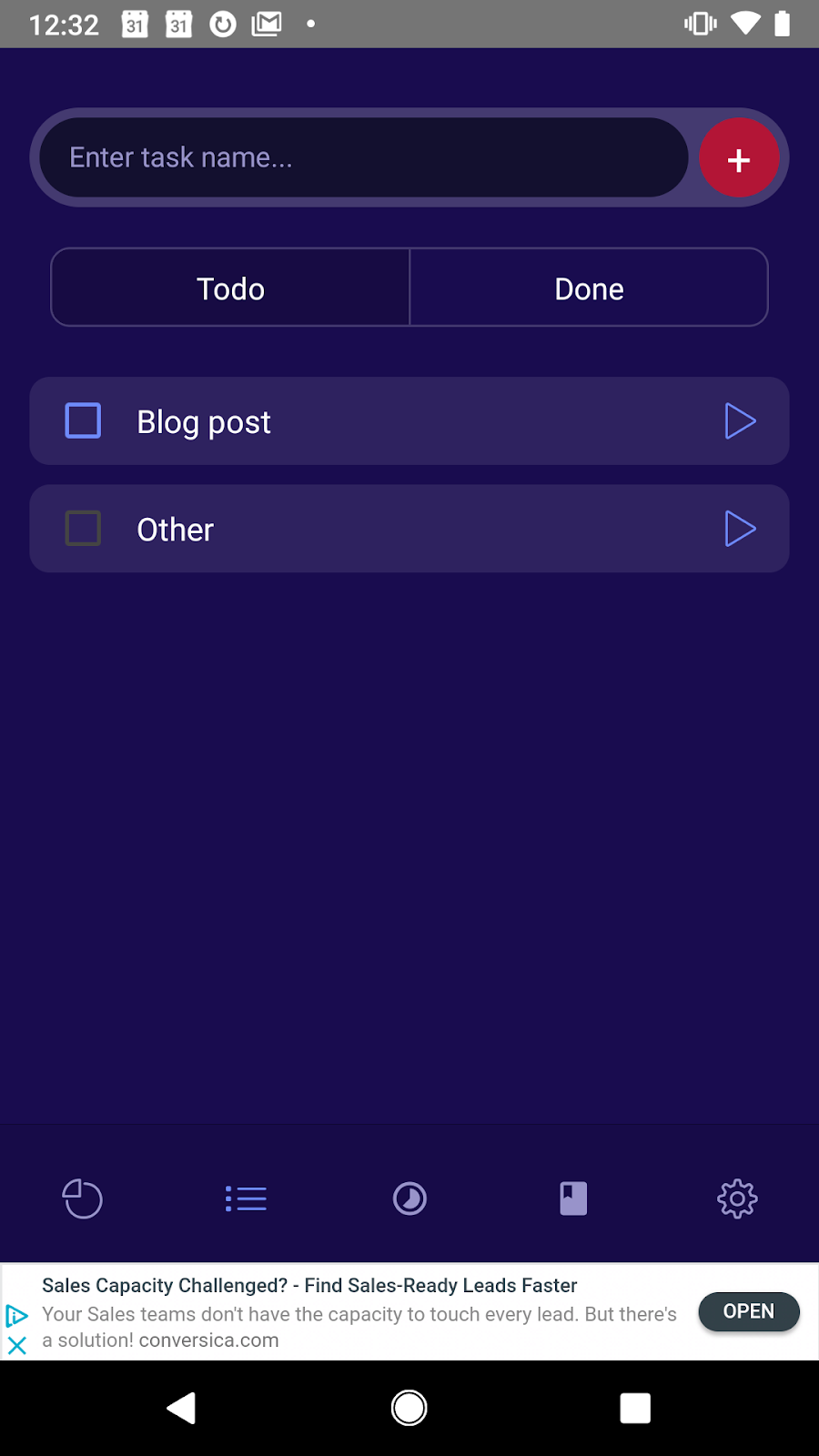
Ratings in the apps stores
3.9 Google Play
4.8 Apple App Store
Keep in mind
Free users on iOS only get three days worth of time tracking. You have to upgrade to Pro to set goals or customize your work sprint length, break length, and the number of focus sessions before your long break. Pro also unlocks 10 ticking sound options, 13 alarm sound options, focus reminders, and color options. The lack of desktop apps is kind of a bummer. In addition, the timekeeping functionality isn’t robust enough to help you track time for client work.
Good for
Pomodoro technique fans who use iPhones and aren’t doing paid work for clients.
Smarter Time
Much like RescueTime, Smarter Time is a free quantified self/time management tool available for Mac, Windows, and Android.
It’s a little fuller-featured, tracking your physical location and call logs as well as your online activity. Like RescueTime, Smarter Time makes educated guesses about what you’re doing with your time so you can decide whether you’re using it well.
Ratings in the apps stores
4.2 Google
Keep in mind
Setup was less smooth than RescueTime. For instance, to log into the desktop app you have to go to your phone to get a special code, as opposed to just logging in with the same credentials across devices. Then when I tried to retrieve my code from the mobile app, I had to register, which I could only do through connecting my Facebook or Google account. After I choose Google, the app gave me an indefinite loading bar.
Good for
Quantified-self aficionados and people who are already disciplined (and therefore don’t need an app to block distracting websites) and just need more data to help optimize their choices.
HabitMinder
Like Loop, HabitMinder is a free tool aimed at helping you set and maintain good habits. But whereas Loop is Android-only, HabitMinder works across iOS, Mac, and Apple Watch.
HabitMinder has some significant advantages over Loop, including the ability to set reminders at multiple points during the day, more than 50 pre-defined habit ideas, and an overall more aesthetically appealing and intuitive user interface.
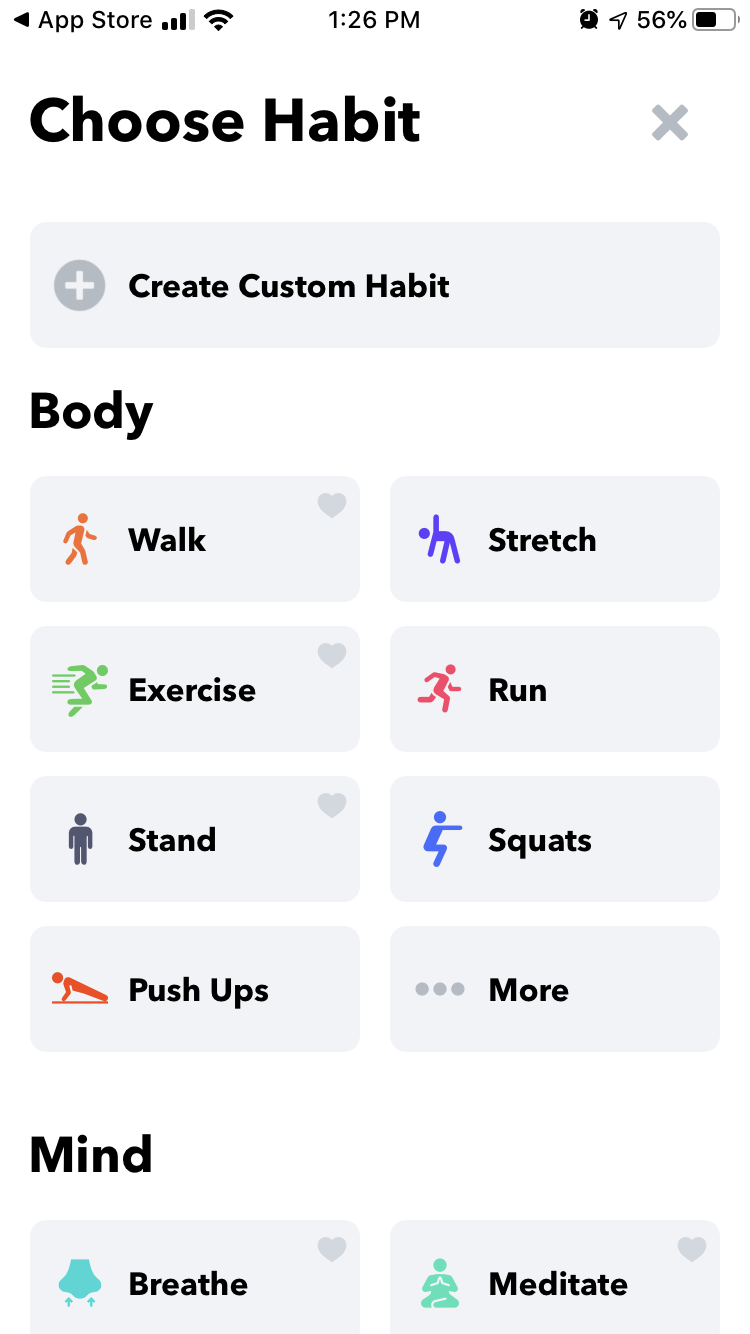

The Health app integration is kind of fun. If you set a breathing or meditation goal in the app it adds it to your Mindful Minutes goal for Apple Watch.
Ratings in the apps stores
4.7 Apple
Keep in mind
Like RescueTime, the free version is pretty limited. For example, you can only set three habits unless you upgrade. Seeing your trends in completion rates, streaks and detailed statistics also requires an upgrade. And like Loop, you can’t set habits based on other habits, just based on time of day.
Good for
iPhone and Apple Watch users who want to set new good habits.
Going forward
When it comes to productivity, most gurus seem to agree that the two most important questions to ask yourself are:
- What are your habits?
- How are you spending your time?
The apps described above help you set new, better habits; stay focused; and help you understand where your time is going so you can make changes if need be.
HabitMinder is a good tool for iPhone users who just want to set new time-based habits. If you also want to see where you’re spending your time, Timebound can be helpful, if you can make it work.
Android users have more options. Loop helps you set an unlimited of new habits for free, but limits how many times per day you can get reminders for those habits. But you can also use HabitMinder, which only allows you to set three habits at the free level, but allows you multiple reminders per day. If you can’t get Timebound working right, you can use Smarter Time or RescueTime to track how much time you spend on various sites and apps.
Of course, I’d be remiss not to mention the best time management tool of all time (though I am biased): Clockwise! Clockwise helps you manage your time better with ai by automatically scheduling your meetings close together to open up blocks of Focus Time where you can get real work done. Try us today.
Bonus: If you're interested in apps for focus with ADHD, check out our post! And read this post if you're interested in time blocking apps!


.gif)
.png)



