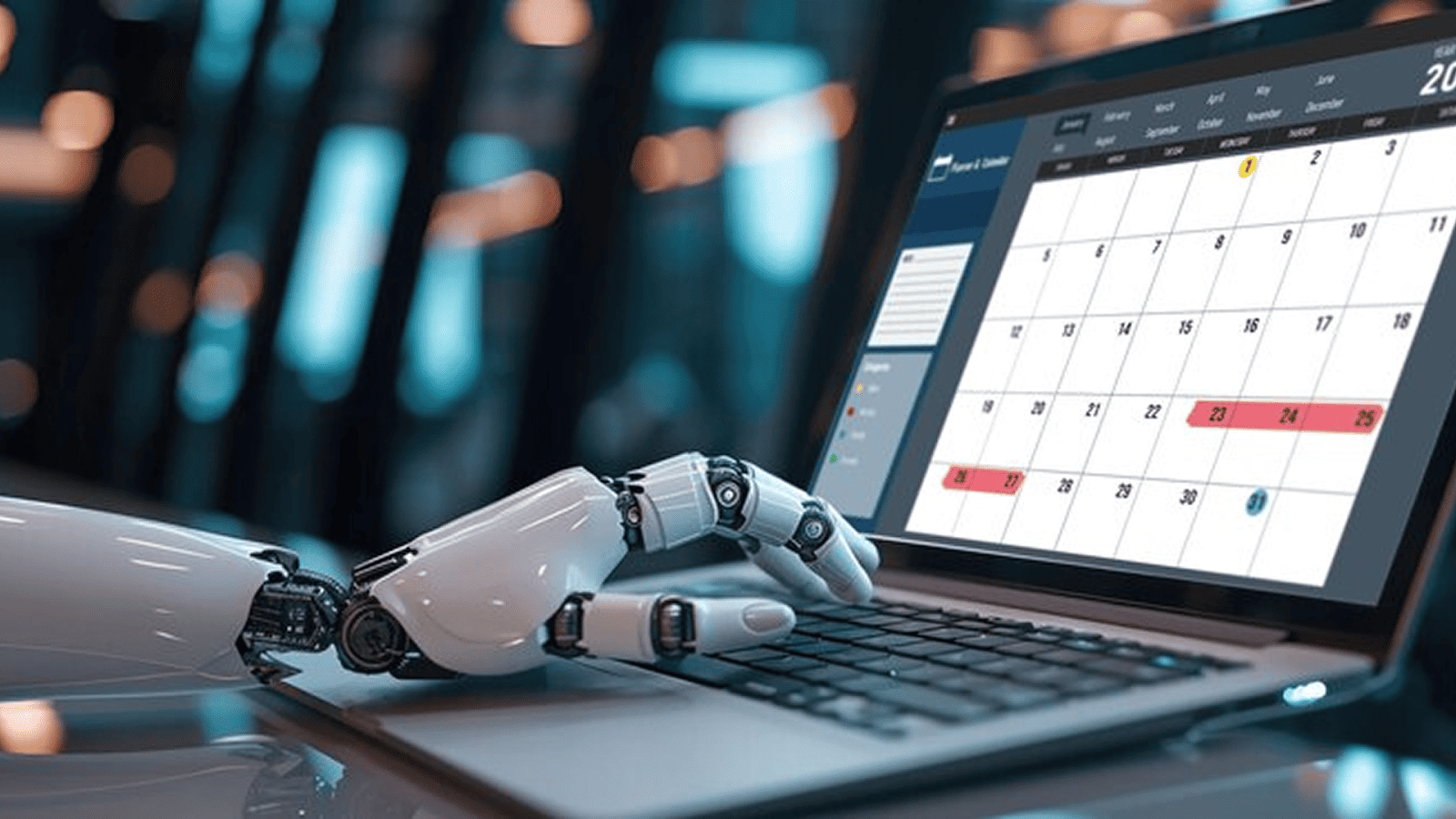Managing multiple applications and data sources can often lead to fragmented workflows and decreased productivity. Claude Desktop, developed by Anthropic, addresses this challenge by using the Model Context Protocol (MCP) to connect seamlessly with local tools and data sources. This setup enables real-time interactions and automation, allowing users to perform tasks such as data analysis, file manipulation, and API interactions directly within the Claude interface.
MCP has gained significant traction in the developer community, with numerous MCP servers and integrations available on platforms like GitHub. This blog aims to provide a comprehensive, step-by-step guide to setting up an MCP server with Claude Desktop. Whether you're a developer looking to integrate specific tools or a productivity enthusiast seeking to automate tasks, this guide will walk you through the process, ensuring a seamless and efficient setup.
Key Takeaways
- MCP servers connect Claude Desktop to local tools and external systems, letting you automate workflows, interact with APIs, and manipulate files without switching between applications.
- They reduce context-switching by embedding essential tools and services directly into Claude Desktop, making it a central hub for productivity.
- With support for real-time data access, automation, and integration with custom workflows, MCP servers empower users to work faster and more efficiently, whether for analysis, task automation, or connecting multiple tools.
What Is MCP?
The Model Context Protocol (MCP) is an open standard developed by Anthropic that allows AI applications like Claude Desktop to connect securely and contextually to external data sources, tools, and services. It essentially acts as a bridge, enabling AI models to interact with local environments, APIs, databases, and custom workflows in real time.
Unlike traditional AI assistants that are limited to internal computations, MCP empowers Claude Desktop to extend its capabilities beyond the core model. With MCP, you can perform actions such as reading or writing to files, executing scripts, interacting with APIs, or automating repetitive tasks, directly from the Claude interface.
Key Benefits of Integrating MCP Servers
- Automation: MCP servers allow Claude Desktop to carry out routine tasks automatically, reducing manual effort and improving productivity.
- Local Tool Access: By connecting directly to your local tools and applications, MCP servers minimize the need to switch between multiple programs.
- Enhanced Workflow Efficiency: Integrating MCP into your setup streamlines processes, enabling smoother collaboration between AI tools and existing workflows.
By enabling these capabilities, MCP transforms Claude Desktop from a standalone AI assistant into a central hub for managing and automating tasks, providing a seamless link between your AI and the tools you rely on every day.
Also Read: Creating an Automated Task Using Windows Task Scheduler
Prerequisites
Before setting up an MCP server with Claude Desktop, it's important to ensure your system and environment are ready. Depending on the setup option you choose, requirements may vary.
System Requirements
- Operating System: Windows 10 or later, macOS 11 or later, or a recent Linux distribution.
- RAM: Minimum 8 GB (16 GB recommended for smoother performance).
- Storage: At least 2 GB of free disk space for Claude Desktop and MCP server files.
- Internet Connection: Stable connection for downloading dependencies, updates, and interacting with APIs.
Necessary Software and Tools
- Claude Desktop: Latest version installed.
- Node.js: Required for running MCP via npx or local installation.
- Docker: Required if using Docker-based MCP setup (Docker Official).
- JSON/Text Editor: To edit configuration files (e.g., claude_desktop_config.json). VS Code, Sublime Text, or Atom recommended.
- Network Access: Ensure the firewall or VPN allows communication between the Claude Desktop and the MCP server (default port often 8811).
MCP Setup Options and Requirements

Claude Desktop lets you set up MCP servers in different ways, depending on your workflow. For quick access, you can run them instantly with npx, use Docker for a contained setup, install them locally for development, or host them in the cloud for access anywhere. These options give you flexibility while keeping everything connected smoothly to your tools and workflows.
Step-by-Step MCP Server Setup

1. Installing Claude Desktop
Before configuring the MCP server, ensure you have Claude Desktop installed on your system.
- Windows: Download the installer from the official Claude Desktop website and follow the installation prompts.
- macOS: Download the .dmg file from the same website, open it, and drag the Claude Desktop application to your Applications folder.
2. Accessing Developer Settings
To configure the MCP server:
1. Open Claude Desktop.
2. Go to Settings > Developer.
3. Click on Edit Config. This action will open the claude_desktop_config.json file in your default text editor.
3. Editing Configuration Files
In the claude_desktop_config.json file, you'll define the MCP server settings. Here's a basic example for an n8n-mcp server:
{
"mcpServers": {
"n8n-mcp": {
"command": "npx",
"args": ["n8n-mcp"],
"env": {
"MCP_MODE": "stdio",
"LOG_LEVEL": "error",
"DISABLE_CONSOLE_OUTPUT": "true"
}
}
}
}
4. Restarting Claude Desktop
After saving the changes to the configuration file:
1. Close the text editor.
2. Restart Claude Desktop to apply the new settings.
Initial Configuration
Once Claude Desktop and the MCP server are installed and running, the next step is to configure the application so it's ready for use. This involves logging in, setting up user profiles, and adjusting default preferences to suit your workflow.
1. Login and Authentication Procedures
To access Claude Desktop and MCP features securely:
1. Open the Claude Desktop on your system.
2. On the login screen, enter your Anthropic account credentials (email and password).
3. If multi-factor authentication (MFA) is enabled, complete the verification step using your preferred method (SMS, authenticator app, or email code).
4. Click Sign In to access the main dashboard.
2. Configuring User Profiles
Claude Desktop allows multiple users and profiles to optimize personalized settings:
1. Go to Settings → Users.
2. Click Add New Profile to create a user profile.
3. Assign a name, role, and permissions depending on your workflow requirements.
4. Save the profile. Each profile can have customized MCP server access, API keys, and workflow preferences.
Tip: Setting distinct roles and permissions is helpful if multiple team members will interact with the same MCP server setup.
3. Setting Up Default Preferences
Adjusting default preferences ensures that Claude Desktop behaves consistently and aligns with your workflow:
1. Go to Settings → Preferences.
2. Configure options such as:
- Default MCP server to use on startup.
- Notification settings for alerts and errors.
- Interface layout preferences (dark mode, panel arrangement).
3. Save changes and restart Claude Desktop if prompted.
By completing these steps, your Claude Desktop environment is fully prepared to interact with MCP servers efficiently, ensuring a smooth start for automation, workflow management, and tool integration.
Troubleshooting Common Issues
Even with a smooth installation and configuration, you might run into minor issues while using Claude Desktop with MCP servers. Below are some of the most common problems and their solutions:
1. Login or Authentication Errors
- Issue: Unable to log in or repeated authentication prompts.
- Fix: Double-check your credentials, ensure your internet connection is stable, and confirm MFA codes are correct. If problems persist, clear cached credentials from settings and retry.
2. Server Connection Failures
- Issue: The MCP server does not appear in Claude Desktop or fails to connect.
- Fix: Verify that the MCP server is running in the background. Check firewall permissions to allow local communication and restart both the MCP server and Claude Desktop.
3. Performance Slowdowns
- Issue: Claude Desktop lags or freezes during use.
- Fix: Close unnecessary background apps to free system resources. Make sure you're running the latest version of Claude Desktop and MCP. If the issue continues, reinstall the application.
4. Configuration Not Saving
- Issue: User profiles or preferences reset after a restart.
- Fix: Ensure that you have the correct write permissions for configuration files. Run Claude Desktop as an administrator and reapply your settings.
Tip: For persistent issues, consult the official Claude Desktop Support Center or community forums for advanced troubleshooting.
Maintenance and Updates

Keeping Claude Desktop and MCP servers up to date is key to smooth performance and access to the latest features.
1. Updating Claude Desktop
- Open Settings → Updates.
- Click Check for Updates. If a new version is available, download and install it.
- Restart the application to apply changes.
2. Updating MCP Servers
Run the update command in your terminal, for example:
npm update -g @modelcontextprotocol/server
- Confirm the update by checking the version:
mcp-server --version
3. Backing Up Configurations
- Before major updates, export user profiles and settings.
- Store backup files securely in case a rollback is needed.
4. Routine Checks
- Review error logs periodically to spot recurring issues.
- Clear cache and temporary files to improve performance.
- Ensure integrations (APIs, tools, workflows) remain functional after updates.
By regularly updating and maintaining Claude Desktop and MCP servers, you’ll minimize downtime, reduce errors, and keep your setup running at peak efficiency.
Wrapping Up
Setting up Claude Desktop with MCP servers may seem technical at first, but once installed, it becomes a powerful environment for managing workflows efficiently. With the right post-installation setup, routine maintenance, and quick troubleshooting know-how, you'll ensure the system runs smoothly without interruptions.
Keep your installation updated, back up configurations regularly, and don't hesitate to revisit troubleshooting steps if issues arise. A well-maintained setup not only saves time but also helps you get the best out of Claude Desktop and MCP.
FAQs
1- What is Claude Desktop MCP used for?
Claude Desktop MCP (Model Context Protocol) provides a unified interface to manage multiple clients, applications, and workflows from a single desktop setup.
2- What are the minimum system requirements for Claude Desktop MCP?
It typically requires a modern processor, at least 4–8 GB of RAM, stable internet connectivity, and a supported operating system (Windows, macOS, or Linux, depending on the release).
3- How do I fix login or authentication issues after installation?
Check your network connection, verify credentials, and ensure that the MCP server is running. Clearing cached login data and re-authenticating often resolves most issues.
4- How often should I update Claude Desktop MCP?
It’s recommended to enable automatic updates or check for new versions at least once a month to ensure security patches and new features are applied.
5- Can I integrate third-party tools with Claude Desktop MCP?
Yes, Claude Desktop MCP supports integrations with selected third-party applications. You can configure them under the advanced settings menu for a more customized experience.


.gif)
.png)