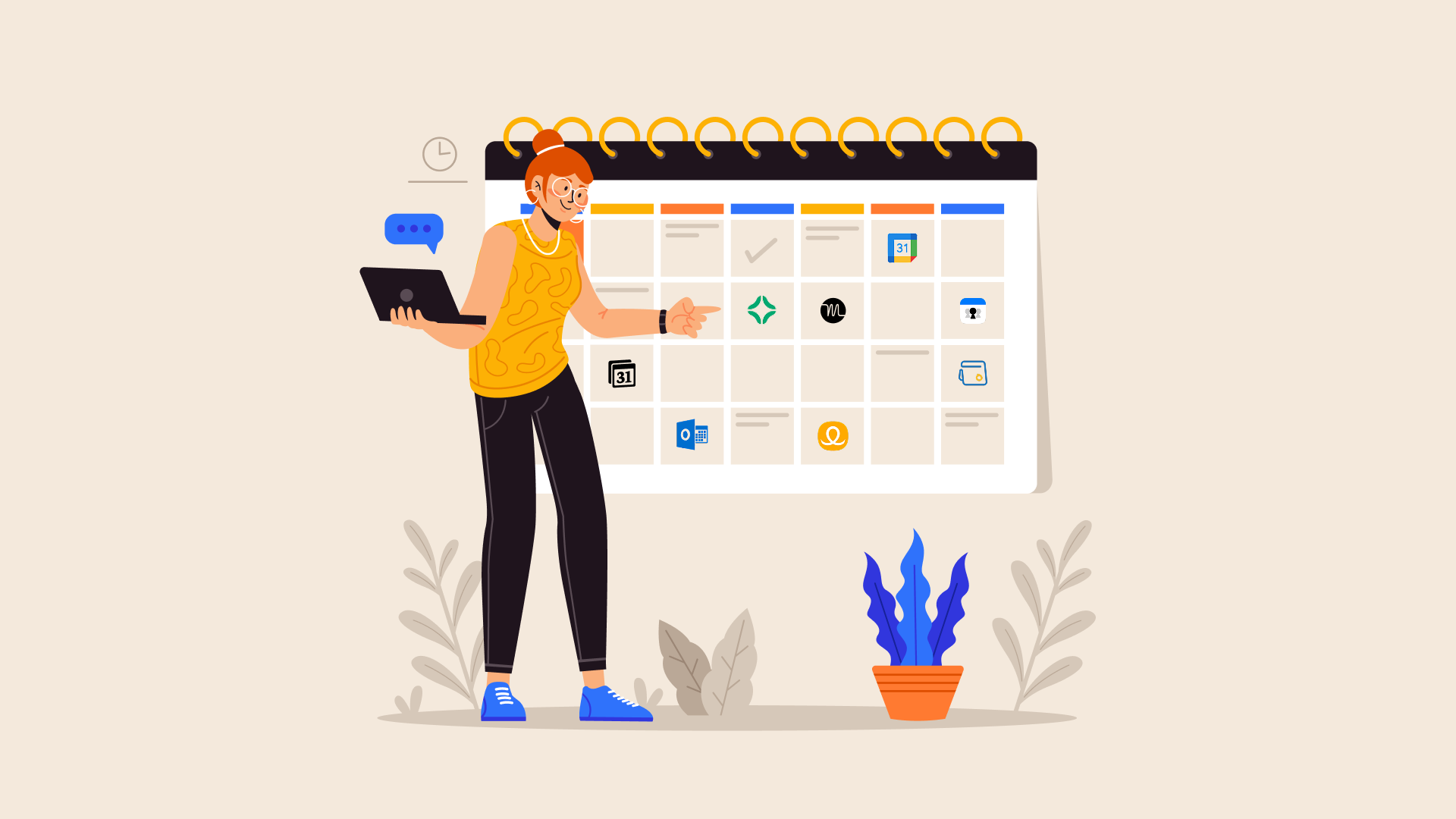Years ago, I regularly scheduled group meetings for busy executives across congested calendars and different time zones worldwide. No matter how much I wanted to help, I can still recall what it felt like to have a CEO (or another leader) walk hurriedly toward my desk and say something like, “Can you find a time that works for everyone on this list to meet in the next couple of days?”
My palms would immediately start sweating, and my heart rate would skyrocket as nervousness set in. Finding a meeting time that works for everyone is a hassle. I’d pull up a time zone converter and blast emails left and right, seeking availability from other assistants.
While I’d figure it out, schedule the meeting on time, and move on to my next scheduling assignment, I’m ecstatic that times have changed, and there are many better ways to find a meeting time today.
This guide includes:
- How to find a meeting time that works for everyone (best practices) some text
- When offering your availability
- When coordinating a meeting with others
- Meeting scheduling tools for finding a meeting timesome text
- Google Calendar: “Find a Time” feature
- Outlook: Try Microsoft Bookings
- Group schedulers: Meeting polls and surveys
- Calendly
- Clockwise: There's a better way to find a meeting time for everyone's schedule
How to find a meeting time that works for everyone
Keep some tips and tricks in your meeting toolbox (in addition to always preparing a meeting agenda!) to strengthen your ability to find a meeting time that works for everyone. When you need to find a time that works for everyone, follow these best practices to make your life (and others) easier.
When offering your availability
When offering your availability for a meeting, you can do two things to make invitees' lives easier (and who doesn’t like being known as a helpful team member or excellent business partner?).
1. Consider time zones
Before you schedule a meeting, you need to know who you are meeting with (and where the invitees reside, or at least which time zone they reside in). It’s a waste of everyone’s time to reach out to someone and offer your availability, all of which are time slots in the middle of the night for other people on the call. Discuss time zone information upfront (or use a tool to eliminate the need to do this manually).
2. When asked, share your availability (and be specific)
If someone reaches out to meet with you and asks when you are available to meet, avoid sending a blanket “I’m flexible!” response unless you genuinely mean it. You might think you are helpful by letting the other person choose what works best for their schedule, but that might not happen. When you imply flexibility, it will likely frustrate the other person if you respond to an invite with something like, “Hey, that time is late for me. Can we move this to a different time?” Instead, share your preferred meeting times and available time slots.
When coordinating a meeting with others
You can (and should) avoid the chaos of attempting to find a time for everyone to meet through back-and-forth email threads and Slack messages as much as possible. Do your part to eliminate this inconvenience and try one of the following three methods instead.
1. Use a meeting scheduling tool
Ditch the headaches associated with meeting scheduling altogether and consider using a meeting scheduling tool to make finding a time to meet an automated (and enjoyable) experience.
More on tools in the next section!
2. Use a meeting poll or survey tool
Consolidate your meeting availability ask with a meeting poll or survey tool. Polls are helpful if you are looking for attendees’ preferences, such as when scheduling a happy hour or team bonding experience. These tools allow attendees to share what works for them outside of work.
Or, if you are organizing a meeting with attendees spread across organizations or teams (in other words, an external group meeting with participants with varying availability), skip the email thread and send a link to a meeting poll instead. Once everyone shares their availability, send out a meeting invitation for the best time.
3. Leverage the features within your current calendar
As much as possible, especially when scheduling internal meetings, use your calendar (and the features available) to share your availability.
Google Calendar and Outlook Calendar allow users to set their working hours, which is an easy way to share your general availability with others. Additionally, while you might value privacy, keeping your meeting blocks marked private by default can make it difficult to schedule simple meetings. Setting your working hours and leaving meetings publicly viewable as much as possible can help eliminate some painful scheduling barriers.
Meeting scheduling tools for finding a meeting time
With the right tools, scheduling and finding a time for everyone to meet won’t make your palms sweaty or spike your heart rate.
Google Calendar: “Find a Time” feature
Best suited for: Google Workspace users scheduling internal meetings
Google Calendar’s “Find a Time” feature is easy to use if you have access to others’ Google Calendar (at least free/busy details) and if you are scheduling a meeting using the web app (this is not available on the mobile app). This generally works well for those coordinating internal meetings so long as you and your colleagues are part of the same Google domain.
When you create an event (or add guests to an existing event), select the “Find a Time” tab to view your calendars simultaneously and identify times that work best for you to meet. You can toggle between a “Day” and “Week” view to identify multiple dates and times that will work for your meeting if you need options.
Remember to add your Google Meet link!
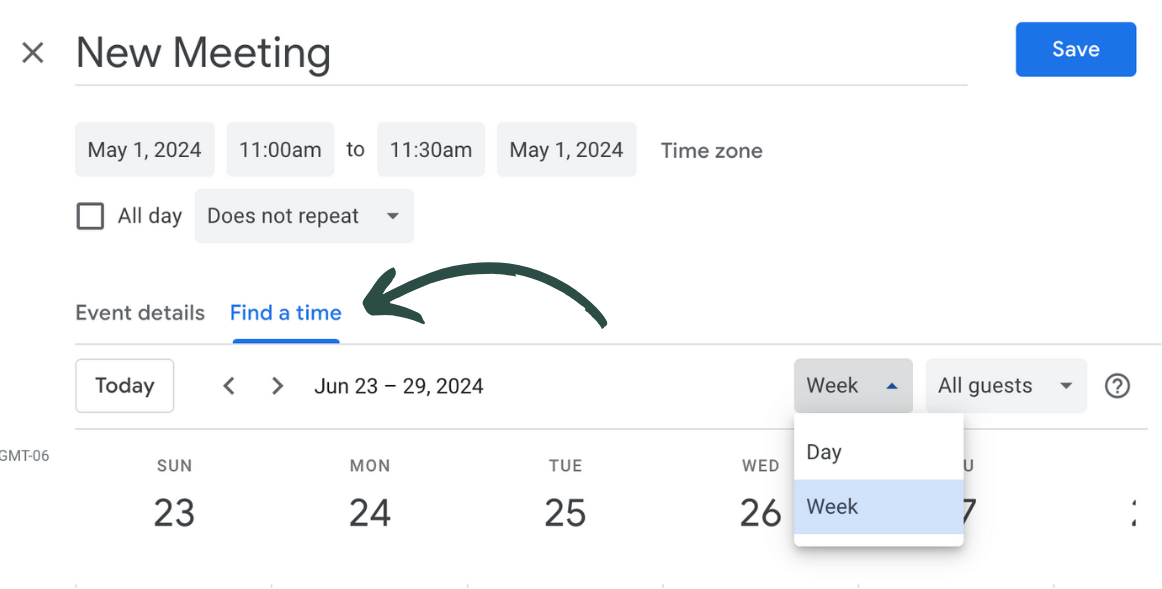
Outlook: Try Microsoft Bookings
Best suited for: Microsoft 365 users scheduling external meetings with clients or customers (and sharing availability internally)
Like Google, Microsoft offers a built-in way to simplify scheduling using Microsoft Bookings. It’s an online appointment-scheduling app that allows customers and clients to book appointments through a booking page, schedule meetings with your team, or set up office hours. It works well with Microsoft Teams and Outlook Calendar.
You can customize your booking page to include different types of appointments or meetings, set business and working hours, and allow clients or customers to book with varying staff members (this is great for managing meetings as a service provider with people external to your business).
If you prefer, you can also share a booking page with your teammates and colleagues. This might work well if you need a quick and easy way to share your availability internally.
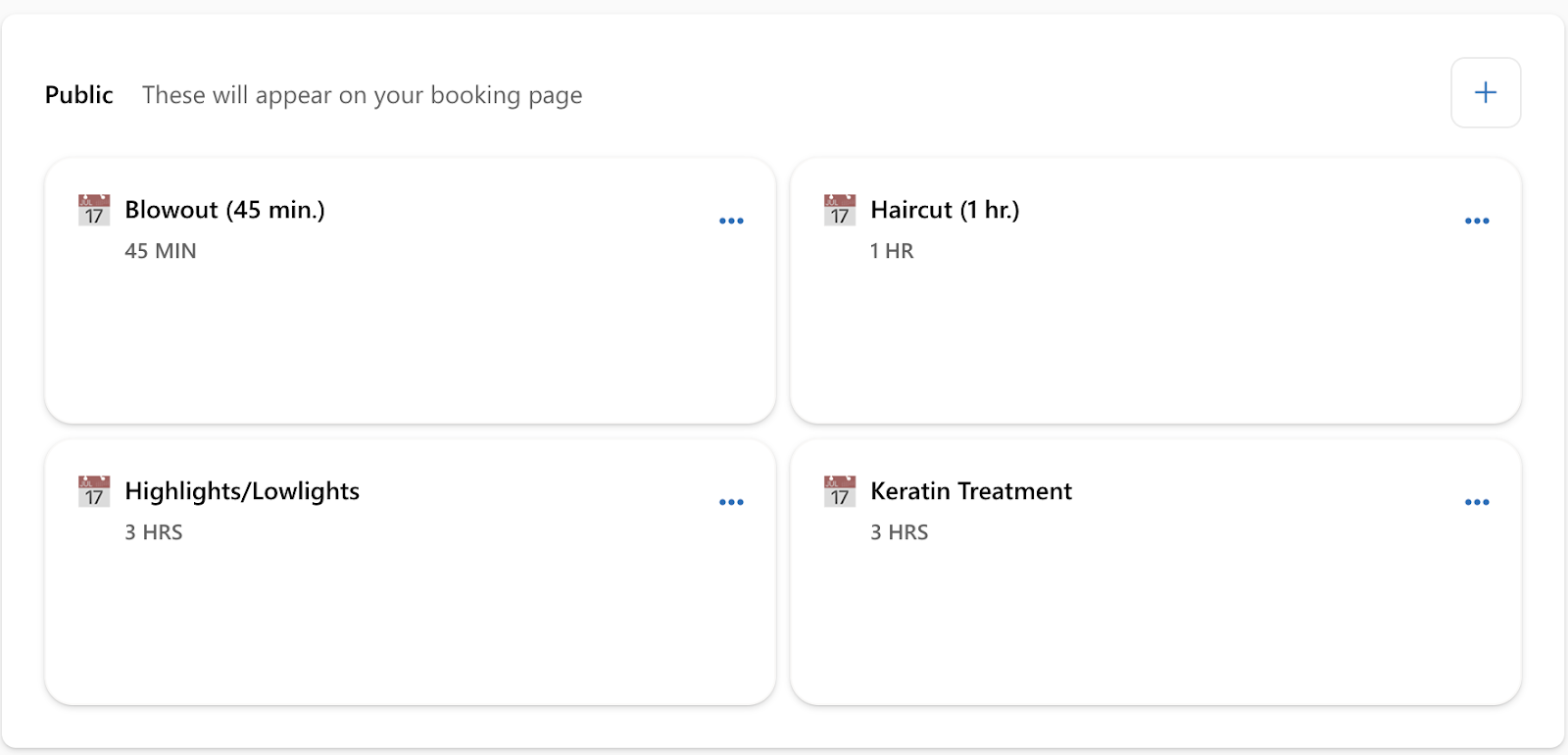
Group schedulers: Meeting polls and surveys
Best suited for: Coordinating group meetings across invitees outside of the same domain
Scheduling board meetings, volunteer events, book clubs, and other get-togethers that require participants with various schedules and responsibilities is most effective with a meeting poll or free survey maker. Tools like Doodle, which offers free unlimited group polling, or SurveyMonkey make it easy for a meeting organizer to create a poll based on participants' availability to share with others.
When using these tools, consider setting response deadlines. You might share 10-12 time slots over the next week when you are free, but that could change as your calendar fills up. If you wait too long, availability may become outdated, forcing you to send another. These tools still require you to follow up and manually send a meeting invite, so keep that in mind.
Calendly
Best suited for: Automating external meeting scheduling
Calendly is a scheduling automation platform designed to eliminate back-and-forth meeting scheduling. It provides a simple way to book meetings and events by allowing users to share their availability through a custom booking page they can send to others and link via email (or in other locations).
Calendly offers multi-person automated scheduling through round-robin features, team pages for showcasing availability to invitees across a team, intelligent timezone detection, and more. However, it also comes at a cost, with the lowest pricing plan starting at $10/seat per month, billed annually at the time of writing.
While it streamlines parts of the meeting scheduling process, Calendly doesn't account for overbooking, so you may fill your calendar with meetings but might need more time to do your actual work.
Clockwise
Best suited for: Finding meeting times that work for everyone
Clockwise is intelligent calendar management powered by AI that coordinates the way you, your team, and your company prefer to work. It helps automate meeting scheduling for internal and external meetings while protecting your preferences (i.e., meeting hours, lunch holds, Focus Time for deep work, and more).
Clockwise helps you find the best meeting time for everyone (on your team and externally). Not only does it protect your workday preferences, but it also considers your teammates’ calendars and preferences when suggesting times to meet. Additionally, with Clockwise, you can easily share your availability with external meeting attendees using Scheduling Links, offering times to meet that don’t sacrifice all of your available white space.
Another standout feature is Clockwise’s new AI Scheduler, a conversational AI calendar experience. With Clockwise AI Scheduler, a powerful AI scheduling engine that automatically calculates the best time to meet, you don’t have to do the mental math to figure it out yourself.
Clockwise starts at $6.75 per user per month, billed annually, making it a more cost-friendly option than Calendly.
Clockwise is the best way to find a meeting time for everyone's schedule
Clockwise is the best way to find a meeting time that works for everyone. It’s a well-loved group scheduling app for companies like Asana, Atlassian, and over 40,000 other organizations. With intelligent calendar management powered by artificial intelligence (AI), Clockwise coordinates the way you, your team, and your company prefer to work.
We’ll make internal scheduling a breeze. With features like flexible meetings that can help you automatically protect time for deep work and Focus Time holds for your priorities, we’ll help you find time for your internal meetings when it makes the most sense for every attendee involved.
For external scheduling, you can use Clockwise Scheduling Links to quickly share your availability while protecting your Focus Time, lunch, daily exercise, kid dropoff, and anything else. Plus, you can set your working hours in Clockwise. That way, when you share your availability, times outside of your pre-set working hours will not be an option for you to meet. (No 8:30 pm meetings over here!)

Cool things to know about Clockwise Scheduling Links:
- They’re free and unlimited!
- We use AI to suggest meeting times that optimize your schedule, helping you prevent meeting overload and overwhelm.
- We offer Zoom and Google Meet integrations.
- You and your invitees receive automatic email notifications to reduce no-shows.
- If you use a Clockwise Scheduling Link to share your availability, the recipient can adjust the time zone directly on your booking page. This allows them to convert your availability to their time zone quickly.
- You can easily access your scheduling links via the Clockwise Chrome extension, which lets you quickly copy and paste them anywhere.
- You can aggregate the availability of a group and only show an external invitee times when everyone is available.
- Round-robin scheduling makes it easy to balance meeting distribution among a team based on availability or priority.
Remember that meeting toolbox we mentioned earlier? Clockwise checks all the boxes:
- Consider time zones: Check!
- Share your availability and be specific: Check! (Clockwise Scheduling Links will help you with that.)
- Use a poll or survey for group meetings: Check! (Clockwise can aggregate your group meeting availability, and you won't have to send a calendar invite with meeting details manually.)
- Leverage the features within your current calendar: Check! You can replace Google Calendar’s “Find a Time” feature or Microsoft Bookings (depending on whether you’re a Google or Outlook user) with Clockwise because we do both. We’ll find suitable times to meet, and you can use unlimited Clockwise Scheduling Links for free.
- Use a meeting scheduling tool: Check! We’ll automate meeting scheduling for you and make it easier for you to coordinate external and internal meetings. Say goodbye to scheduling conflicts and double bookings.
Sign up for Clockwise for free to get started.


.gif)
.png)