Ever wish better time management could be as easy as a single click? With Chrome extensions for Google Calendar, you can bring the power of your favorite calendar tool right into your browser. Keep reading to discover which Google Chrome extensions are worth installing and why.
But first, what are Google Calendar Chrome Extensions?
Chrome extensions are a type of add-on you can install on Google Chrome. Like the name suggests, they add extra functionality to your browsing experience.
For example, there are Google Chrome extensions that translate webpages for you, search for discounts as you’re online shopping, and even check for writing improvements when you’re in Google Docs.
You can even get a Chrome extension that adds AI time management features to Google Calendar (more on this below).
In this post, we’re focusing on Chrome extensions that connect with Google Calendar. These extensions enhance your browsing experience by giving you easy access to calendar-related features, which can include scheduling and viewing calendar events.
Benefits of using Google Calendar Chrome extensions
Why bother adding Google Chrome extensions?
- Streamlined workflow: Extensions offer quick access to calendar events, reminders, and scheduling tools directly from your browser, enhancing productivity.
- Customization: Tailor your Google Calendar experience to your preferences and workflow with extensions that align with your needs.
- Integration with other tools: Integrate your calendar with other apps and tools to minimize context switching and simplify your workday.
- Advanced scheduling: Some extensions offer features like finding optimal meeting times, time zone conversions, and more.
Top Google Calendar Extensions
Now for the good stuff: the best extensions to get if you want to level-up your time management and productivity (listed alphabetically).
Cal Merge for Google Calendar
Overview:
Tired of seeing repeat events? When you're dealing with multiple calendars in Google Calendar, it's pretty common for a single event to show up more than once. This usually happens when events overlap with each other.
Cal Merge declutters Google Calendar by merging the same events into one event. Cal Merge is a fork project from Event Merge, a similar extension — also popular, but last updated way back in 2019.
Key features:
- Visually merges repeat events from multiple calendars into a single event
Pricing: Cal Merge is free.
Checker Plus for Google Calendar
Overview:
Checker Plus lets you view and manage your Google Calendar from any webpage. Simply add the extension to your toolbar, and with single click you’ll be able to look at your calendar without needing to actually navigate to Google Calendar. Super convenient, right?
There’s more to love about this Google Calendar extension, too. Receiving notifications, scheduling meetings, switching from month view to week view — you can do all of that (and more) with Checker Plus.
Key features:
- The same developer offers similar Chrome extensions for Gmail and Google Drive
- Right click any webpage to add it to your calendar in real-time
Pricing:
You can get started with Checker Plus for free, but you can also access premium features with in-app purchases.
Clockwise
Overview:
Wish time management wasn’t so time-consuming? With Clockwise, you can use AI to design your ideal day — little effort and time required. Like magic, Clockwise works on top of Google Calendar to optimize your team’s workdays for more Focus Time, while fixing scheduling conflicts and moving meetings to their most efficient times.
We call it a time orchestration platform — the modern way to bring schedules together in harmony at the organizational level. Clockwise’s free Chrome extension lets you conveniently use Clockwise alongside Google Calendar, as pictured below.
Clockwise is also available as an elegantly designed web app.
Key features:
- Makes scheduling with other team members a breeze, no matter their timezone
- Connects Slack and Google Calendar to automatically update your Slack status
- Syncs your personal calendar to your work calendar, so you never miss an important appointment
Pricing:
The Clockwise extension for Chrome is free to download and use. It’s also free to use the Clockwise web app, although you can upgrade to a paid plan to unlock powerful features like Focus Time.

Fellow
Overview:
Fellow is an AI meeting assistant that auto-joins your Google Calendar, Zoom, or MS Teams meetings to get the most accurate and secure transcripts, summaries, and action items.
With Fellow's free Chrome extension, you can access your meeting notes right inside of your Google Meet calls. No more switching tabs and windows, or splitting your screen. The extension also allows users to pause the AI meeting recording, and re-invite Fellow to continue recording the meeting when necessary. Lastly, you can use Ask Fellow Copilot (like ChatGPT for your meetings) to ask what happened in previous meetings or write you follow-up emails in seconds. Fellow’s free Chrome extension takes AI meeting notes so you can stay focused on your meeting.
Key features:
- AI meeting notes and transcripts
- Meeting decisions and action items organized by chapters
- Pause and resume recordings
- Top-notch security and privacy access controls
Pricing:
You can get started with Fellow for free. You can also upgrade for premium features.
G-calize
Overview:
This one’s for the people who love customization. G-calize lets you change the text color and background color for each day of the week in Google Calendar. It’s a great solution for organizing your calendar visually.
Key features:
- Allows you to modify the text and background colors for every day of the week
- Uses hex numbers rather than presets, so you can pick your perfect color
- Gives you the option to customize the colors for holidays, too
Pricing: G-calize is free.
Nova New Tab
Overview:
Nova New Tab transforms your New Tab page into a hub for to-dos, upcoming events, notes, and more — all in a minimalist interface. This extension also comes with a global sidebar that you can access from any webpage.
Nova New Tab is a nice solution for people who like to refer to their calendars and tasks throughout the day. It’s also super customizable (i.e. backgrounds, themes, layouts) and comes with handy features like a weather display, ChatGPT widget, and Pomodoro timer.
Key features:
- Lets you quickly glance at your calendar events in the New Tab page
- Gives plenty of options for customization
Pricing:
Nova New Tab is free to install and use.
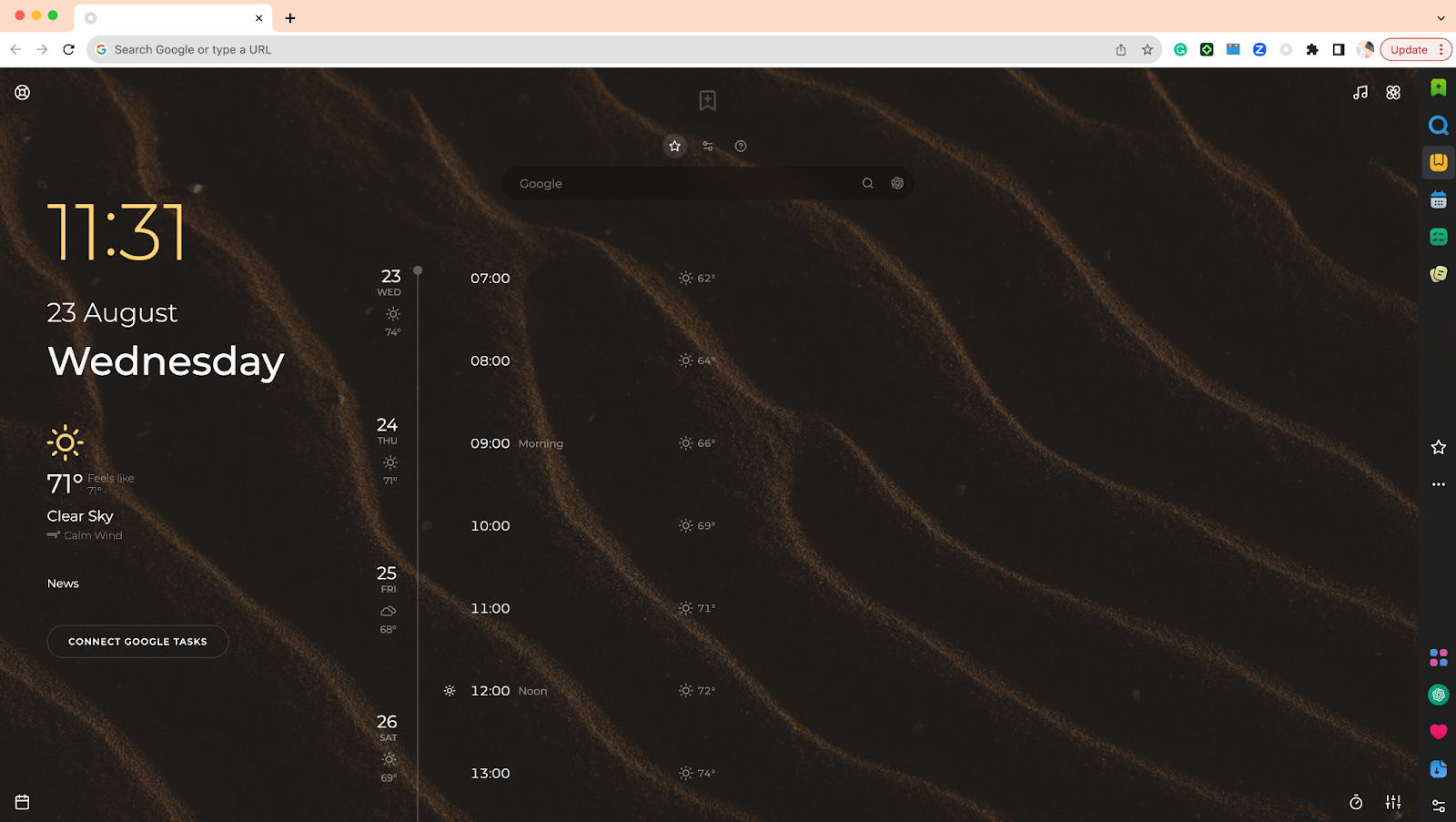
Planyway
Overview:
If you’re a Trello user looking to bring all your calendars and Trello boards in a single place, you’ll love Planyway. Planyway is a freemium Google Chrome extension that lets you view your calendar (or calendars) right alongside Trello. It’s compatible with Google Calendar, Microsoft Outlook, and Apple Calendar.
With Planyway, you can drag and drop Trello cards onto your calendar to instantly schedule them as Google Calendar events (talk about time blocking made simple). Playway also comes equipped with color-coding, different views, and time tracking. Users love this extension for workload management and project planning.
Key features:
- Integrates your calendars and Trello boards for a seamless user experience
- Works with various calendar apps
Pricing:
Planyway is free to use and doesn’t require a paid Trello subscription.
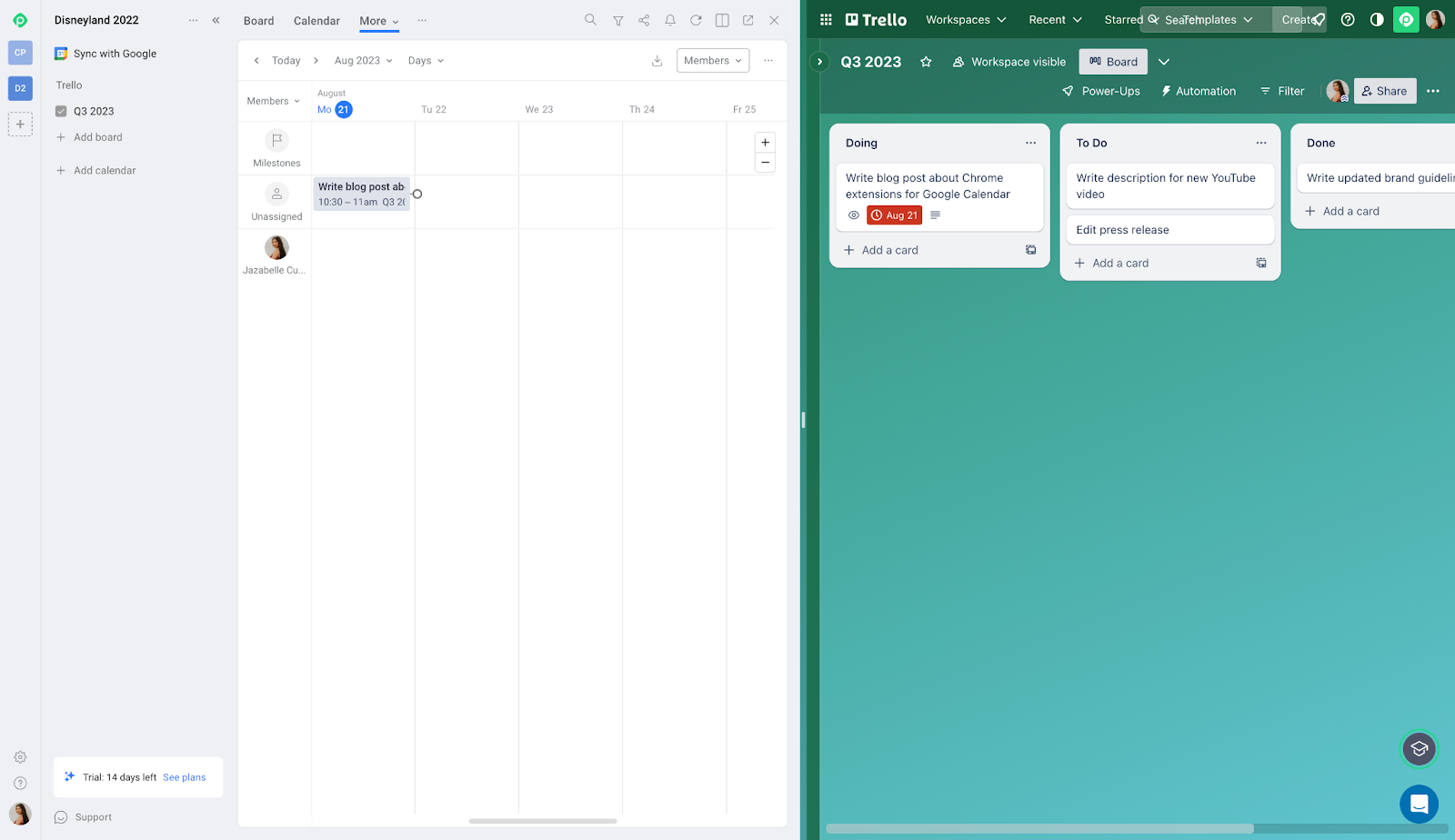
Zoom Chrome Extension
Overview:
A must-have if you frequently use Zoom, this Chrome extension lets you schedule and start Zoom meetings directly with a single click. Simply click the icon on your Chrome toolbar, and you’ll be presented with a pop-up like this:
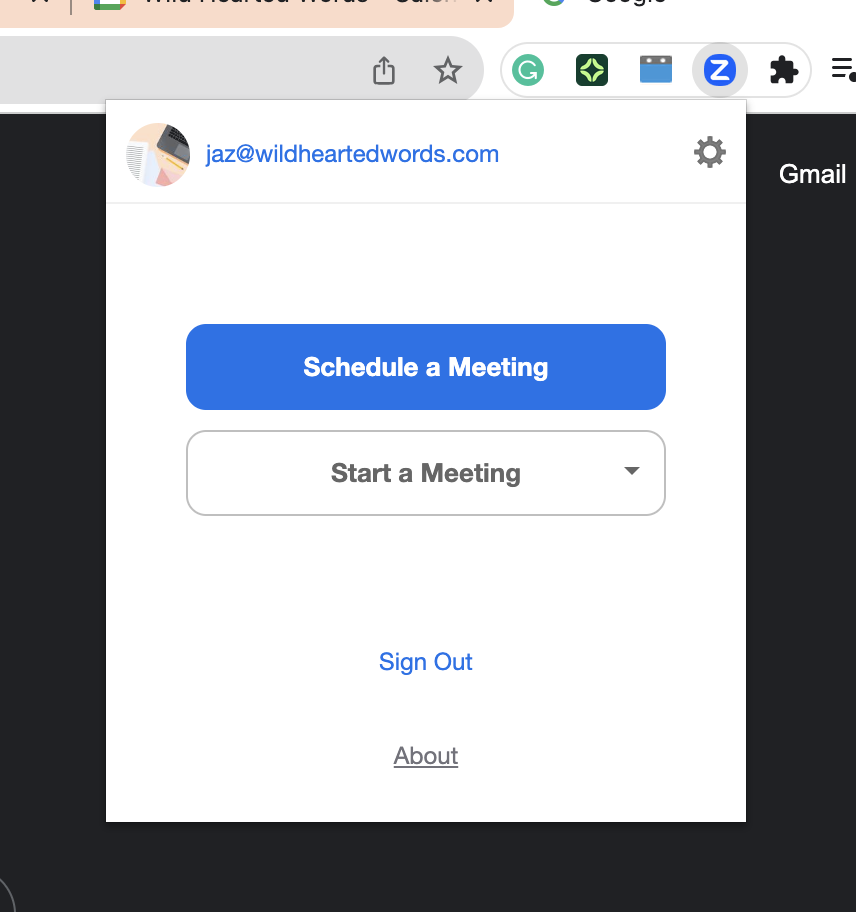
“Schedule a Meeting” takes you directly to the new event page in Google Calendar. “Start a Meeting” opens the Zoom app and launches an instant meeting. Easy shortcuts to add to your video conferencing workflow.
Key features:
- Makes it so easy to schedule and start Zoom meetings
- Can choose to start instant meetings with or without video
Pricing:
The Zoom Chrome extension is free to install. You do not need a paid Zoom account to use it.
How to install and use Google Calendar Chrome extensions
The best news about Chrome extensions is that you can start using them in just a few clicks! Just follow these steps:
- Visit the Chrome Web Store.
- Browse categories or search for an extension using the search bar in the top-left corner.
- From the extension’s webpage, click Add to Chrome.
- Review the permissions in the popup, then click Add extension.
- Follow the prompts to complete setup for your new extension.
Going forward
You don’t always need a full-blown platform for a productivity boost. These five Chrome extensions for Google Calendar are small but mighty when it comes to time management. Not sure where to start? Try Clockwise for free today and experience time orchestration for yourself!

.jpeg)
.gif)
.png)



