App developers seem to find infinite ways to optimize the humble to-do list. The sheer number of apps focused on getting things done can be overwhelming and is ever-changing. You don’t have to worry about that, though, because we did. We looked at more than 20 to-do list apps and narrowed down a list of 10 to try on for size based on the feature set and the experience adding tasks, organizing lists, and more. The result is a set of honest reviews of features, price, and functionality for each app.
If you’re looking to add a to-do list app to your productivity toolbox or find a way to get more out of other productivity apps that offer time-tracking, calendar management, or project management, this article is for you. You’ll find new ways of adding efficiency to your work week and your life outside of work. I arranged them in the order I tried them and shared at the end which app I adopted.
1. Todoist
You might think this is a small detail, but what stood out first to me with Todoist was the keyboard shortcuts. Yes, pretty much every app has them, but Todoist tries really hard to help you use them. I didn’t have to wander to a distant FAQ page to find their shortcuts.
The next distinguishing feature is the app’s templates for projects. Building out the complexity of an entire project with tasks and subtasks can put a drain on your time, but updating a template to fit your needs is fast. These templates cover projects like accounting tasks (great for freelancers), 1-to-1 meetings, development sandboxes, design sprints, and more.
I liked using the sections feature found in each project to segment tasks by time of day. This way, I could work on tasks requiring the most brain power early in the morning and save lighter tasks for just after lunch.
Since Todoist features extend into project building, it might be intimidating for someone who has been relying on sticky notes and lists in email drafts. However, if you’re intimately familiar with the checklist feature, bullet points, and headings in the notes app, you might be ready to upgrade to ToDoist.
Pricing: There is a free plan, but it maxes out at five projects. It’s the perfect size for starting out, though. And when you’re ready, the pro plan is $3 a month paid annually. It comes with a 300-project max and the option to add up to 25 collaborators on each project.
Operating systems: There are 10+ app versions running across various operating systems, including wearables like Apple Watch.
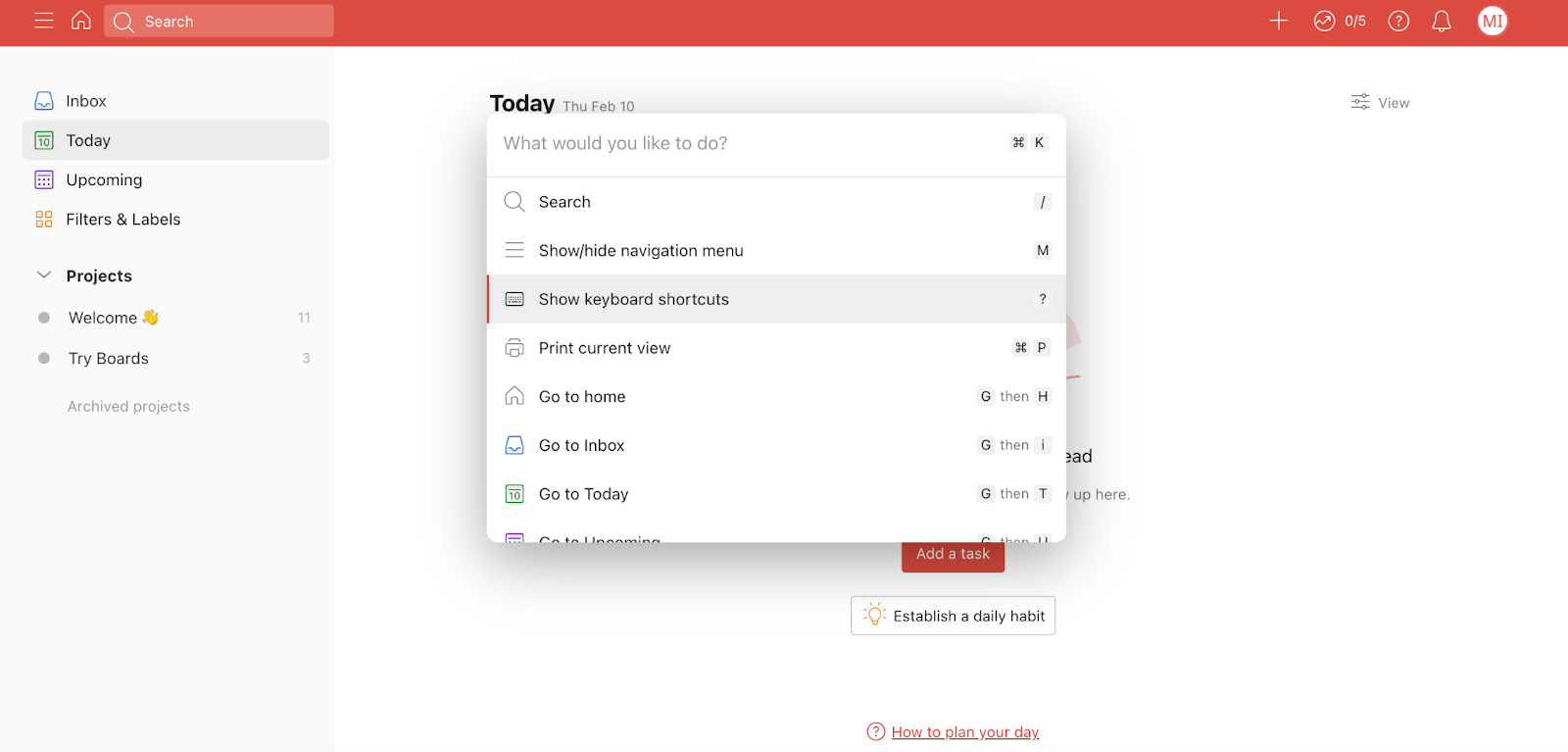
2. Any.do
Any.do is considered an alternative to Wunderlist with its uncomplicated desktop homepage. Your calendar – which is built to sync with Google Calendar – is always in view while shortcuts, lists, and tags are three subviews to toggle between. You can manipulate each task from the homepage – add tags, move multiple tasks to different lists, add a due date, and more.
The Any.do app for Apple Watch shows your lists and individual tasks for you to check off. The home screen shows your complete tasks, but with one click, you can clear all the complete tasks just to see what you have left for the day, a particular list, or a particular tag. There is a list of keyboard shortcuts, but with the simplicity of the design, you might not need them.
Pricing: One month costs $5.99, but you can cut it in half if you pay for a whole year. A six-month plan is also available for 25% off of $5.99 a month. This six-month option would be helpful for planning a one time event like a company party that has multiple collaborators outside of the organization.
Operating systems: Works with iOS, Android, Windows, Mac, and voice assistants like Alexa or Google Assistant.
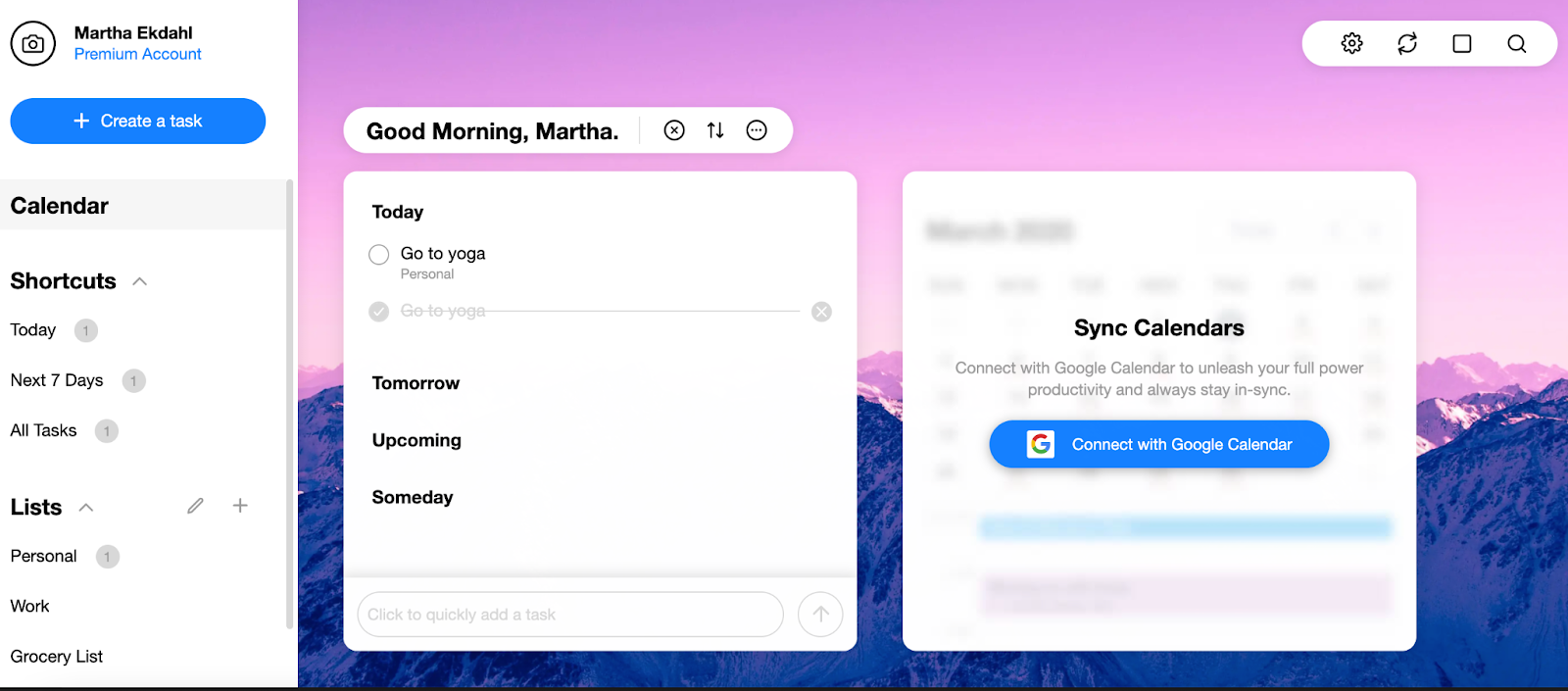
3. Ticktick
Ticktick separates itself from the first two apps with a dedicated section just for habits. Yes, you can make recurring tasks in other apps, but for people who are pairing list making with habit changes, a separate section can be beneficial. If you don’t want to use the habit feature, you can toggle that view option off in your settings and toggle on other views like an Eisenhower Matrix or a Pomodoro timer.
Aside from those views and your list of habits, you can move between three main views on the home page: today, next 7 days, and inbox. Inbox has all your tasks, no matter their tag or list, including completed ones. Use the list function to nest all tasks associated with a specific project or category, like grocery list.
Pricing: There is a free version with a paid annual plan with more functionality like analytics and custom filters available for $27.99.
Operating systems: TickTick works across all operating systems, and even has a beta version available for Linux. Add-ins are available for Outlook and Gmail. There is also an Apple Watch app.
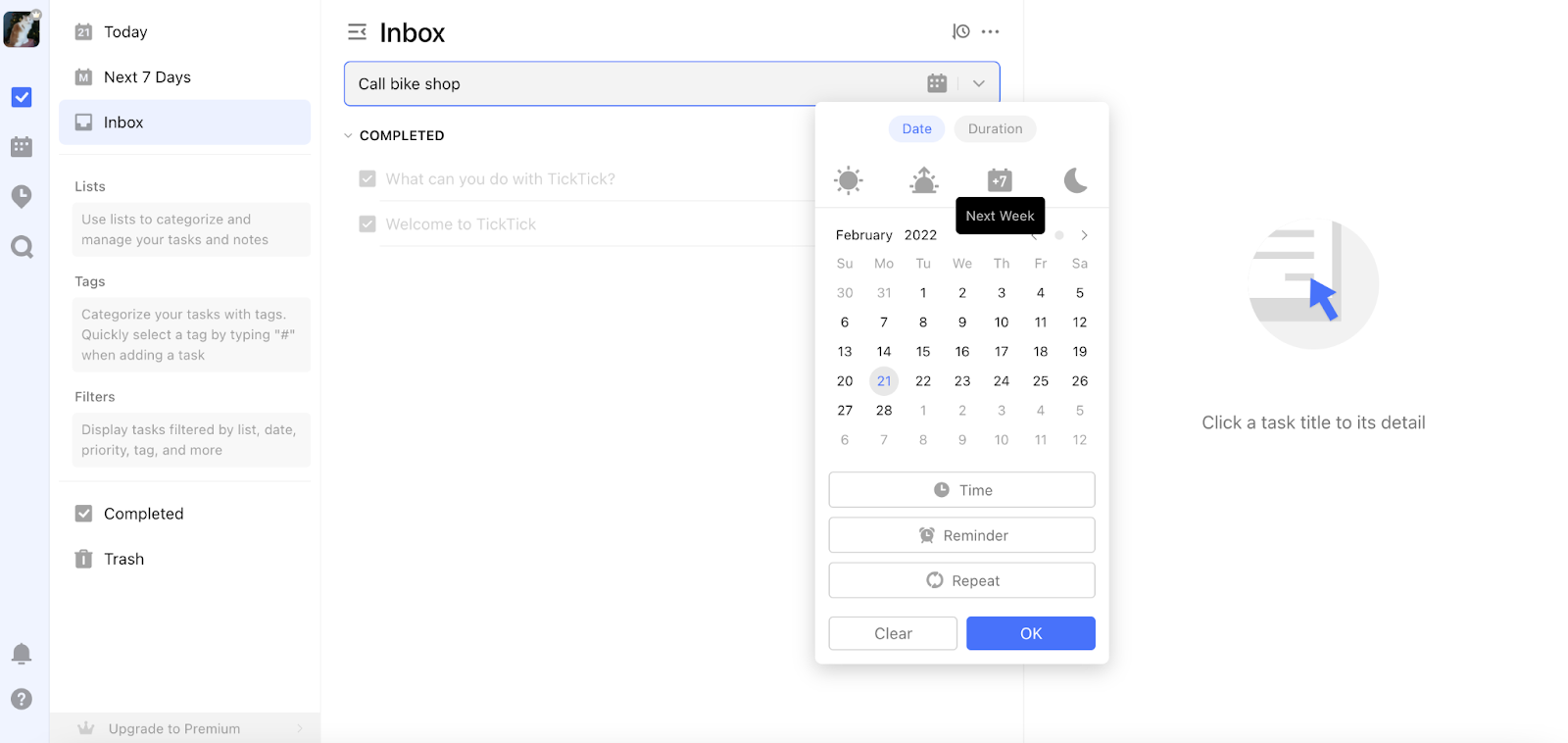
4. Omnifocus
Omnifocus is intense, but for a reason. They don’t try to hide it from you, either. The name itself – with a prefix meaning ‘all’ – is a dead giveaway. Omnifocus wants you to focus on it all. The most important feature to know is Omnifocus is made for Apple. As a result, it casts a wider net over your work through iCal integrations and syncing across all Apple devices. This helps keep you focused but also serves to catch and notify you when it’s time to reprioritize tasks – like when a meeting sneaks up on you and you have to set other work aside to prepare.
It’s based, in part, on the book “Getting Things Done” by David Allen and the GTD method. As such, it focuses on pulling out all of your thoughts so it can be a second brain for you.
The side bar menu is set up to match this methodology. Inbox is where you capture everything that has your attention – which is also the first step in Allen’s GTD methodology. Projects are where you clarify what needs action, tag is where you organize, review is where you can look over progress and reflect.
Other cool features include encrypted syncing, customized side bar and screen, and a Focus Fime feature that hides all tasks but the one you want to accomplish.
Pricing: There’s a two-week trial option on Mac, but after that it’s $9.99 a month or $99.99 for a pro license. A standard license, with fewer features, is $49.99 a year. Be aware that you do have to buy a separate subscription for each additional device.
Operating systems: It works on iOS devices, in addition to MacOS.

5. Microsoft To Do
If Omnifocus is built for Mac users, Microsoft To Do is built for Windows users. This free app acts as a replacement for Microsoft Planner, Excel, and OneNote. It’s more informal than Planner, meaning it goes well with small teams versus Planner’s Asana-like project management capabilities. It’s not trying to be everything like Excel is and it goes deeper than OneNote can. It will work with Planner and even Teams, so tasks can be generated when assigned or noted in those apps. I appreciate that shortcuts to Outlook, your address book, and calendar are easily accessible from the home view of the app.
Samsung users can sync Reminder to create and manage reminders coming from calls, texts, Bixby and more. I also like its mobile-friendliness (even on iOS), so if work is on Windows and you’re checking in on your iPhone or iPad, you can still access what you need to stay productive.
Another feature found in other apps I’ve reviewed is the one-click My Day that lines up tasks due that day. Like other apps, tasks are divided into lists – which can be categories, specific projects, or something else. There is an app for Mac in addition to iOS, giving options for non-Windows users who want To Do.
Pricing: To Do is free, but the Microsoft Office Suite is not.
Operating systems: Microsoft Windows, Android, iOS, Apple
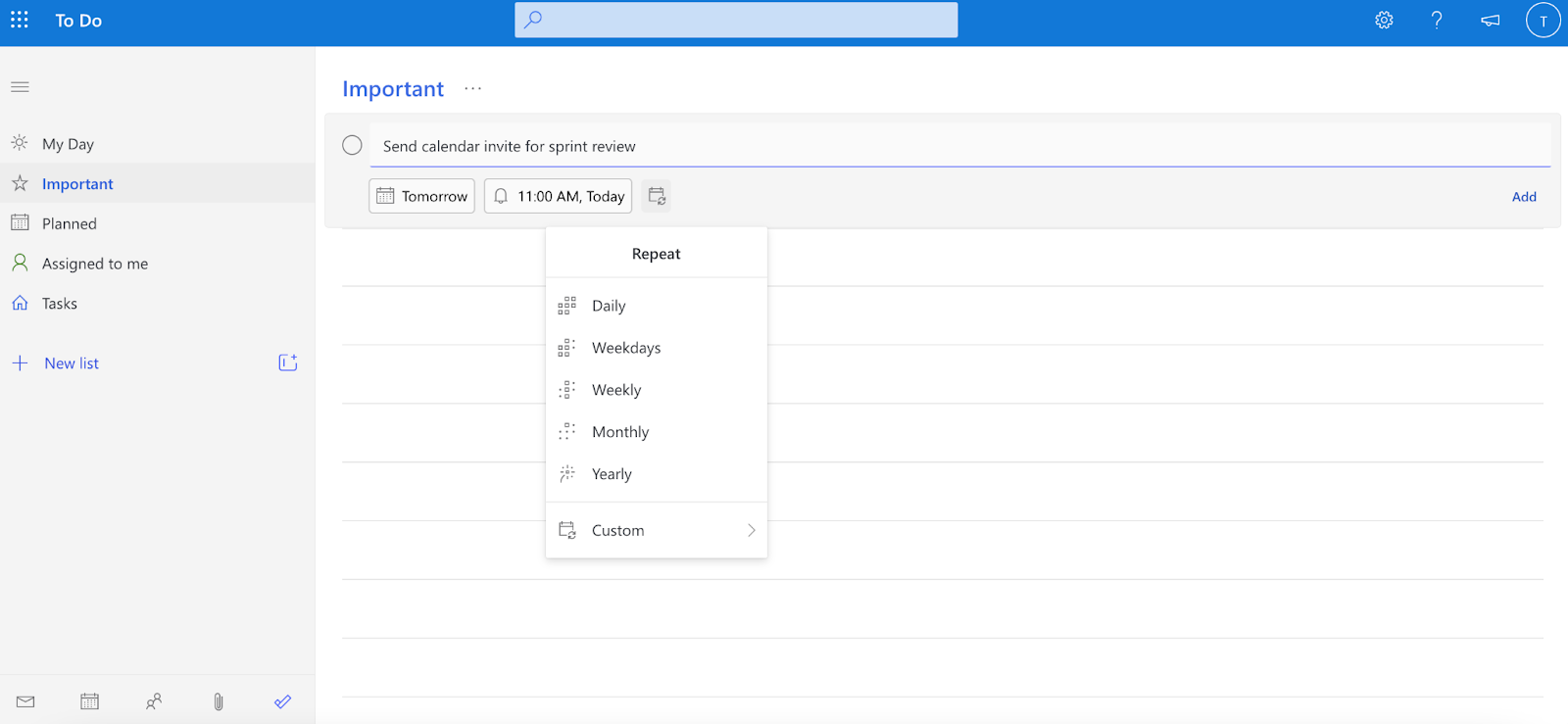
6. Workflowy
Another great option for ritual list makers ready to hit the big time of to-do apps is Workflowy. If a traditional to-do list shows every street name in a certain town, Workflowy delivers not only the street names but nests every cross street, lane width, traffic patterns, and more underneath.
Workflowy takes traditional to-do lists and gives you the option to turn them into Kanban boards. It has a search function and the ability to keep files/images in specific tasks/lines, like some other apps.
With this level of functionality, it pairs a few tools to keep things simple. The live copy feature lets you mirror a specific project task on your daily list and as you check it off, it checks off the task copy on the project task list. No extra clicks to go back into a project, find the task, and check it off there, too.
Another standout feature is backlinks. Backlinks in a task take you to other tasks or notes related to what you’re working on at the moment.
I also appreciate the no-login editing feature that allows others to collaborate without an account. This, along with sharing settings, makes it easy to collaborate with external teams or any colleague not in the app.
Pricing: Get started with the basic free version and when you’re ready for more functionality, choose between a $4.99 monthly subscription or a $49.99 annual subscription.
Operating systems: Available on all operating systems, including Linux.

7. TeuxDeux
The look of this app reminds me of the free planners distributed in high school and college. The look is a seven-day calendar with space under each day for tasks. This gives you a view of what TeuxDeux calls your timeline. You can choose to prioritize and reprioritize based on the tasks coming up in a given week, or zoom out to a monthly view of your timeline.
One of the attractive features that sets this app apart is its commitment to simplicity. The developers express they don’t plan to change or add to the current design, which is something most other to-do app developers can’t say.
The mobile app is a good introduction to the system and you can tell the designers had “mobile-friendly” in mind thanks to easy shortcuts for stylizing text – bolding, italicize, hyperlink. The someday feature collects all the tasks without dates and in a few taps, you can have a Someday task moved to a certain day.
There are also prefixed categories like grocery list, movies to watch, books to read, ideas. You can make a task recurring by adding “every day,” “every week,” etc. to the end of the task text.
Pricing: Their free version is only available on mobile, but it gives you an opportunity to see how you like it. A 30-day trial at their Skeptic level ends with a $3 a month subscription while a yearly subscription, or Believer level, is $24 annually.
Operating systems: A browser app, plus an app for iOS and Android
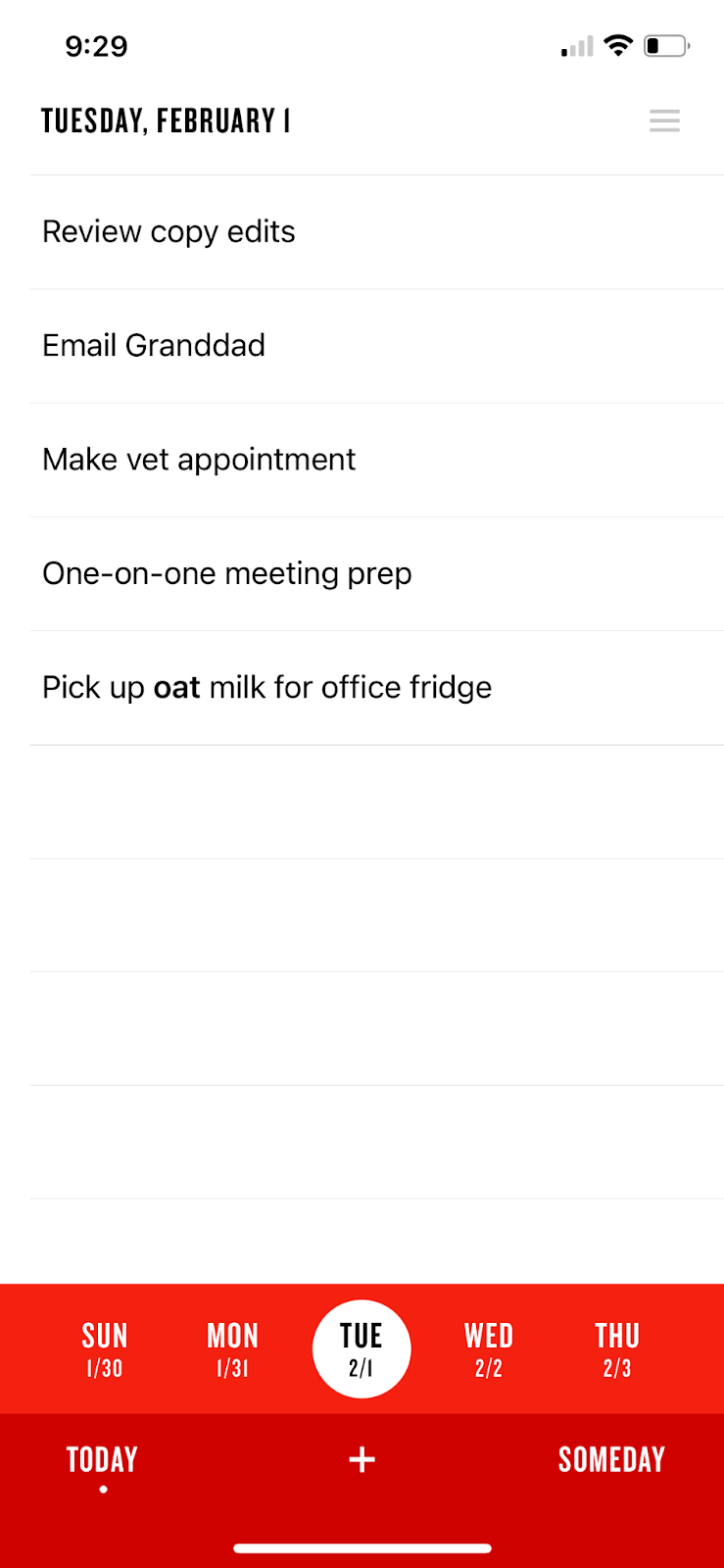
8. Habitica
If you’re fighting the urge to step away from your desk at home to fight dragons for an indeterminate amount of time, try Habitica. Starting with crafting your own username, Habitica takes your to-dos and gamifies them. Add habits alongside to-dos to earn rewards when you reach your goals for each. You can earn gold to buy in-game or custom rewards.
The basic structure, or breakdown, of lists is good habits, dailies, and todos. Like TickTick, Habitica can help you with your habits but with a twist. Join a guild – a group – to take part in challenges to help you keep up positive changes. A lot of the guilds are dedicated to encouraging personal habits – like fitness, financial, and more. You can also just play against yourself and get rewarded when you get closer to and achieve your goals.
There are integrations with third party tools, like the one with Google Chrome where you get rewarded – or punished – based on the websites you visit and whether or not they are unproductive. There’s an entire list of third-party tools that work with Habitica and can help you get more out of the app.
Pricing: Free to use, but it is an open-source project that you can contribute to. Group plans start at $9 a month and each member is an additional $3 a month. You can also subscribe individually to access more in-app flair.
Operating system: Browser version, mobile app on Android and iOS
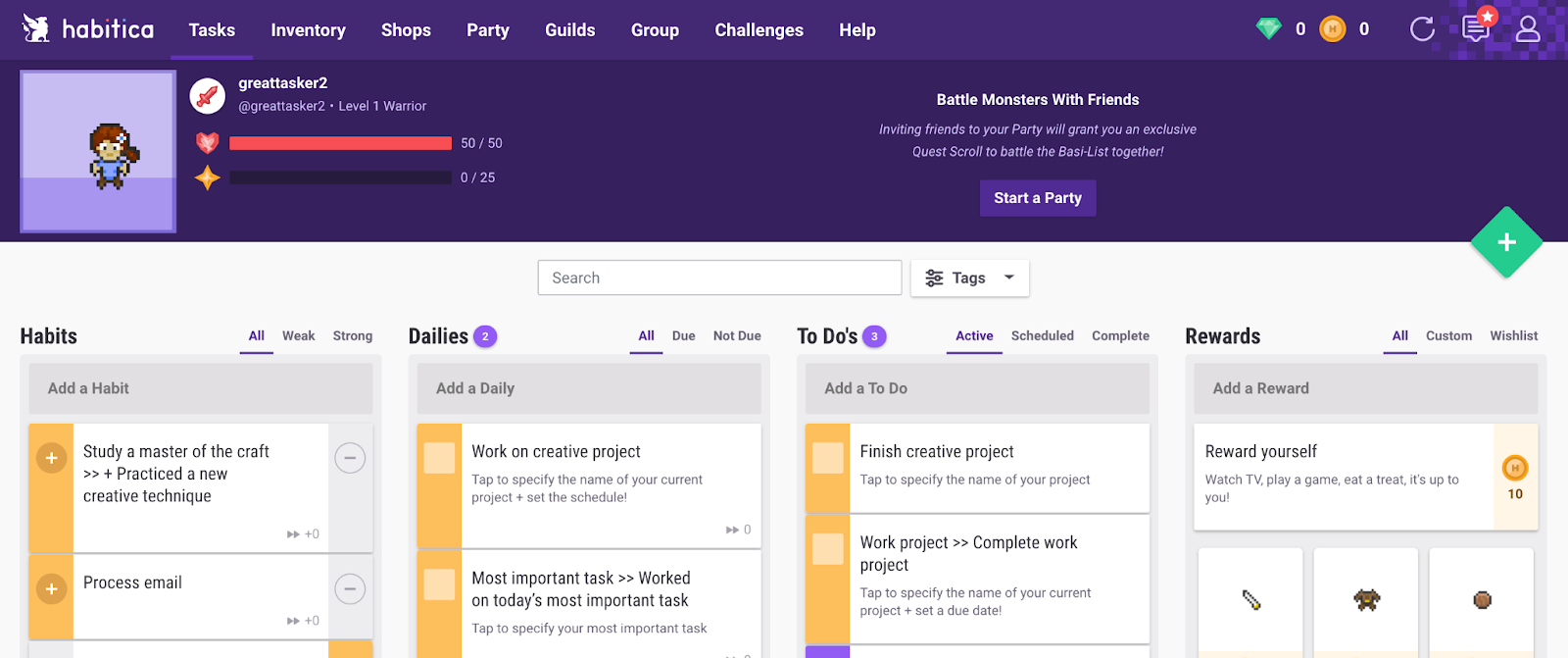
9. Eisenhower
Apps like TickTick have Eisenhower views, but the Eisenhower app takes the Dwight Eisenhower urgency matrix and uses it as a foundation for a nimble to-do list tool. The SWOT analysis along with its recommendation – and reminders – to stick to no more than eight8 tasks completed in a day can be very helpful if you are easily overwhelmed. It’s also helpful if you are prone to trying to take everything on at once and feeling demotivated when that fails.
Eisenhower is coming at your tasks from a few fronts to make sure you tackle important work first. You can drag and drop tasks to change their priority and in two clicks, run a focus timer of 20 or 25 minutes for a specific task. If you’re on a team, task actions allow you to generate emails with tasks and their descriptions to team members. This is definitely one of the more ‘plug and play’ apps. In the absence of complex project outlines, calendars, and Kanban boards, Eisenhower brings ease of use from the get go and a true sense of accomplishment. The overall simplicity of the matrix lends itself to mobile-friendliness and ease of navigation.
Pricing: The web app is free, but the App Store app is $2.99.
Operating systems: It is only available on iOS or as a desktop version.
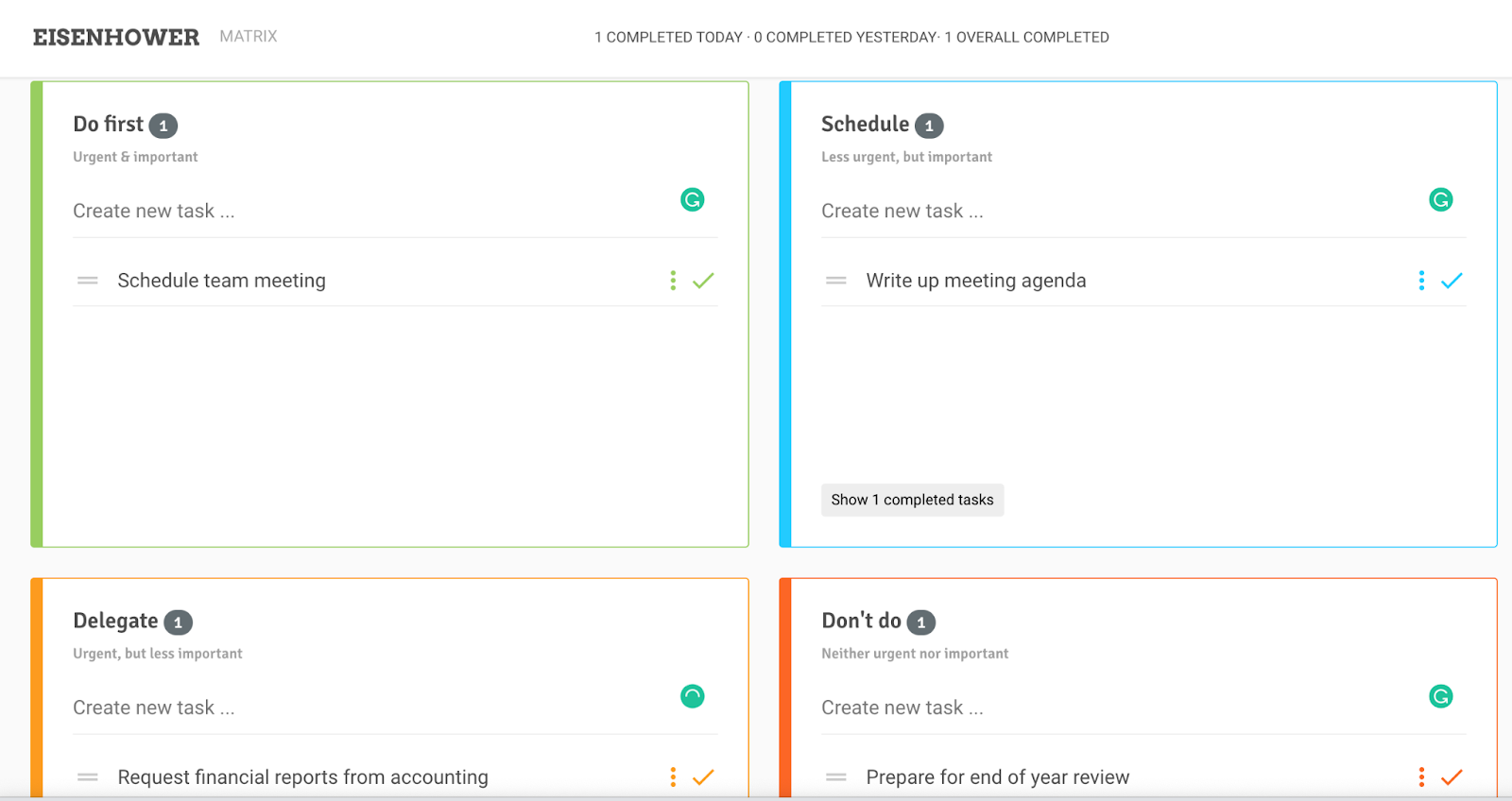
10. Notion
Notion is set up to be a repository for not only your daily to-dos, but all the important documents that go with them. I appreciated its note-taking functionality – another feature to help keep you in one app rather than switching between multiple. You can use Notion as your journal, task list, and goal tracker. The default task list view separates tasks into to-do, doing, and done. But you can also change it to a Kanban board view, calendar view, and more. It has similar features to the other apps I tried – syncing across devices, third-party integrations, slash commands, etc. – but the other apps don’t feel built for everything like this one does. To me, this is the app you download when you’re trying to replace multiple apps. It may not be the best option to keep teams on the app in the absence of a live chat feature, but individuals or smaller teams can gain a lot.
Pricing: A free personal plan has unlimited pages and task blocks. A free team version has unlimited members, but is limited to 1,000 task blocks. Paid plans start at $4 billed annually for the personal pro and go up to the enterprise level where you have a dedicated account manager.
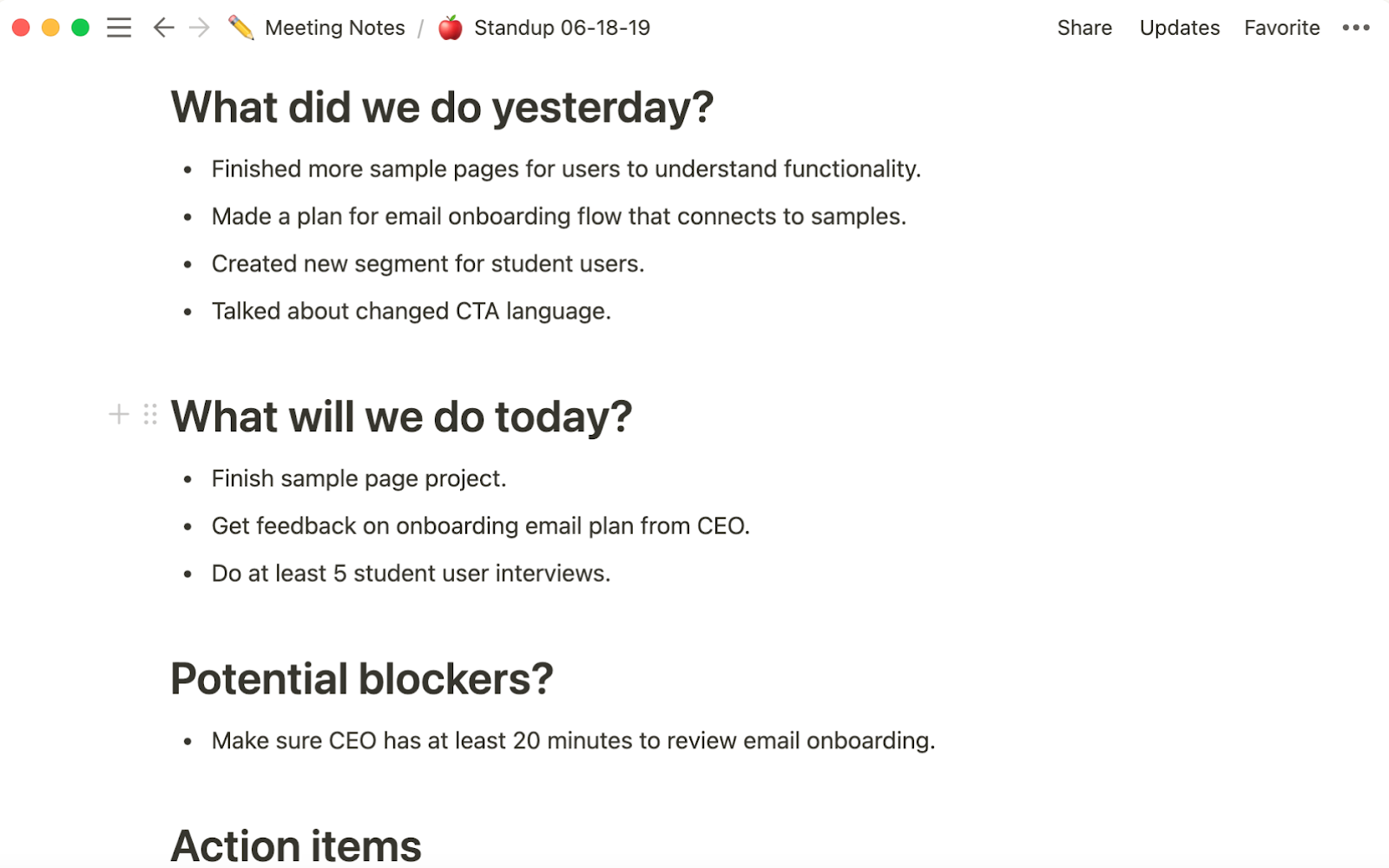
Going forward
Are you feeling productive yet? Ready to take on the task of organizing your to-do list? After trying out these ten apps, I ended up sticking with ToDoist. As someone who loves well-organized chaos, I was sold on the templates I could add to elaborately plan for work organization, travel, and more. If you’re on the fence about ditching your notes app for something more organized, hop off. There’s a best to-do list app for everyone and it’s well worth it to find yours.


.gif)
.png)



