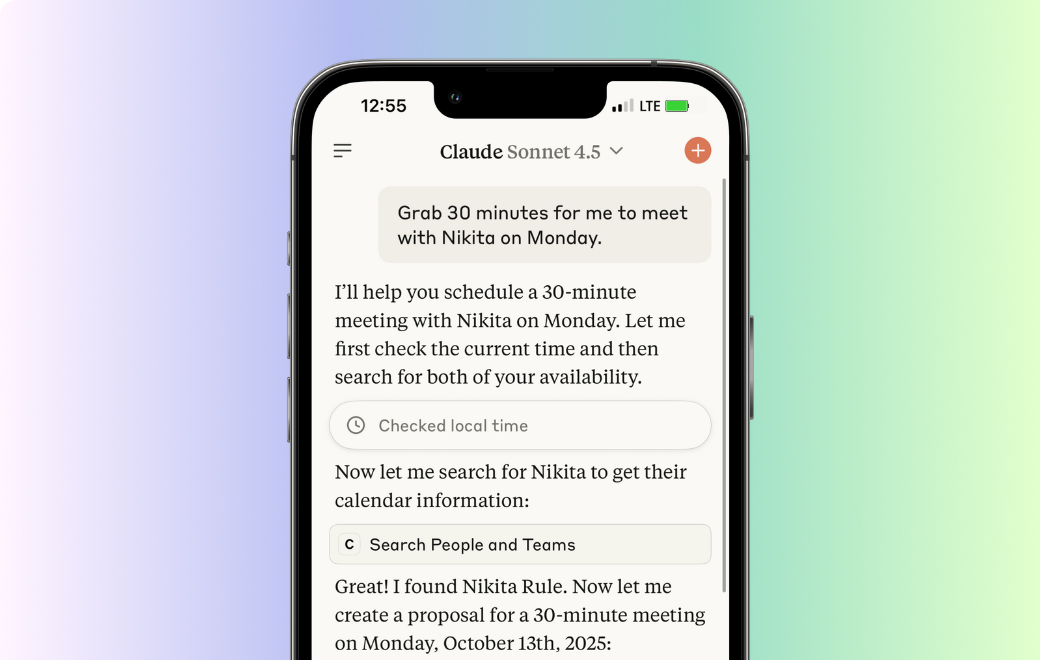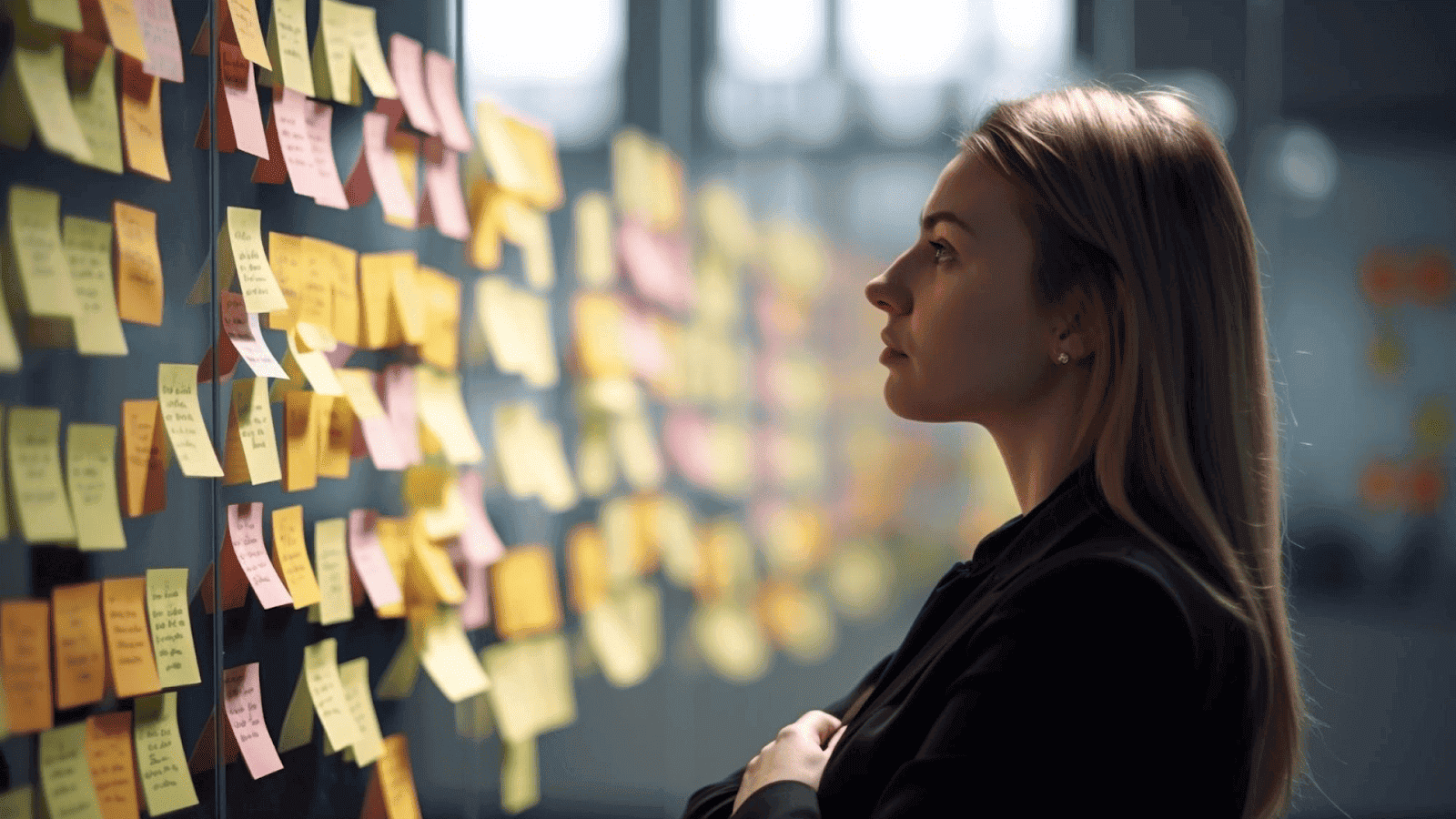In AI, context is everything. For AI assistants like Claude, having the ability to remember past interactions and interact seamlessly with external tools is critical for delivering personalized, intelligent experiences. This is where Claude MCP (Model Context Protocol) comes into play.
Claude MCP is a protocol designed to address some of the most significant limitations in AI systems: context window restrictions and session amnesia. By providing a standardized way for AI models to interact with external tools, Claude MCP allows Claude to perform tasks more effectively and maintain continuity over time..
This blog will walk you through the basics of Claude MCP, explain how it works, explore its core features, and provide a step-by-step guide to integrating it with your Claude setup.
Key Takeaways
- Claude MCP enhances Claude AI by allowing persistent memory and seamless integration with external tools, addressing issues like session amnesia and context limitations.
- It enables Claude to remember past interactions, manage files, and integrate with tools like GitHub and Notion, improving its functionality and context-awareness.
- Claude MCP streamlines tasks, reduces context-switching, and automates processes, enhancing productivity and making interactions more personalized.
- Setting up involves installing plugins and configuring settings; common issues can be fixed by checking configurations and restarting Claude.
What is Claude MCP?
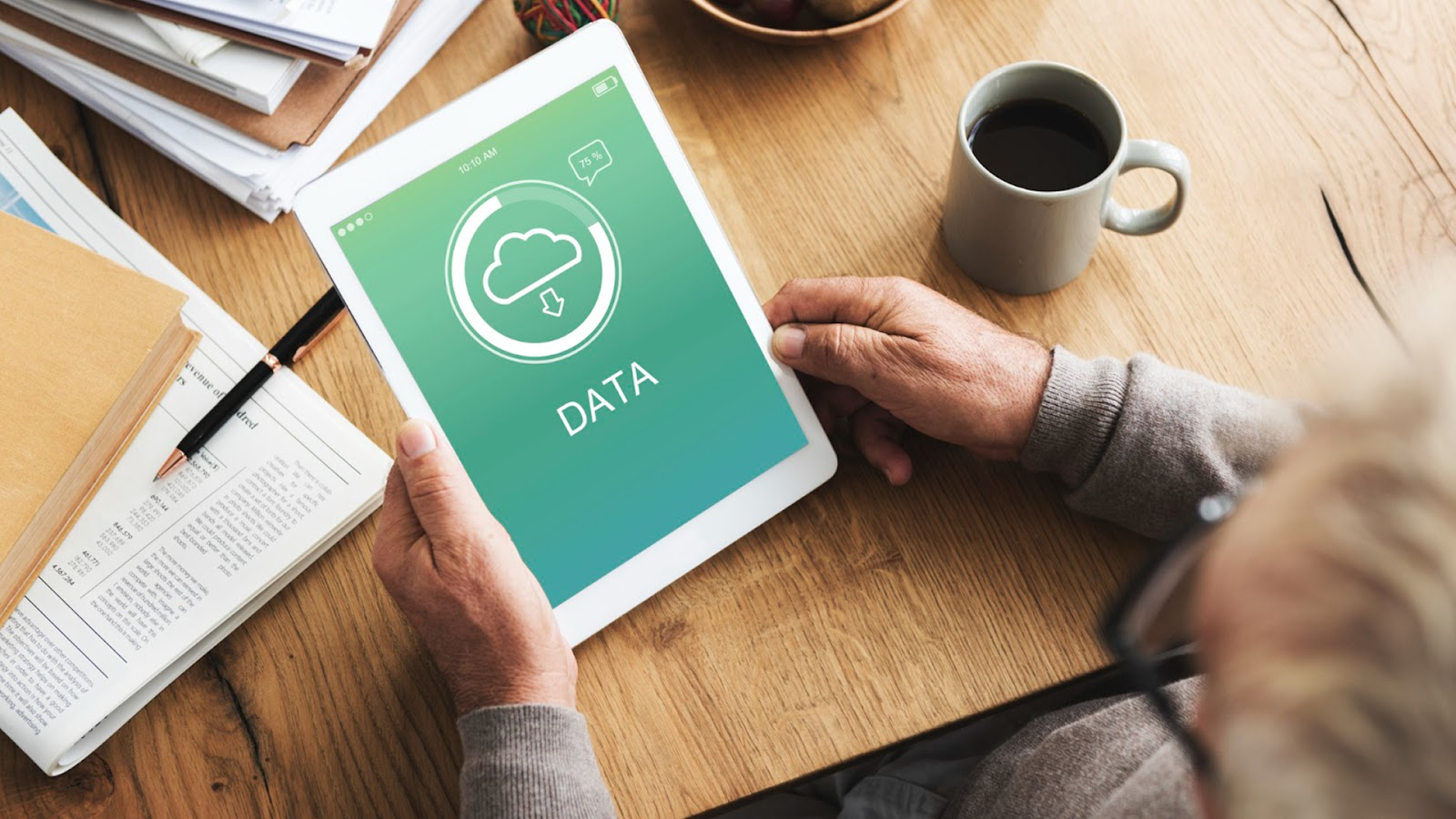
Claude MCP (Model Context Protocol) is an open-source framework designed to allow AI clients, like Claude, or any other AI system, to manage, retrieve, and store context information across different sessions.
It acts as a bridge that connects AI clients like Claude with external tools, databases, and even your local environment, enhancing their ability to process information in real-time, take actions, and remember past interactions.
Why Was MCP Developed?
AI assistants are getting more powerful, but they still face significant challenges due to siloed workflows. These limitations hinder the potential of AI models to streamline tasks and automate processes. Claude MCP (Model Context Protocol) was developed to address these challenges, providing solutions in two key areas:
1. Context Limitations
AI assistants operate with a fixed "context window" that restricts the amount of information they can process at any given time. Once the window is filled, older data is discarded, creating friction for users. Claude MCP expands this context by allowing Claude to persist and access memory across sessions, giving the assistant the ability to "remember" previous interactions and integrate data from various sources.
2. Agentic Actions into Third-Party Apps
Claude MCP enables AI agents to take autonomous actions within third-party applications. Without MCP, AI models can only interact with users within the bounds of their programming.
However, with MCP, Claude can perform real-world tasks beyond just responding, such as making updates to your calendar, querying databases, or even managing files directly from applications like Notion, GitHub, or Slack. This allows Claude to operate as an active participant in workflows, automating tasks and reducing the need for user intervention.
By standardizing how Claude interacts with external tools and stores context, Claude MCP enables a more dynamic, capable, and context-aware AI assistant.
How Does Claude MCP Work?
MCP (Model Context Protocol) operates by using a client-server architecture that enhances Claude's (or any AI client’s) ability to interact with external tools and data sources. This architecture allows AI clients to retrieve, manipulate, and utilize data from a variety of sources, which significantly expands its functionality.
Client-Server Architecture
MCP operates on a client-server architecture, where two main components work together to facilitate communication and task execution. This structure allows the client to interact with external systems in a highly organized and efficient manner.
1. MCP Client
The component is responsible for initiating connections, managing communication with the server, and facilitating requests. Examples of AI Clients include Claude, Cursor, and Windsurf.
2. MCP Server
A specialized server that exposes specific tools, resources, and capabilities for Claude to use. These servers manage the actual interaction with external services, whether it's querying a database, reading from a file system, or taking an action on behalf of the user.
How does Claude interact with External Tools?
MCP enables AI clients to seamlessly integrate with different tools and data sources. Here’s how it works:
1. Request Initiation: The MCP client sends a request for information or action (e.g., accessing a specific file, querying data, or invoking an API).
2. MCP Server Response: The MCP server processes the request and, depending on its functionality, returns the relevant data or triggers an action (e.g., querying a GitHub repository, adding an item to a Notion page, or interacting with an API).
3. Data Exchange: The data is formatted in a standardized way, ensuring that Claude can understand and process it efficiently. The standardized protocol ensures reliable data transmission regardless of the server type.
This structure allows Claude to operate across a growing range of tools and platforms, streamlining workflows and enhancing its ability to respond intelligently in diverse environments.
Types of MCP Servers supported by Claude
Claude can interact with a wide range of MCP servers to handle various tasks, expanding its capabilities and integrating it with different systems. Here are some key types of MCP servers that Claude can work with:
1. Filesystem MCP Server
Let's Claude read from, write to, and manage files directly on your local system, eliminating the need for constant copy-pasting. It allows Claude to interact with files and directories, making it more intuitive for users to access and manage data from within their workflow.
2. GitHub MCP Server
Allows Claude to pull data from GitHub, such as repository information or commit history, and use it in conversations or analyses.
3. Zapier MCP Server
Connects Claude to over 5,000 apps via Zapier, enabling seamless integration with third-party tools for enhanced task automation without needing to leave Claude’s interface.
4. Notion MCP Server
Allows Claude to interact directly with Notion, updating databases and managing content without switching apps.
By interacting with these servers, Claude gains access to a wider range of tools and data sources, allowing for more nuanced responses and more sophisticated task management.
Transport Protocols in MCP

The MCP protocol supports various transport mechanisms to facilitate communication between the client and the server:
1. Streamable HTTP
Combines HTTP with Server-Sent Events (SSE), providing flexible, bidirectional communication for modern distributed systems. This protocol is ideal for environments that require continuous, real-time communication.
2. SSE (Server-Sent Events)
This transport method is used for server-to-client communication, allowing the server to push updates or results back to Claude in real-time.
3. STDIO
This traditional communication method allows Claude to interact with local servers via the standard input/output channels, which are useful for local or process-based communication.
These transport mechanisms ensure that Claude can communicate efficiently with MCP servers, whether they are running locally on your machine or remotely via the cloud.
How to Set Up Claude MCP with Remote Servers
Claude now allows you to add MCP servers without the need for local setups. This new feature simplifies the process and opens up seamless integration with external services. For example, the launch of HubSpot MCP and integration with Zapier showcase how Claude can interact with remote services directly, streamlining the setup.
Below is the updated step-by-step guide to get you started.
1. Prerequisites
Before you begin setting up Claude MCP with remote servers, ensure you have the following:
- Max, Team, or Enterprise plan to access remote MCP server integrations.
- Admin access to configure integrations in Claude.
2. Access the Integrations Menu in Claude
1. Open Claude.
2. Navigate to the Settings menu.
3. Select Integrations from the list.
4. Click + Add Integration to begin connecting your desired remote servers.
3. Connect to Remote MCP Servers
Here’s an example of installing the HubSpot Integration
1. In the Integrations menu, select HubSpot from the list of available connectors.
2. Follow the prompts to authenticate and authorize access to your HubSpot account.
3. Once connected, Claude can retrieve CRM data such as contacts, deals, tasks, and more directly from HubSpot.
- Access Permissions: Claude’s access to HubSpot is typically read-only unless otherwise specified, meaning Claude can view CRM data but cannot modify it without additional permissions.
- Granular Access: HubSpot respects the user roles and permissions already defined in your CRM. For example, if you’re a sales rep, Claude will only have access to the deals and contacts that you have permission to view.
4. Enable and Use Integrated Tools
1. Start a new conversation in Claude Desktop.
2. Click the search and tools icon in the conversation window.
3. Toggle on the desired tool (e.g., HubSpot or Zapier).
4. Type your request, such as “Create a new deal in HubSpot” or “Send an email via Gmail,” and Claude will carry out the action.
5. Access Permissions for Remote Integrations
When connecting to remote MCP servers like HubSpot and Zapier, understanding the access permissions is crucial for maintaining security and functionality.
- OAuth Authentication
Both HubSpot and Zapier integrations use OAuth, which ensures that Claude can access the necessary data without exposing sensitive credentials.
- Granular Permissions:
For services like HubSpot, Claude’s access is limited based on your HubSpot user roles. This means that if you are a sales rep, Claude can only access the relevant deals and contacts you are authorized to see.
- Read/Write Access:
Read-Only: Some integrations, such as querying a database or pulling information from HubSpot, may be read-only by default. This means Claude can retrieve and display information, but cannot modify it.
Read-Write: Services like Zapier allow Claude to perform both read and write actions, meaning Claude can update records, send emails, or interact with various third-party services beyond just retrieving information.
6. Revoking Access and Security Considerations
Always review the permissions requested during the authentication process to ensure they align with your security policies. This ensures that Claude accesses only the data it needs.
- Revoking Access: If you no longer wish to allow access, you can easily revoke permissions through Claude Desktop’s settings or directly from the third-party service (e.g., HubSpot or Zapier).
For advanced configurations or custom integrations, you can access the developer settings. However, most users can now take full advantage of remote servers directly from the Claude interface without additional setup.
Troubleshooting and Common Issues
Even though integrating Claude MCP into your workflow brings significant benefits, there are common hurdles and errors developers may encounter. Here are some solutions to resolve these issues effectively and ensure smooth operation when working with Claude MCP servers.
1. MCP Servers Not Showing as Running in Developer Settings
Often, this issue arises due to improper configuration or a missing MCP server setup.
Solution:
- Double-check the configuration file to ensure the JSON syntax is correct.
- Verify that the MCP server paths (such as memory.json or filesystem paths) are correctly set.
- Ensure that you have fully installed the necessary MCP plugins for your setup.
- After making changes to the configuration, always restart Claude to reflect the updates.
2. Claude Cannot Access Specified Directories
Permissions issues or incorrect directory paths can prevent Claude from accessing the specified directories in your filesystem.
Solution:
- Ensure that the user running Claude has the necessary read/write permissions on those directories.
- On macOS, make sure Claude has full disk access by navigating to System Preferences > Security & Privacy > Privacy, then enabling full access.
4. Memory MCP Not Retaining Information Between Sessions (Advanced configurations)
This happens when the memory.json file is not properly saved or has incorrect permissions.
Solution:
- Confirm that the memory.json file exists in the specified directory.
- Check the file permissions and ensure the file is being updated by verifying its modification timestamp after each session.
- Ensure the correct file path is specified in the Claude configuration file to point to memory.json.
5. Filesystem MCP Not Allowing File Operations (Advanced configurations)
Filesystem operations may fail due to incorrect configuration settings or insufficient permissions.
Solution:
- Ensure that the directories you want Claude to access are properly listed in the configuration file.
- After setting up the directories in the config.json, verify that Claude can access them via command-line checks (e.g., ls or dir in terminal).
After resolving any issues, always restart Claude to ensure the changes take effect.
Best Practices for Using Claude MCP Efficiently
To make the most of Claude MCP and integrate it seamlessly into your workflow, it’s important to follow some key best practices. These practices will help you manage configurations, troubleshoot issues, ensure security, and optimize the efficiency of Claude MCP and its associated servers.
1. Use Permissions Carefully
Be cautious when granting Claude MCP access to file systems. Only allow access to necessary directories, and avoid using the "allow-all-dirs" directive to protect sensitive data and prevent security issues.
2. Test Each Server Individually
Test each MCP server before adding more to ensure they work correctly. This makes troubleshooting easier and ensures each server functions as expected before integrating into a more complex setup.
3. Regularly Update and Monitor Dependencies
Keep all associated MCP servers up to date to access the latest features, fixes, and security improvements, ensuring a smooth and secure experience.
4. Utilize the MCP Community
Engage with the Claude MCP community for insights, new servers, and troubleshooting support. By participating, you can stay informed on the latest updates and contribute to the expanding Claude MCP ecosystem.
Wrapping Up
Claude MCP offers a powerful and flexible way to extend the capabilities of Claude AI by integrating it seamlessly with external tools, files, and memory. By utilizing MCP servers, developers and users alike can use new levels of functionality, turning Claude into a truly context-aware, efficient assistant.
The flexibility, security, and scalability that Claude MCP provides make it an invaluable resource for developers looking to incorporate AI into their workflows more effectively. Whether you’re building simple tools or advanced systems, Claude MCP can help streamline your processes and improve your interactions with Claude.
To take your productivity even further, integrating Clockwise into your workflow can help optimize your time management. With Focus Time Optimization, Clockwise ensures uninterrupted blocks of time for deep work, while its Flexible Meeting Management feature automatically reschedules meetings to align with your priorities.
FAQs
Q1. What is Claude MCP and how does it work?
Claude MCP (Model Context Protocol) is a standardized framework that allows Claude AI to interact with external tools, data, and services. It enables Claude to access real-time data, perform actions, and maintain context during interactions, making it more dynamic and capable of handling complex tasks.
Q2. How can Claude MCP improve AI interactions?
Claude MCP improves AI interactions by providing Claude with real-time access to external data and tools. It allows the AI to make context-aware decisions, execute tasks like file management or database queries making it more intelligent and responsive.
Q3. What tools can I integrate with Claude MCP?
You can integrate tools like the Filesystem MCP for file management, Memory MCP for persistent context, and external services like Google Drive, Slack, or custom APIs. These integrations enable Claude to perform a variety of tasks across different platforms.
Q4. What are some common issues with Claude MCP setup and how do I fix them?
Common issues include server connection errors and permission issues. Ensure the configuration file is correct, directories have proper permissions, and the MCP server is running. Restarting Claude Desktop or the server often resolves connectivity issues.

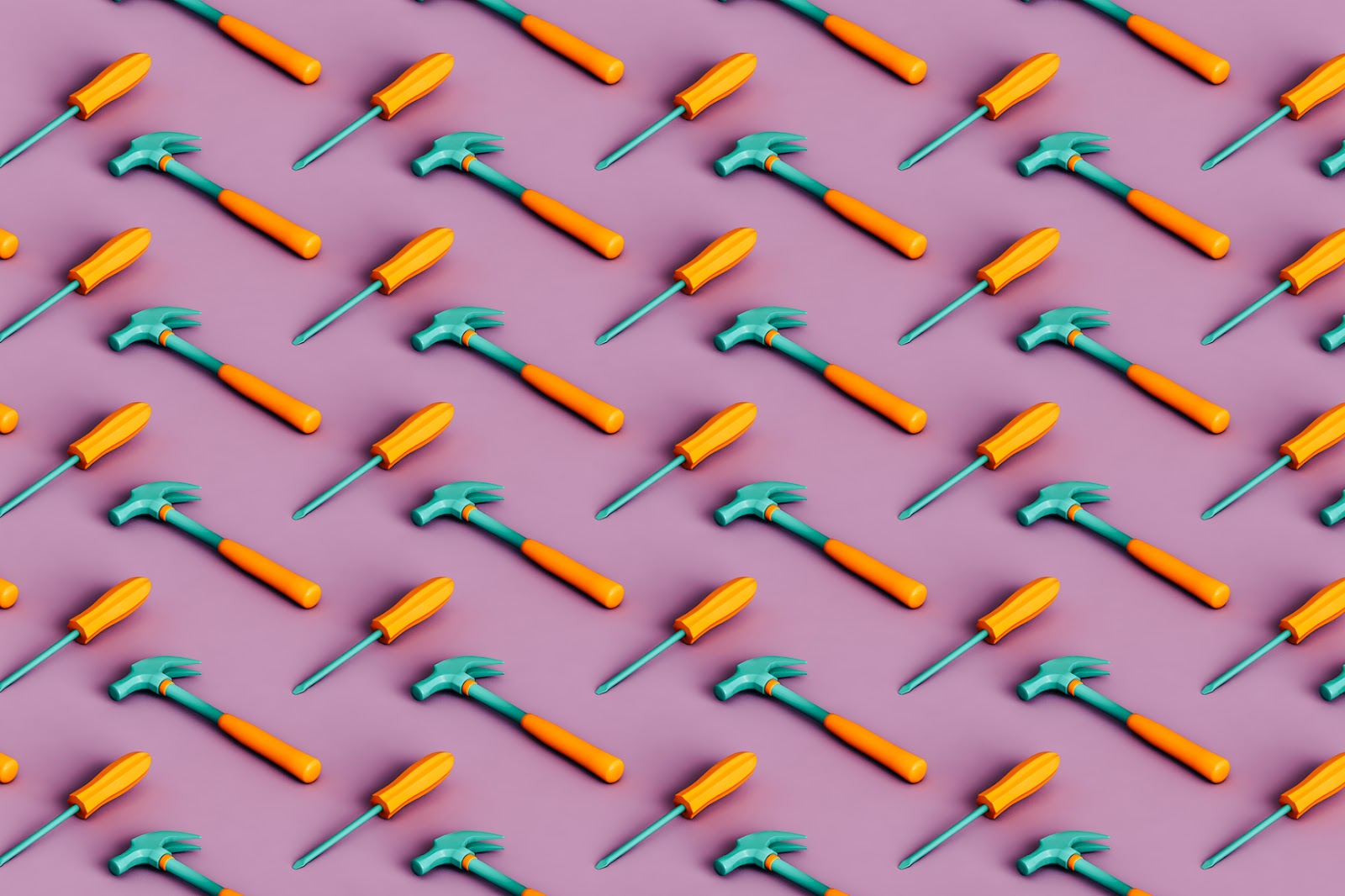
.gif)
.png)