Imagine your calendar as a meticulously organized symphony rather than a cacophony of untuned, middle school orchestra instruments learning to play for the first time. That’s the difference between an optimized calendar and a disjointed one.
(We have nothing against middle school orchestras but prefer an optimized calendar that feels more like listening to an elegant orchestra.)
With a few clever tweaks, you can turn your calendar chaos into a more magically organized (and optimized) workday. This will free up time to focus on what matters most, whether nailing your next product roadmap presentation at work or finally working on your novel in your free time.
In this post, we’ll explain calendar optimization, including what it is and how to optimize for priorities like productivity, work/life balance, and availability sharing.
Whether you’re a worker bee who wants to integrate your work and personal tasks throughout the day or need to extend your time to others—these strategies (and Clockwise) will help you reclaim your calendar.
What is calendar optimization?
What is calendar optimization anyway? Let’s break it down.
Merriam-Webster defines optimization as “an act, process, or methodology of making something (such as a design, system, or decision) as fully perfect, functional, or effective as possible.”
When we’re working on calendar optimization, we hope to make our calendar as functional and effective as possible. In other words, we’re trying to make the most of our time.
It’s essential to recognize that calendar optimization is a highly-individualized process. How you want to make the most of your time is probably quite different from how I envision making the most of mine. You (and only you) must decide how to spend your time and what you want to optimize for to optimize your calendar.
You might ask yourself questions like:
- Do I want to optimize my calendar for productivity? Do I want to optimize for larger blocks of uninterrupted work? Or schedule meetings back-to-back so they aren’t dispersed throughout the day?
- Do I want to create a better work/life balance to prevent burnout? (Or work/life integration?)
- Do I want to optimize my calendar so I can share my availability with others? (This one works well for professionals who have a significant number of meetings with clients, partners, or vendors)
Calendar optimization is one key component of effective time management. It enables you to harness your calendar based on your goals. Then, you can leverage various time management techniques within your calendar structure for a better workday (we’ll share our favorites with you). How to optimize your calendar for productivity
If you want to optimize for productivity, focus on:
- Reducing the amount of fragmented time (or short slots between meetings) on your calendar
- Spend less time reacting to conflicts popping up on your calendar with a calendar that is proactive on your behalf
- Increasing the amount of uninterrupted work time on your calendar (we call it Focus Time; Cal Newport calls it “deep work”)
Here’s how to optimize your calendar for productivity step-by-step.
Step 1: Create a to-do list and prioritize your tasks.
You can’t optimize your calendar if you don’t clearly understand what to do and when to accomplish it. That’s why the first step (if you haven’t done so already) is to create a to-do list and prioritize your tasks.
Some people like to create a weekly to-do list, while others prefer to plan at the beginning of each workday. Decide which method works best for you. You can keep a running to-do list on paper or use a to-do list app. Add due dates to your items to determine which tasks you must first work on.
Define what you want to achieve, and break down larger tasks and projects into smaller ones that will be easier to schedule on your calendar. For example, consider breaking the project up if you have to create a financial report by the end of the month and expect it to take approximately ten hours. Reserve two five-hour blocks, or better yet, a handful of smaller ones.
Remember to factor in meetings, operational and administrative tasks, travel time, and breaks (lunch, exercise, picking up the kids, etc.).
Step 2: Make time to check off your to-dos on your calendar.
With your to-do list ready, you can block your calendar to complete these tasks.
This is where having more Focus Time becomes significant (read more: What is Focus Time and how does it impact productivity?). Use the following questions to optimize for productivity:
- Is there a daily block you can set aside for Focus Time? If so, add it to your calendar!
- If you have meetings spread throughout the week with small breaks between them, can you move any meetings to consolidate your meeting hours? (For example, can you stack your one-on-ones back rather than have 30-minutes between meetings?)
With Clockwise, you can reserve a set number of Focus Time hours each week. Tell Clockwise how many hours you need, and we’ll protect them. The best part is that Clockwise’s Focus Time feature evolves with your busy work week instead of staying stagnant on your calendar, so you don’t have to worry about manually adjusting these blocks of time.
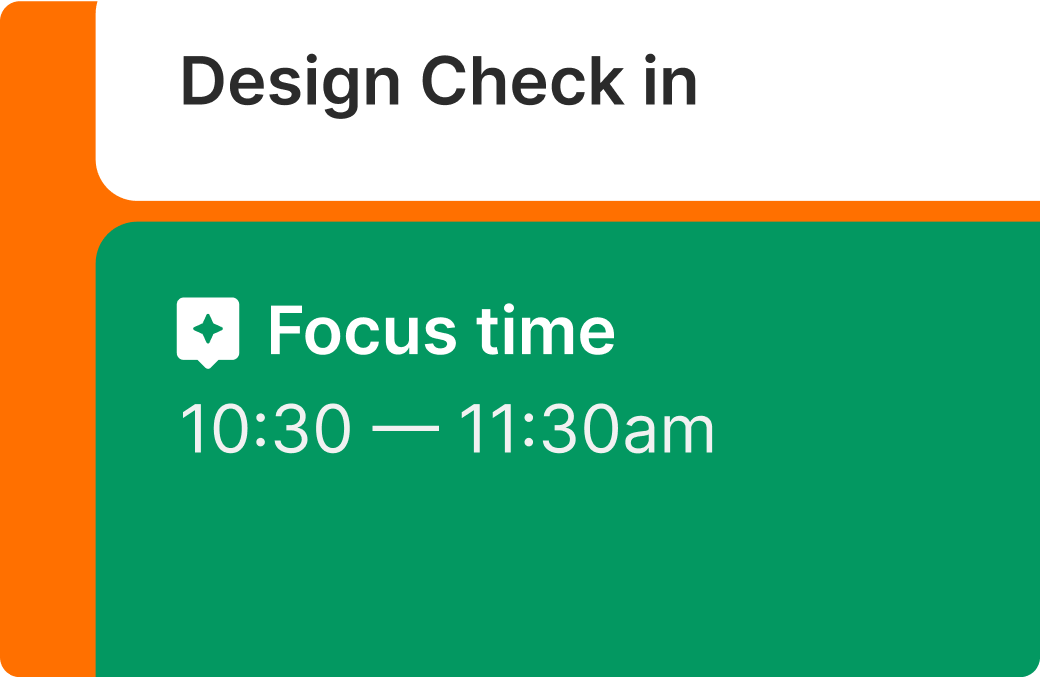
Once you add your to-dos to your calendar and reduce fragmented time as much as possible, you might need additional time management and time-blocking techniques for a productivity boost. Some of our favorite methods include the Pomodoro Technique (25 minutes of working followed by a 5-minute break).
Or if you work solo and could use some coworking company and accountability, try the Groove app (5 minutes to share what you’re working on, 50 minutes of no-camera work time, and a 5-minute regroup at the end).
Step 3: Review and reflect on your schedule regularly.
Productivity isn’t a final goal. Optimizing your calendar for productivity requires monitoring your schedule, understanding your working patterns, and trying new strategies until you find what works best for you.
Conduct a regular weekly review and adjust your calendar based on your reflections. Ask yourself:
- Did I have enough time for deep work? Did these blocks help me accomplish my tasks?
- How did any meeting adjustments feel? Did this work better? Was the quality of my meetings impacted positively or negatively?
- Was my schedule realistic? Did I overschedule myself? How can I prevent this in the future? (e.g., Give me more time to edit presentations since it took twice as long as I anticipated.)
How to optimize your calendar for work/life balance
If you want to optimize for work/life balance, focus on:
- Establishing boundaries by setting working hours (and sticking to them)
- Integrating your personal and work calendars to visualize your time in one place
- Block time for your work tasks and personal ones
Here’s how to optimize your calendar for work/life balance step-by-step.
Step 1: Update your calendar view by connecting your calendars.
If you haven’t already done so, let’s tackle calendar consolidation so you can get a better view of your time. Consider connecting your calendars.
Thankfully, modern calendar apps like Google Calendar, Microsoft Outlook, and iPhone Calendar make connecting your personal and work calendars incredibly easy. You can usually sync your calendars and hide the details. That way, your blocks show as “Busy.”
Step 2: Set your working hours and update your calendar.
If work/life balance is your goal, you must define what that balance means to you. What are your working hours? If you don’t have complete control, what is your typical workday schedule (e.g., 9 to 5? 8 to 4? Half days on Fridays?)
Clockwise can help with this. You can set your meeting hours and working hours in Clockwise. When people schedule with you, we can inform them proactively if they plan a meeting outside your working hours. If you both use Clockwise, it’s even better because we can let them know before they send an invite whether they selected a time that works for you.

Set your working and meeting hours in Clockwise
Consider whether you have personal commitments throughout the day, like dropping your kids off at daycare or school. You’ll want to ensure you schedule time for those commitments on your calendar.
Once you establish your working hours, set them if you can. Here’s how to put your working hours in Google Calendar and Outlook.
Step 3: Create your to-do list(s) and prioritize.
Now that you have defined your work schedule, you know how much time you have to complete your tasks. Next, if you don’t already have one ready, you should create your to-do list(s) and prioritize your tasks for scheduling.
I have quite a bit of control over my calendar, so I prefer to create a work and a personal to-do list in the same place. This helps me understand and visualize how and where to integrate my tasks.
For example, I might work a few hours before a 10:00 am appointment. Then, I may block more time for work after the appointment, followed by a lunch break and an early evening exercise class. A day like this will require more integration and thoughtful planning regarding what I can achieve before and after my personal life activities.
With more limited working hours, consider using a method like the Eisenhower Matrix to focus on important tasks and delegate smaller ones you might be unable to get to.
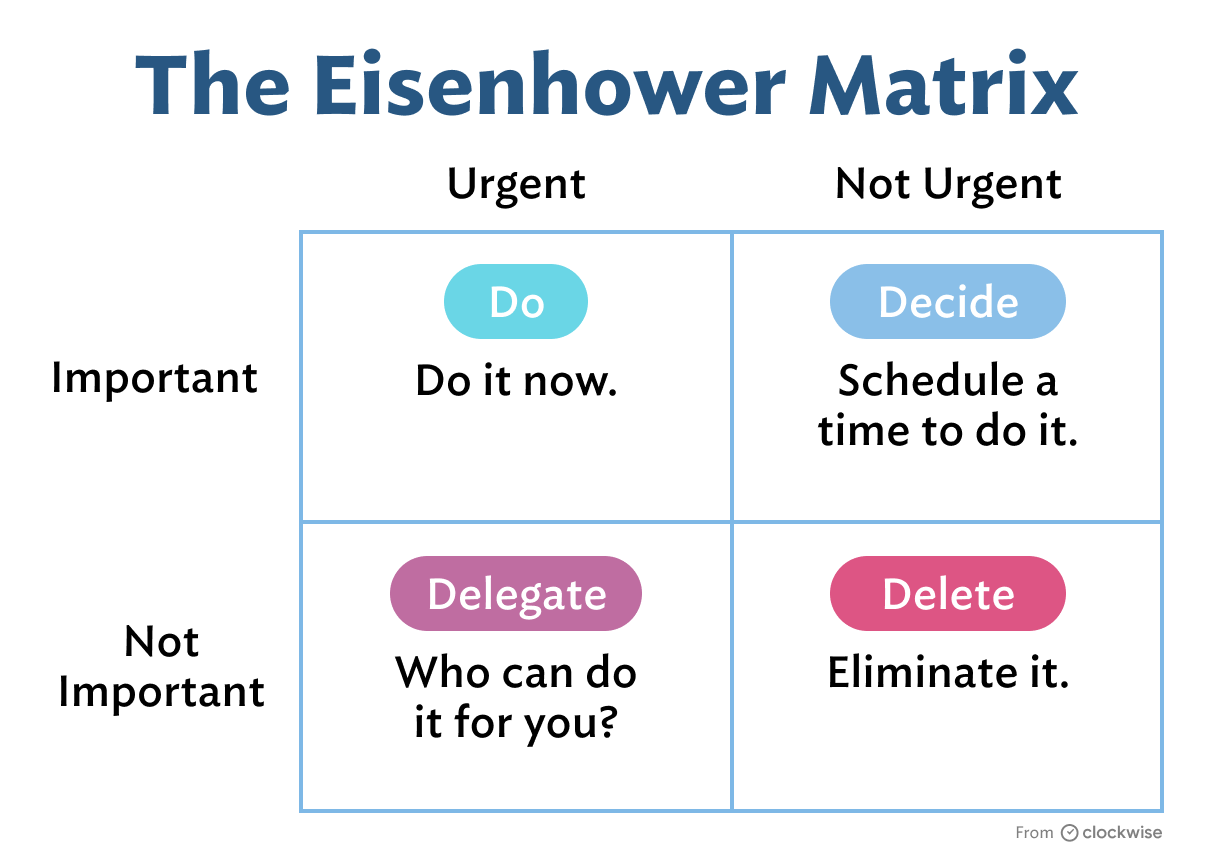
Step 4: Add your to-dos to your calendar (and stick to your boundaries!)
Now, you can use your to-do list to time-block your calendar. You should update your work and personal calendars to keep your schedule current.
Schedule personal time as you do work meetings, and treat those blocks as non-negotiable. Ensure those activities transfer to your work calendar, even if they only display a “Busy” indicator, to prevent scheduling over that time.
Given your availability, you may (or may not) be able to batch your tasks (like holding all of your meetings in the same timeframe), but group what you can for increased productivity within your working blocks.
Work/life balance requires a commitment to yourself to uphold your boundaries. Some of our best tips for doing so include:
- Turning off Slack notifications outside of working hours
- Adding an out-of-office message in Slack when you’re out
- Setting your out-of-office in Google Calendar, Gmail, and Outlook (and not including a message that says, “Text or call if urgent!”
- Not accepting meetings outside of your working hours unless it’s vital
How to optimize your calendar to share with others
If you want to maximize your calendar for sharing your availability, focus on the following:
- Ensuring your calendar is up-to-date
- Determine how available you want to be and then automate meeting scheduling to save time (Try using Scheduling Links to share your availability without losing control of your calendar)
Here’s how to do this step-by-step.
Step 1: Create a to-do list and prioritize your tasks.
The first step (if you haven’t done so already) is to create a to-do list and prioritize your tasks. Sharing your availability with others will depend on what you need to accomplish (and how much time you have outside of your tasks to meet.)
Step 2: Add your to-dos to your calendar.
With your to-do list ready, you can block your calendar to complete these tasks. Since sharing your calendar is at the top of your mind, lean into time management techniques like task batching to group your tasks when you schedule them.
Keeping your calendar up-to-date is crucial in sharing your real-time availability. As you plan for the day or week, make sure you also establish a process for updating your calendar to reflect last-minute changes. You could review the next workday as part of your wind-down routine to make any necessary changes. Or, if your daily schedule doesn’t change often, try reviewing your calendar at the end of the workweek for the following week.
Popular calendar tools also provide some helpful features you can take advantage of, including:
- Sharing your Google Calendar with others (or your organization)
- Sharing your Outlook Calendar with others (or your organization)
Step 3: Use a meeting scheduling tool to share your availability externally.
While there are some helpful built-in options for sharing availability internally, sharing your calendar with others outside your organization is more complex. Sure, you can block your calendar at the start of each workday and send your availability via email. But what happens if you fill one of the slots you offered? Now you have to follow up.
There’s a better way. With Clockwise Scheduling Links, you can share your availability externally without losing control of your calendar. Clockwise Links uses AI to suggest meeting times that optimize your schedule based on your preferences—not just the next open time.
.webp)
Clockwise makes calendar optimization possible for busy schedules
What if I told you Clockwise can help you achieve productivity, work/life balance, and availability sharing?
Clockwise is an intelligent calendar assistant that can help you create more time for deep work, reduce fragmented time, protect your work/life balance, and schedule internal and external meetings without hassle. Powered by automation and AI, Clockwise rapidly calculates the best time slots for meetings, tasks, and deep work—all based on your preferences. It does this across entire companies, too.
While valuable, optimizing your calendar can be an arduous manual process without a tool like Clockwise. Allow us to help.
Clockwise helps you:
- Automatically preserve Focus Time for deep work—tell us how many hours each week you need, and we’ll add it to your calendar for you (and adjust it as your workweek changes)
- Optimize your day using flexible meetings that allow us to move your meetings for you while respecting your preferences (so you can spend less time managing scheduling conflicts!)
- Help you find times to meet with your team members while protecting everyone’s Focus Time and other workday preferences
- Communicate your preferred work and meeting hours
- Automatically (and privately) sync your events from your personal calendar
- Lighten your scheduling load with Clockwise Scheduling Links that allow you to share your availability instantly
- Quickly manage and adjust your schedule through prompting with AI Scheduler (in beta)
Clockwise takes the hassle out of schedule optimization and automates many manual updates you must do otherwise. With Clockwise, calendar management has never been easier. Try it for free today.


.gif)
.png)


.png)
