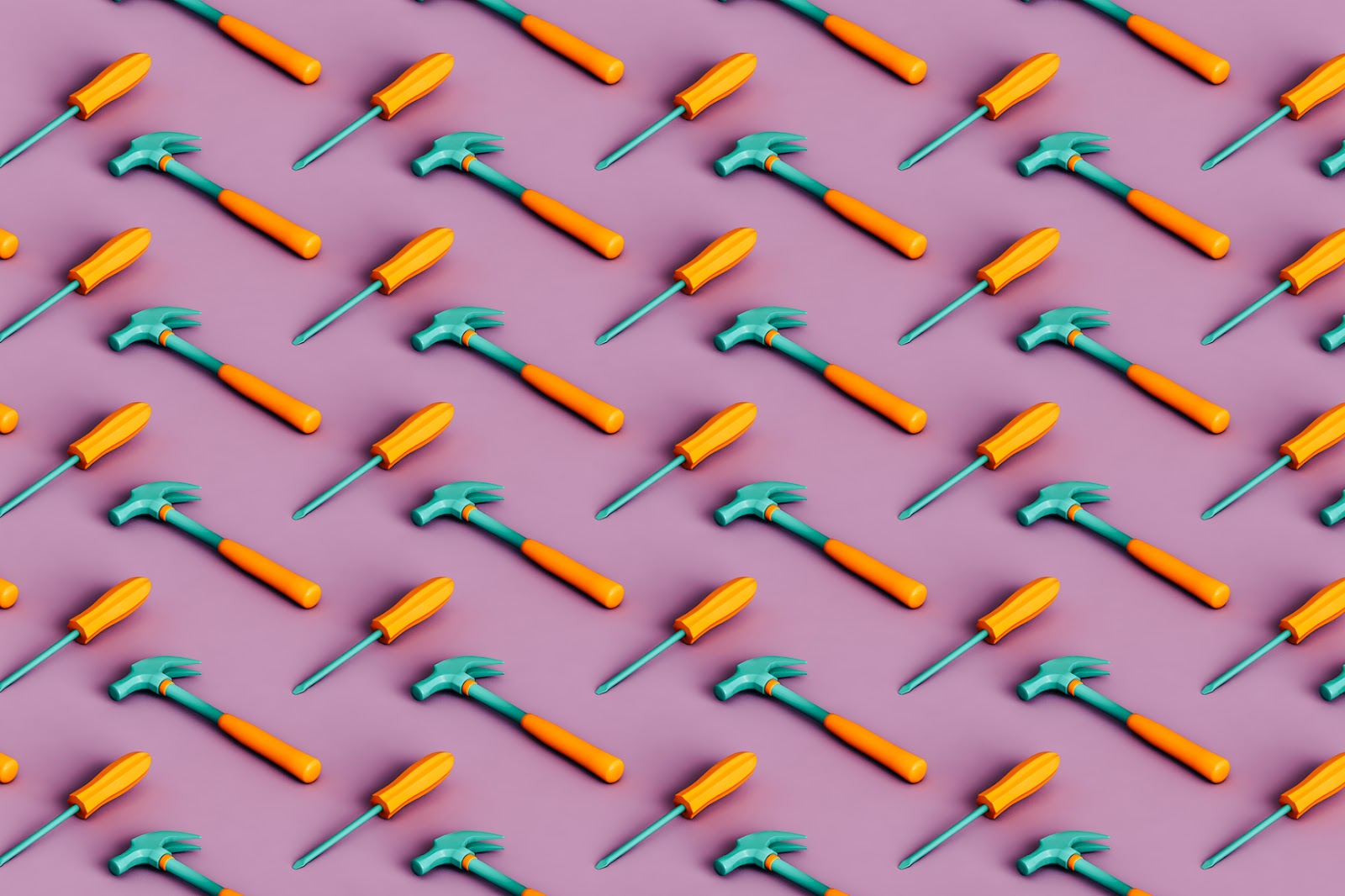For modern businesses, the quest for efficiency and innovation often leads to the integration of advanced technologies. Yet, even with the most sophisticated AI, a significant hurdle remains: enabling these systems to interact seamlessly with your existing data and tools.
A powerful AI operating in a silo can limit its potential and hinder your business's ability to automate complex workflows and gain deeper insights. This is where a Claude remote MCP server offers a solution. It's the key to bridging that gap, allowing you to connect Claude directly to your business's unique digital ecosystem.
In this blog, we'll provide a clear and actionable path to setting up this server, helping you unlock the full power of Claude for your enterprise.
Key Takeaways
- A Claude remote MCP server is a hosted tool that acts as a secure bridge, enabling Claude to access your business’s private data and tools from anywhere within your approved security boundaries. You control exactly what Claude can reach and what actions it can perform.
- The setup process is a straightforward, five-step guide that involves adding a custom connector in your Claude settings and authenticating the server.
- Remote servers overcome the limitations of local servers, providing centralized management, enhanced team collaboration, and robust scalability.
- Key components of an MCP server are Resources (read-only data), Tools (executable functions), and Prompts (reusable workflows).
- For a secure and stable integration, it's essential to follow best practices like using least-privilege access, auditing permissions, and logging all tool usage.
What Is a Claude Remote MCP Server?
A Claude remote MCP server is a hosted communication layer that enables Claude to interact with your business's private tools and data. It enables Claude to move beyond its pre-trained knowledge and perform actions within your specific digital ecosystem.
By connecting to this server, Claude can access real-time information and execute tasks on your behalf, such as creating a new task in your project management software or summarizing internal reports.
The underlying protocol, an MCP (Model Context Protocol) server, is an open standard, designed by Anthropic, that allows any AI application to link to external systems. Claude MCP is a specific implementation of this protocol that connects with Claude. A remote server simply means this integration is hosted on the cloud, making it scalable and accessible to your entire organization.
Key Components of a Claude MCP Server
A Claude MCP server has three main components that work together to enable this powerful communication:
- Resources: These are read-only data sources. They allow Claude to retrieve information from databases, file systems, or internal repositories. For example, a resource could give Claude access to your company's product manuals or an archive of past project reports.
- Tools: These are executable functions that allow Claude to perform actions. Unlike resources, tools can create side effects, such as sending an email, creating a new task in a project management system, or updating a record in a database.
- Prompts: These are reusable templates and workflows. They provide a standardized way to package common tasks, allowing Claude to execute complex, multi-step actions with a single, simple command.
Why Claude Remote MCP Servers Matter?
Traditionally, MCP servers were often run locally, on a single machine. While this is useful for individual developers and for tasks that require access to local files, it poses significant hurdles for businesses.
A local server is isolated, making it a maintenance challenge and a non-starter for web-based or collaborative applications. The effort required to set up and manage these servers on every team member's device is simply not scalable.
Remote MCP servers were developed to overcome these challenges and deliver on the promise of enterprise-level AI integration.
- Centralized Management: A remote server provides a single point of integration, simplifying setup, authentication, and maintenance. You can manage all your tools and connections from one location, significantly reducing IT overhead.
- Enhanced Accessibility and Collaboration: Hosted in the cloud, a remote server is accessible to your entire team. This allows for consistent, company-wide use of Claude and enables the AI to draw from a shared, central repository of company information.
- Scalability and Performance: A remote server can be scaled up or down based on demand, ensuring consistent performance as your team and business grow.
A remote MCP server transforms Claude from a personal desktop tool into a fully integrated, enterprise-wide asset, empowering your entire team with enhanced capabilities and a unified source of information.
How a Claude Remote MCP Server Works?
A Claude remote MCP server enables the AI to perform tasks through a proper communication flow with the user and the business’s systems. The interaction happens in a series of structured steps:
- The User's Request: The process begins when a user provides a prompt to Claude that requires access to external data or an action. For example, a user might ask, "Summarize the latest sales report from my CRM."
- Claude's Internal Analysis: Claude analyzes this prompt and recognizes that it doesn't have the information readily available. It identifies that the request needs to be fulfilled by one of the connected tools or resources defined by your MCP server.
- The Server's Role: Claude sends a structured request to your remote MCP server, detailing which tool it needs to use and what data to provide to it. The server acts as a secure intermediary, receiving this request and then executing the necessary actions. This might involve a query to a database or a call to an external API to fetch the sales data.
- The Server's Response: Once the server has retrieved the data or completed the requested action, it sends a response back to Claude. This response contains the results, such as the full content of the sales report.
- The Final Output: With the information from the server, Claude can now generate a comprehensive and accurate final response for the user, summarizing the sales report directly within the conversation.
This communication loop allows Claude to function as a knowledgeable and capable partner, utilizing your proprietary data without you having to manually provide it. It ensures that Claude’s responses are not only intelligent but also grounded in the most current and relevant business context.
How to Set Up a Claude Remote MCP Server?

Integrating a remote MCP server with Claude can seem like a technical undertaking, but the process is straightforward and designed for an uninterrupted connection. Follow these steps to establish a secure and functional connection, transforming Claude into a fully integrated part of your workflow.
Step 1: Pre-Configuration and Prerequisites
Before you begin, ensure you have the following necessary components:
- An active Claude account: This requires a subscription to an eligible plan, such as Pro, Max, Team, or Enterprise, which supports connectors.
- The remote MCP server URL: This is the most critical component. It must be a publicly accessible URL for your server.
- Authentication details: Have the required credentials ready for your server, such as an OAuth 2.0 configuration or API keys.
If you've developed the server yourself, ensure it's deployed and its authentication method is configured and ready to go.
Step 2: Adding an MCP Integration in Claude
An MCP integration serves as the bridge between Claude and your remote MCP server. It specifies the location of your tools and data sources, enabling Claude to work within your external software and draw insights from the complete context of your tools.
Here’s how to add an MCP integration:
1. Navigate to the Settings menu within your Claude web app by clicking your profile icon.
2. Select the Connectors section. This is where you manage integrations and custom tools.
3. Click on Add MCP Integration. A dialog box will appear, prompting you for a server URL.
4. Enter the complete, publicly accessible URL of your remote MCP server. Ensure the URL is correct and includes the proper protocol (https://).
Step 3: Completing the Authentication Process
Once you've entered the server URL, Claude will initiate the authentication process. This step is crucial for securing your data and ensuring Claude only has authorized access.
- OAuth 2.0: If your server uses OAuth, Claude will redirect you to a third-party login page (e.g., your Atlassian or GitHub account). Follow the prompts to sign in and grant the requested permissions.
- API Keys/Tokens: For other authentication methods, you might be asked to enter a specific API key or token directly into Claude.
After successfully authenticating, you will be returned to Claude, and the connection will be established.
Step 4: Enabling and Configuring Tools
With the server connected, you can now enable the specific tools and resources you want Claude to use.
1. Start a new conversation in Claude.
2. Look for the "Search and tools" icon (a tool icon) in the message input area.
3. A modal will appear, displaying the available tools from your newly added remote server.
4. Use the toggles to enable or disable individual tools. This allows you to manage which actions Claude can perform, ensuring it only accesses what's relevant to your current needs.
Step 5: Testing the Connection
The final step is to verify that the connection is working as expected. Start a new conversation and provide a prompt that requires a tool from your connected server.
- Example: If your remote server is connected to a project management tool like Jira, you can ask Claude to perform an action. For instance, you could prompt it to "Create a new Jira ticket in the 'Website Relaunch' project, titled 'Update homepage banner with new branding.' Assign it to me with a medium priority.
If the connection is successful, Claude will use the server's tools to create the Jira ticket and provide a confirmation message.
After the successful connection and initial testing, Claude is now fully integrated into your business's ecosystem. The process is complete, and your team can capitalize on the new capabilities. With a working server, Claude becomes more than just an AI; it's a capable, context-aware partner ready to support your workflows, draw from your data, and help you get more done.
Overcoming Common Issues While Setting Up a Claude Remote MCP Server

Even with a well-defined process, issues can arise. Knowing how to quickly diagnose and resolve them is key to a smooth implementation. Here are some of the most frequent challenges encountered during a Claude remote MCP server setup and the steps to resolve them.
Authentication Errors
Authentication errors prevent Claude from securely connecting to your server. After entering the server URL, the authentication flow fails, or you receive an "authentication error" message.
Solution:
- Verify Credentials: Double-check that your API keys or OAuth credentials are correct and haven't expired.
- Check Redirect URI: For OAuth, ensure the redirect URI configured on your server matches Claude's callback URL exactly. A common mistake is a missing slash or an incorrect protocol.
- Review Permissions: Confirm that the user account you're authenticating with has the necessary permissions to access the tools and data on the server.
Connection Timeouts
A “timeout” error occurs or a "connection refused" message appears when Claude can't establish a stable connection with your server within the allotted time.
Solution:
- Check Server Status: Ensure your remote server is running and accessible on the public internet. A simple test is to try and ping the URL from your network to confirm it's online.
- Firewall & Network Configuration: Review your firewall settings. The firewall may be blocking inbound requests from Claude's IP address. Your server documentation should have a list of Claude's official IPs to allowlist.
- Inspect Logs: Check your server's logs for any errors that might be causing it to crash or become unresponsive during the connection attempt.
Tools Not Found
Even if the connection is successful, Claude may not be able to "see" or list the available tools. When you go to enable tools, the list is empty, or some tools are missing.
Solution:
- Validate the Tool Schema: The most likely cause is an error in your server's tool definition schema. The JSON schema for each tool must be correctly formatted according to the MCP specification.
- Review Tool Registration: Ensure the server is correctly registering its tools during the initialization phase. Check the server logs to confirm that the tool list is being generated and sent to Claude as expected.
Permission Errors
These errors are related to user access and can occur even after a successful authentication. Claude attempts to perform an action (e.g., "create a ticket") but receives a "permission denied" error.
Solution:
- Check User Scopes: The user who authenticated the connection may not have the necessary permissions for that specific action. Verify the OAuth scopes granted during authentication or the permissions associated with the API key.
- Server-Side Logic: Review the server's backend logic to confirm it's correctly checking user permissions before executing an action. The server must respect the permissions of the authenticated user.
A methodical approach to troubleshooting ensures a seamless and secure connection, allowing you to move forward with confidence in your Claude integration.
Best Practices for Using a Claude Remote MCP Server

A successful Claude remote MCP server deployment extends beyond the initial setup. For a robust, secure, and scalable integration, follow these best practices.
1. Prioritize Security and Access Controls
Security is paramount when connecting an AI to your internal systems. Implementing a strong security framework from the start is non-negotiable.
- Implement the Principle of Least Privilege: Configure your MCP server and the tools it exposes to have the minimum permissions necessary. For instance, if a tool's only function is to read data from a database, its credentials should not allow it to write or delete entries.
- Use Scoped Access Tokens: When using OAuth 2.0, ensure that the tokens you issue have narrowly defined scopes. This means a token for a "project management" tool can only access those specific functions and cannot be used to, for example, access financial data.
- Enforce Strong Authentication: Always use a secure authentication method like OAuth 2.0 and, whenever possible, integrate with your enterprise's existing identity provider for consistent access control and auditing.
2. Manage and Revoke Access
Effective access management is a continuous process. You must have a clear procedure for granting and, just as importantly, revoking access.
- Revoking Access: If a user leaves the team or if you suspect a security issue, you can immediately revoke a connector's access in your Claude settings. Simply navigate to the Connectors section, find the server, and select the option to "Clear authentication." This will sever the connection instantly.
- Regularly Audit Permissions: Routinely review which users have access to which tools. This ensures that permissions remain aligned with employee roles and responsibilities over time.
3. Maintain Clear and Consistent Documentation
Good documentation is essential for a collaborative and scalable environment.
- Document Your Tools: Maintain clear and detailed documentation for every tool and resource on your MCP server. This includes an explanation of what each tool does, its required parameters, and the expected output. Well-defined tool descriptions improve Claude's ability to use them correctly and reduce the risk of unexpected behavior.
- Version Control: If your server exposes multiple versions of a tool, ensure they are clearly labeled and documented. This prevents conflicts and ensures your team uses the most up-to-date and secure versions.
4. Monitor and Log Everything
Visibility into how Claude is using your server is a crucial part of a secure deployment.
- Log All Tool Invocations: Your server should log every tool invocation, including the user who initiated the request, the tool that was used, and the parameters provided. This provides an essential audit trail for compliance and security investigations.
- Monitor for Anomalies: Set up monitoring to detect unusual activity, such as a sudden spike in requests or attempts to use tools outside of normal business hours. This can be an early warning sign of a potential security issue.
By prioritizing security, maintaining clear access controls, and documenting your tools, you ensure that your Claude remote MCP server is a secure, scalable, and invaluable asset for your enterprise.
Wrapping Up
The integration of a Claude remote MCP server marks a significant evolution in how your business can use AI. By connecting Claude to your proprietary systems, you move from simple conversational interactions to a dynamic partnership. This empowers your teams with a powerful, context-aware tool that can access real-time data and automate complex, multi-step workflows, ultimately driving greater efficiency and more intelligent decision-making.
The path to a more connected and capable AI is now open. By taking these steps, you are not just adopting a new technology; you are building a resilient, scalable, and intelligent foundation that will enable your enterprise to innovate and thrive in the future.
FAQs
1. What is the difference between a local and remote MCP server?
A local MCP server runs on a single computer, connecting Claude to resources on that specific device. A remote MCP server is hosted on the internet, providing a centralized point of access that can be used by an entire team, making it the ideal choice for business-wide integrations.
2. Is a Claude remote MCP server secure?
Yes, the security of a remote MCP server is a primary design consideration. The protocol includes robust authentication methods like OAuth 2.0 and relies on the principle of least privilege, ensuring Claude can only access tools and data that you have explicitly granted it permission to use.
3. What are some common use cases for a remote MCP server?
Remote MCP servers unlock powerful use cases such as integrating with your project management software to create and update tickets, connecting to a CRM to retrieve customer data, or accessing internal knowledge bases to summarize documents. These integrations transform Claude into a tool that can actively participate in your daily business operations.
4. Can I connect to a remote MCP server without being a developer?
Yes, while developers can build custom servers, many organizations and third-party vendors provide pre-built remote MCP servers. These are designed for easy integration, often requiring you only to provide a URL and authenticate your account, allowing even non-technical users to quickly enable powerful new capabilities for their teams.


.gif)
.png)