Microsoft Teams (Teams for short) and Zoom are two popular workplace video conferencing / collaboration platforms. To help you decide which is the right tool for your team we’ve compared Microsoft Teams vs Zoom based on their features, user interface (UI), and more.
Teams might not be on your list of video conferencing tools. And Zoom might not be on your list of enterprise messaging tools.
But perhaps they should be. PCMag has nice things to say about Teams’ video conferencing capabilities. And Mio calls Zoom Chat’s chat functionality “precisely what you’d expect from an all-singing, all-dancing collaboration tool.”
In terms of popularity, Zoom is the winner: Zoom beat Microsoft Teams by more than 15% as a leading online communication service in 2021. PCMag described Zoom as the “go-to video conferencing application for the masses.”
But Teams might be catching up. Microsoft reported that Team has over 320 million users as of 2023. Microsoft products like Teams tend to be popular among workers in enterprise companies and government organizations. Teams powers 93 of the Fortune 100, along with more than 650 organizations with 10,000+ users. (Speaking of Microsoft users, Clockwise is available for Microsoft!)
Both offer web and mobile apps as well as desktop apps for Mac, PC, and Linux.
So, what are the key differences between Teams and Zoom? Let’s compare.
Curious about creating more time in your workday? Clockwise optimizes your schedule to create a smarter calendar. You can learn more here. If you’d like to learn how to implement a time management toolkit for your team, we also offer solutions for teams.
Ease of use
With the number of tools available, finding and using tools that work best for your workflows and are easy to use is essential.
The good news is, if your team has a Microsoft Office 365 Business or a Business Standard subscription, Microsoft Teams is at your fingertips. You already have access to Teams and can schedule and invite attendees to meetings.
If you only plan to attend Teams meetings, you actually don’t need an account. You can connect via desktop or mobile (depending on your preference) without signing in.
According to Forbes, “Zoom has a reputation for being easy to use, which is one reason it’s skyrocketed in popularity.” It’s super easy to create a Zoom account and set up and schedule meetings. And like Teams, you don’t need a Zoom account to attend Zoom meetings.
Teams and Zoom have mobile apps, so you can join meetings from anywhere.
User interface (UI)
Neither tool is particularly hard to use. Both offer light and dark modes / themes in their free plans.
PCMag describes Zoom as “relatively simple to use compared to much of the competition.” Hansel Hansel wrote, “Zoom Video Conferencing user experience delight users as the main video conference screen is not cluttered with too many functions.”
Teams, on the other hand, “is a powerful tool for staying in touch, once you've become familiar with it,” according to PCMag. Teams’ primary navigation consists of a list of teams, rather than channels like in Zoom and Slack. The channels exist within teams. But unlike Zoom and Slack where you communicate in channels, in Teams channels simply contain tabs where you can get to where you communicate.
“Like the IKEA warehouse, Teams is orderly, but also hyper compartmentalized,” PCMag writes. “You may have to dive four layers deep (Teams > Team > Channel > tab) to find a conversation.” However, in early 2023, Microsoft released some major changes to Teams on desktop, noting a “significant investment in the re-architecture of its desktop client.” As part of this launch, they optimized navigation to prioritize making user interactions easier, including switching between chats, channels, and activities.
Video conferencing / video meetings
Both Teams and Zoom provide a ton of great video conferencing features, even in their free offerings, including:
- Unlimited group and 1:1 voice and video calls
- Virtually raise a hand during a meeting
- Premade and custom virtual backgrounds
- Ability to record meetings
- Breakout rooms
- Join or host meetings from your desktop app, web app, or phone
- Screen sharing
- Guest access
The tools really diverge for larger organizations and large live-streaming broadcasts. Free Zoom plans allow up to 100 participants, and even at the most expensive tier (Zoom Enterprise), the limit only goes up to 500. To host events with up to 1,000 attendees, you need to buy the Large Meetings add-on.
Teams can host live events with up to 10,000 attendees in the Office 365 E3 plan, but live events will be deprecated in late September 2024. Instead, Microsoft recommends using town halls instead, which you can learn more about here.
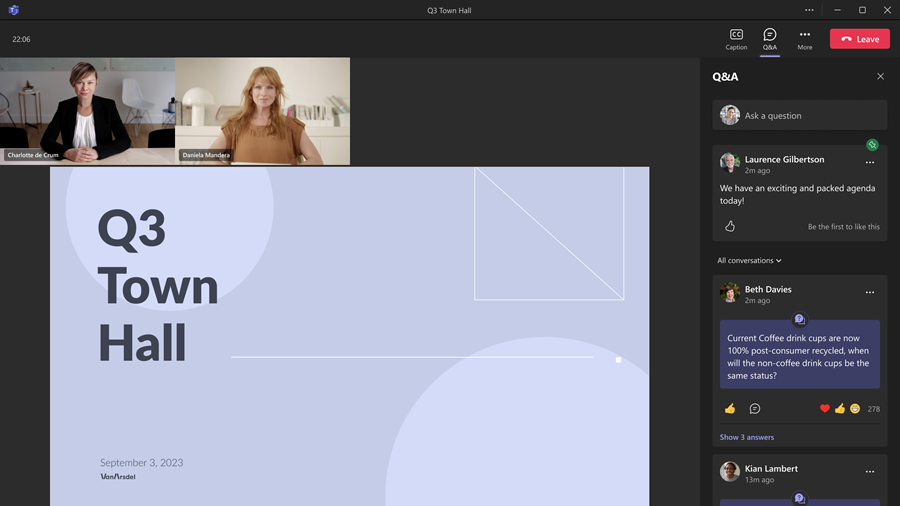
Teams offers longer group meetings in their free plan, topping out at 60 minutes versus Zoom’s 40. Once you start paying, Zoom and Teams offer 30 hours at every tier.
Teams also makes it dead simple to call any teammate or even your whole team. Click their name to see whether a video camera or phone icon appears.

To call the channel, click the camera icon in the upper right corner. No answer? You can leave a voicemail (but, like, just text). If you see a video camera icon next to a conversation, there's a video call in progress. You can click that to join a meeting automatically without being let in. Teams also allows you to give another user control of your keyboard and mouse when you’re screen sharing so they can advance your slides while you present or offer tech support.
PCMag calls Teams “the choice for professional-looking broadcasts.” Let’s say you want to record a meeting and then share the meeting recording. Teams allows you to convert each presenter's video into a discrete video that you can stitch together however you want with your own video editing software. Then, you can upload it to YouTube, Vimeo, or wherever.
Teams also facilitate group virtual whiteboards for coding and brainstorming but keep in mind that meeting recordings won’t capture whiteboards.
The main drawbacks include how much more difficult it is to get someone who isn’t using Teams into a call compared to Zoom meetings. For example, to join a Teams call from your phone you have to install the Teams app.
Another advantage Zoom has over Teams is that Teams will only display nine participants on a call simultaneously. Zoom can fit as many as your screen will allow. Zoom will also touch up your appearance and adjust your lighting. Plus, it offers Snapchat-like AR filters and reactions. Background noise suppression is enabled by default. You can adjust how much background noise you want to allow if you want to play background music, for example.
Zoom facilitates Q&A during calls if you want that separate from the chat.
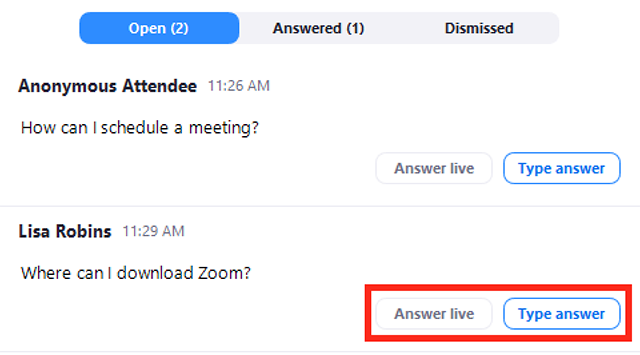
Perhaps the best thing about Zoom is how easy the calls are to set up and join. With our Zoom integration, you can add a Zoom call to your meeting with one click while also making it flexible. With or without Clockwise, you can invite people to join by clicking one link. No meeting ID, code or download is required. Or they can dial in with their phones. The Zoom Pro plan, $159.90 / year / user as of January 2024, includes access to the new AI Companion and stores up to 5GB of video per license in the cloud.
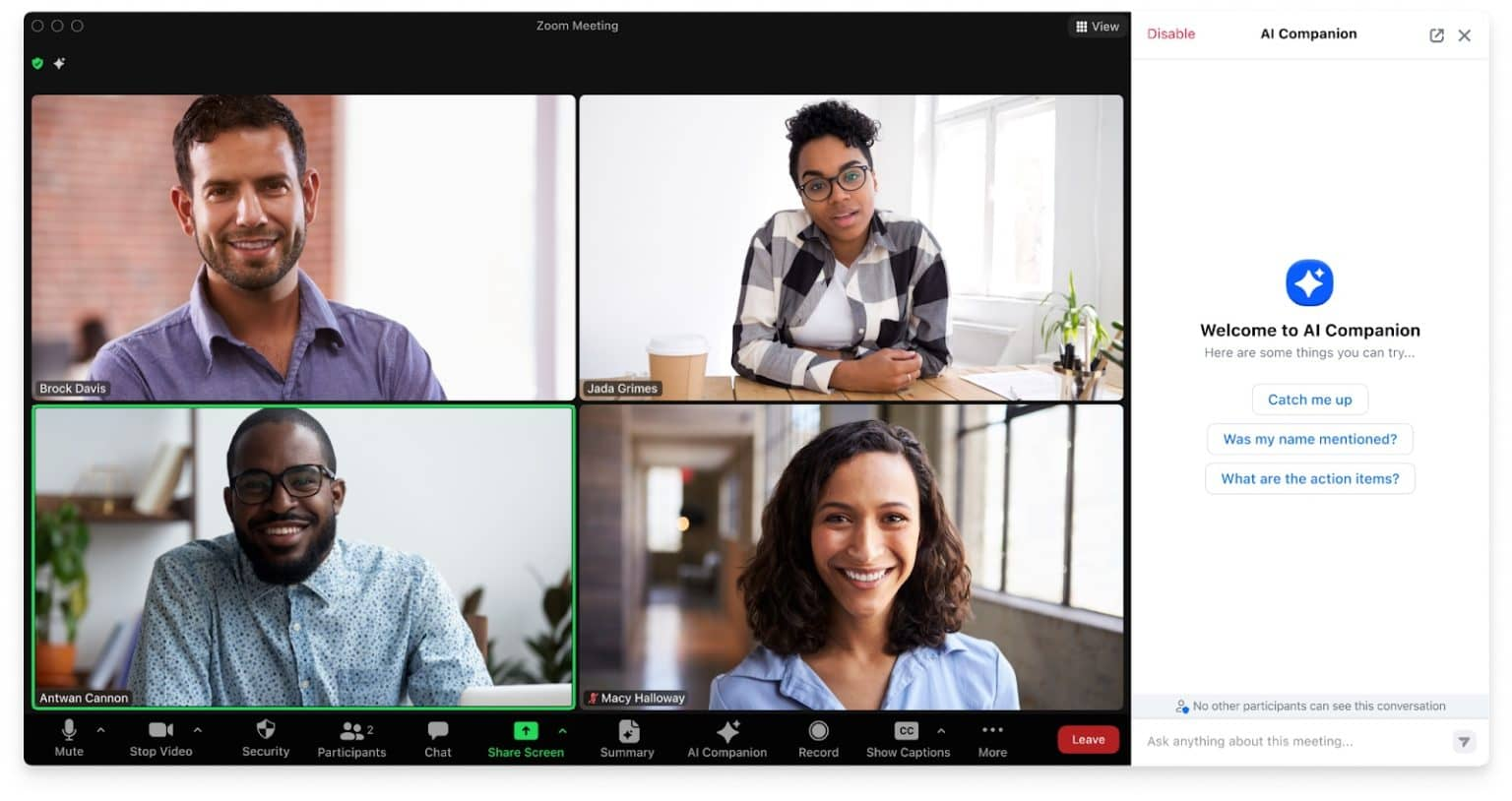
If you’re on Outlook, it’s more relevant to know that Teams offers tight integration with Microsoft products.
Messaging
Again, both tools have a ton to offer in their free plans, including:
- File sharing
- Chat in multiple, customizable public and private channels
- Ability to edit and delete messages
- Public or private group chats
- Ability to save messages for later
With Teams, you can send messages to your entire organization, certain people outside your organization, channels, private channels, and individuals. You can also write one message and then post it to multiple channels. Teams allows you to turn notifications on or off for each channel. Teams supports GIFs from Giphy, embedded images, and polls. You can also use emoji in your channel names.
Free Zoom Chat accounts can support up to 500 team members. Paid users can create private channels with up to 5,000 members. Zoom Chat offers message archiving and third-party storage. It also offers a personal space to send yourself reminders and files.
You can search messages in Zoom Chat and Teams, but Teams has more advanced search functionality, including the ability to filter your search results by date. PCMag appreciates “Microsoft SharePoint file mapping for its ability to easily locate core or evergreen content your team needs to access regularly.”
Zoom advantages
To summarize, the greatest advantages of using Zoom include:
- How easy Zoom is to use—both in terms of creating an account and downloading the app (or skipping the download and using Zoom in your browser)
- The simplicity of Zoom’s UI makes it easy to find what you need and not get lost in the clutter of the video screen
- High-quality audio and video, enabling clear and professional communication in remote work
- Tons of great features, including Team Chat, Notes, AI Companion (for paid plans), premium apps to choose from, whiteboard capabilities, and so much more
Zoom disadvantages
As with all tools and tech, there are some potential cons of using Zoom to consider, including:
- Limited offerings on the free plan that some might find too restrictive for their needs (a 40-minute time limit per meeting and no access to AI Companion)
- Many people have expressed concerns with Zoom’s security and data protection over the years, so this tends to be top of mind
Teams advantages
Teams has plenty of advantages to offer to customers, too, including:
- No additional cost for Microsoft 365 users—if you have a Microsoft Office 365 Business or a Business Standard subscription, you already have access to Teams
- Centralized communications with features like video conferencing, chats (with individuals and in channels), real-time file sharing, and more
- Robust and solid tool for enterprise organizations with large teams
Teams disadvantages
A few cons of choosing Microsoft Teams include:
- Teams is geared toward organizations that use Microsoft products and isn’t always a good option for those using Google Workspace, etc.
- A potentially steep learning curve—Teams might not come naturally to team members who are unfamiliar with Microsoft products, and there’s a lot to learn, and the UI isn’t as friendly as Zoom’s
Bottom line
When it comes to Microsoft Teams vs Zoom, both collaboration tools offer high-quality video conferences and chat functionality.
When it comes to Microsoft Teams vs. Zoom, you can always use both. Zoom has great ease-of-use, fun features, making it easy for anyone to join a call. But while Zoom Chat has basic features, most organizations will want a dedicated chat app such as Teams or Slack for channels, notification management, advanced search, and GIFs.
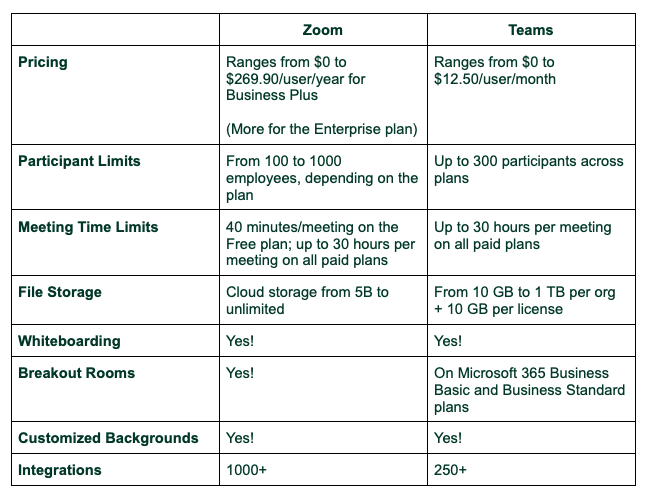
Next up, learn about how to choose the best chat app for your team and which is best, Teams vs Slack.
Interested in implementing a Smarter Schedule for your workday?
- Clockwise – Get started using Clockwise with Focus Time, Flexible Meetings, Scheduling Links, and Powerful Integrations here. (Available for Microsoft users now!)
- Smart Calendar for Teams – Teams on a paid plan see 44% more Focus Time created on average. Watch a demo of our Shared Calendar App or contact us for a walkthrough.


.gif)
.png)



